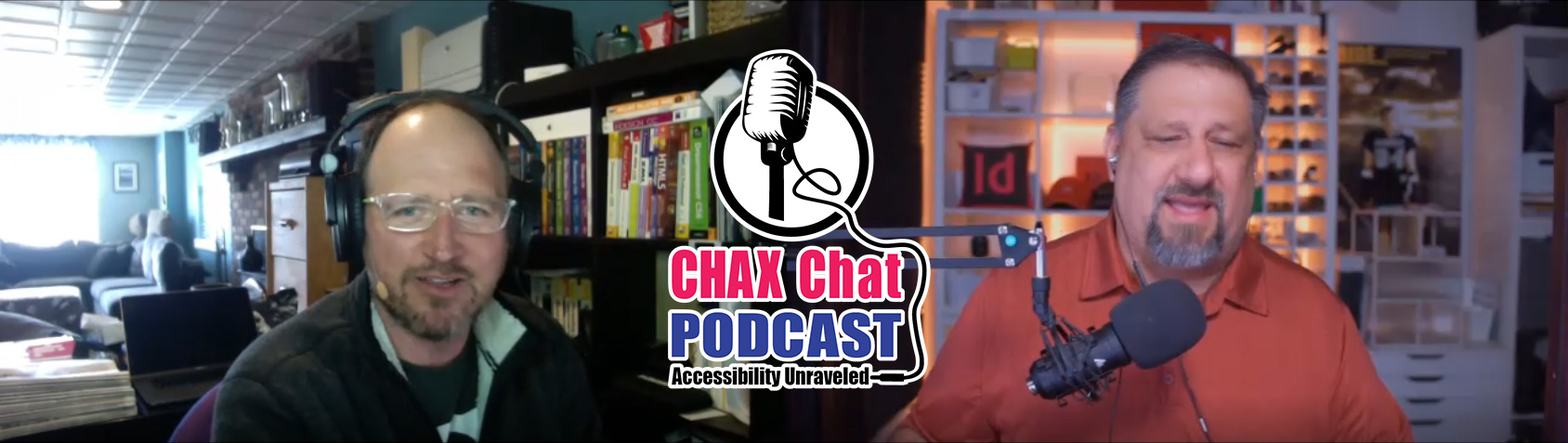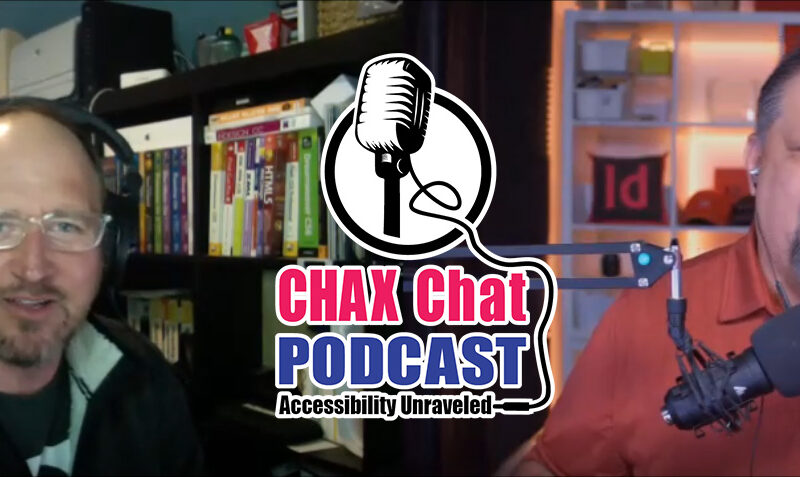Dax Castro
Welcome to another episode of Chax Chat. Join Chad Chelius and me Dax Castro, where each week we wax poetic about document accessibility topics, tips, and the struggle of remediation and compliance. So sit back, grab your favorite mug of whatever, and let’s get started.
Chad Chelius
Welcome, everyone. Today’s podcast is sponsored by AbleDocs, makers of axesWord, axesPDF, as well as document remediation services. So we want to thank them for being our sponsor on today’s podcast. My name is Chad Chelius. I’m an Adobe-certified instructor, Accessible Documents Specialist, as well as a consultant.
Dax Castro
And my name is Dax Castro. I am an Adobe Certified PDF Accessibility Trainer, as well as an Accessible Document Specialist certified by the International Association of Accessibility Professionals. Chad, how you doing, man?
Chad Chelius
I’m doing well, man. Thanks for asking.
Dax Castro
Awesome. How’s the weather out there on the East Coast?
Chad Chelius
You know what, the last couple of days has definitely mellowed out. Today is a little bit overcast, but the humidity kind of broke the last couple of days and I’m really enjoying it.
Dax Castro
Awesome.
Chad Chelius
Taking advantage of that.
Dax Castro
It’s gonna be 103 today here in California. We had some fires. Of course, this is fire season for us. So you know, we have some smoke coverage. It always makes for great sunsets, but you know, it definitely makes sometimes not so great to be outside doing stuff.
Chad Chelius
Yeah, that’s no good, man. Anyway, so in the topic of accessibility, we’ve got some interesting things to talk about today.
Dax Castro
Yeah, we do. I’m looking forward to this episode. I can’t wait. What have you got for me?
Chad Chelius
Well, I guess the one thing I wanted to mention… You know, again, everybody who is listening here knows that my background, and one of my areas of focus is on Adobe InDesign and how it relates to PDF remediation. And I wanted to talk about a product. It’s called PDF2ID. And it’s made by a company called Recosoft. A good friend of mine, his name is Paul Chadha. He approached me last year sometime. And he was working on the next rendition of the PDF2IB software. And to explain that the product is designed to be able to open a PDF file and convert it to an InDesign document. So it’s for people who… You know, it’s an older version of a product, and now they’re tasked with updating it, and they don’t want to start from ground zero. And so this product converts the PDF to an InDesign document. But what Paul…. Paul and I worked together for a little bit. And he was asking me about the accessibility in InDesign. And what he ended up doing was building accessibility into his product.
Dax Castro
What? No!
Chad Chelius
So basically, if you open a tagged PDF, PDF2ID create styles for all the different text elements in the document and automatically applies the export tagging to the style based on the tag.
Dax Castro
Wow! That’s pretty sweet.
Chad Chelius
And I just wanted to give Paul a shout out, because I really want to give him kudos for keeping accessibility in mind, for even making it a component. You know what I mean? Because I think most people would just kind of focus on the conversion, getting from point A to point B, but Paul actually said, “You know what, people are needing to make these documents accessible and keep them accessible.” And he did some really great stuff with a PDF2ID plugin that really helps users to maintain that accessibility after the conversion. So Paul, if you’re listening, again, I just want to give you a real big shout out and a kudos on that. And if anybody is listening that the latest version of PDF2ID will do some really nice things in that conversion to help you keep those files accessible.
Dax Castro
That is awesome. And that’s pretty cool. I will tell you that InDesign, as much as it has some accessibility features in it, it has quite a few, [but] it still got a long ways to go, and they’re still developing it. And, you know, bless their hearts. I wish they would had a team of devoted accessibility professionals working on InDesign from an Adobe perspective, but it’s really the InDesign and Acrobat teams that are trying to understand accessibility while they’re building in these new features, and it is definitely a hard place to be in. And I don’t fault those guys from for not trying. I just wish they would finish the things that they start.
Chad Chelius
Well, and you know, my complaint… And I’m not complaining about Adobe only. I’m complaining about Microsoft as well.
Dax Castro
Oh, for sure.
Chad Chelius
You know, the gears of progress just move so slowly. And I mentioned this before several, several versions ago. Now I was able to work with the development team to get them to add some accessibility features into InDesign, and they did a great job, but there’s been no progress since then. And there’s just a lot of work to do that. There’s a lot of progress to be made. And you know, again, all we could do is kind of keep hounding him about it. And hopefully it’ll improve as time goes on.
Dax Castro
Chad, you’re preaching to the choir.
Chad Chelius
I know.
Dax Castro
Literally today, on Twitter, there was a post from the Microsoft Accessibility team about how well they’ve done and blah, blah, blah. And I said, “Great! How important it is to take accessibility seriously and to take steps to make things more accessible.” And I said, “Great. I’m glad you feel that way. Are you going to fix the artifact tag in the tags tree because it’s a violation of ISO-14289 and ISO-32000?” So we’ll see if they actually reply, which… By the way, my Twitter handle (we’ll link to it in the profile) is @daxjcastro. And Chad, what’s your Twitter handle? Are you a Twitter person?
Chad Chelius
@chadchelus. Just first name [and] last name – pretty simple.
Dax Castro
You know, it’s interesting. There is a Dax Castro on Twitter, so I can’t really… I had to put my middle initial in there, so that I would get it.
Chad Chelius
So to make yourself unique.
Dax Castro
No, it is definitely interesting. And I will tell you [that] on the aspect of accessibility for InDesign. So I wrote some scripts. Well, I worked with a guy and this guy… If you’re an InDesign user and you need grep in any way, shape or form, there’s this guy and he trolls the InDesign Secrets Facebook Group. And if you’re not a part of InDesign Secrets Facebook Group, you really should be if InDesign is your thing. But Luis Felipe Corullón (I miss pronounce his last name all the time) C-O-R-U-L-L-O-N, right? I just call Luis. My guy, Luis. I thought there was a way to import alt-text to merge alt-text into a document. I thought, “Well, you can do merging for images. You can set up a database and pull stuff in. Why can’t you do it for alt-text?” And I told the client, I said, “Hey, just give me an Excel file of the alt-text for all the images. And I’ll just dump it in.” And then I went to try to do it. And I went, “What? There’s no feature. Like I can’t click the hamburger menu and like important alt-text.” And so I had complained about it on the InDesign secrets message group. And Luis came/approached me in a private message [and] said, “Hey, you know, I can help you script that.” And I said, “Are you kidding?” He’s like, “No, we can make that happen.”
Dax Castro
So we worked together. He and I work together. And I developed a product. It’s at www.accessabilityscripts.com. And it is the alt-text extractor and the alt-text automator. And one script sucks all of your alt-text out for, any image that you’ve got linked, it picked, [and] makes the database file with the image in one column and the alt-text in another. And then you use the Automator. Basically, you give that Excel file to your client and say, “Here fill all this in.” They give it back to you. You run the Automator. And it says, “Hey, where’s your database file?” You point it to your database file and literally in like one second, it will populate. And I did this on a document with 200 images in it. It took three seconds to add all the alt-text to every single image in the document.
Chad Chelius
Yeah. I actually use that script last week, Dax.
Dax Castro
Oh really?
Chad Chelius
Because I need it. It was only for the extraction portion. But somebody had asked me, “Can you give me a list of all the images so that I can write the alternate text form?” And I use the extractor. I mean… And I guess you should point out that if there is no alt-text, it’ll still just generate a list of all the images.
Dax Castro
Exactly.
Chad Chelius
And then you can populate the next column with what the alt-text should be, and it’s a really great feature.
Dax Castro
Well Chad, I will tell you [that] I’m working on an improvement for that script. So someone gave me a document the other day – well, not the other day, it’s been a couple weeks – and said, “Hey, I need this document in bunch of different languages. Do I just need to set all this alt-text in different languages? So do I just open the text file up and kind of re-paste in the English and Spanish and whatever versions of the alt text?” I said, “Sure.” And then I went back to Luis and said, “Hey Luis, can we add columns to that alt-text file that we’ve already got, that would allow them to choose what language they want to import. So literally have one master alt-text file that has a column for English, a column for Spanish, a column for German. However, many you put in there, it will identify you put the language in row one, and it will automatically recognize that. And when you try to import that document in, it’ll say, “Which language do you want?” And you pick which language.
Chad Chelius
Oh, that’s great. That’s great. That’s great for… I mean, here in the US, there’s a lot of companies who are doing multilingual documents, like English and Spanish. I know in Canada, it’s really common for them to do English and French. And again, I mean, those are just two examples, but there’s a lot of cases where that can be really, really useful. So I’ll wait for that version.
Dax Castro
Yeah, I’m excited for it too.
Chad Chelius
Let me know when that’s available.
Dax Castro
We’re working on a few bugs. But I just want to make it right, and I think we’ll release that. And maybe we’ll give our podcast listeners a special discount. Maybe! I’ll see about that if we can. Absolutely!
Chad Chelius
Listen, I mean, scripters are amazing people. Like, I look up to… I am not a very good script. I know enough to get myself in trouble. But I did a project a couple of years ago now. That was a… I probably can’t really tell you too many details, but it was basically an automation project where we would import XML into InDesign, and it would automatically populate the whole document.
Dax Castro
Sure.
Chad Chelius
And the content had times in it. Basically, times that things were happening. But they needed a version for every timezone in the United States. So we would flow in the East Coast time. And then I’m like, “Oh, now what?” Well, I reached out to a friend of mine. His name is Loic Aegon. He is a French scripter. And he wrote a script that basically opened up the document, iterated every time by an hour, and created the three additional versions of the document for me in about 30 seconds. It was phenomenal. But I guess… You know, to sum up what we’ve been talking about, I think, what everybody needs to know when it comes to PDF accessibility, is that leverage other tools. Like, don’t try to do it all with one tool. I mean, as I’ve done more and more work, I’ve realized, like, “Oh, there’s some great scripts that Dax wrote to help me get the job done.” You know, Acrobat is amazing. It really is a great product. It’s just missing some automation features. So take a look at other third party products. You know, there’s MadeToTag for InDesign, there’s CommonLook. If you’re doing PDF files, there’s axesPDF, there’s axesWord. Just, you know, look at other products, and it’s basically just going to reduce your time investment and help you to get your work done faster. I guess that’s all I’m saying.
Dax Castro
I will tell you the one product that I’ve recently fallen in love with is axesPDF, and not because of every single feature in the program, but there the table editor in axesPDF is unreal.
Chad Chelius
It’s a slam dunk.
Dax Castro
It’s a game changer.
Chad Chelius
If you’ve ever used the table editor in Acrobat, this is going to change your life. I mean, it is just so amazing.
Dax Castro
It is just so “point and click.” Yeah, I mean, you literally… It draws these little strings from one cell to another to show you which cells are associated with it. This is for setting cell IDs. And if you’ve ever… I bet as soon as I said the word cell IDs, those of you who’ve done this, you just cringe. It’s like the worst word in the world, worst phrase to utter. But cell IDs in a complex table can be a nightmare. And CommonLook has a tool and it works pretty well. But it doesn’t really work for keeping the structure the way it is, and remediating. CommonLook’s table editor is great for if I want to visually restructure a table to make it more accessible. You know, usually it’s with those merge cells that go all the way across the middle of the table over and over again. CommonLook will let you kind of move those around and restructure it, so that it’s a more accessible table, but axcesPDF is a different kind of thing. It actually leaves all the structure where it is, and lets you set complex cell ID structures without literally pointing click. I mean, without having to go to each cell and point and click for each cell. It was like… When it was shown to me, I was like, “Are you kidding? Why have I not been using this all the time?” And there’s a lot of other tools within it. You know, I’m a fan of some of them and others, I’m like, I’m not sure I’d ever use this. But the table editor was just like, “Oh my gosh! This is so great.”
Chad Chelius
So it’s a game changer.
Dax Castro
Yeah, absolutely. Well, you know Callas PDF is another one of those ones. I forget the order. Callas GoPDFHTML?
Chad Chelius
Callas PDFgoHTML.
Dax Castro
That is like the long name. But when I’m trying to visually see if a table has an error, it is the easiest way to do it, man. You load that thing. You know, it’s a plugin for Acrobat. If people don’t know, it’s a plugin for Acrobat that visually displays that. It does everything that you would hope that Acrobat’s table editor would do, but it just works. And it shows you instantly where the missing cell is.
Chad Chelius
And I mean, you can’t really modify anything using PDFgoHTML, but you can visualize it. And I’ll be honest, I feel guilty for using the product. I feel like I’m breaking the law, because the product is free. Like, I literally feel like I’m doing something wrong, because I use it so often, you know, there’s… You know, it gets really tricky when you’re trying to troubleshoot a table, because you make sure that every table has the appropriate number of cells, you kind of do your due diligence, [but] what you cannot visualize is if there’s a span applied to a cell. And when you visualize it using PDFgoHTML, you can immediately see it and you’re like, “Oh, there’s my problem.” And you go, make the change, and then rerun the PDFgoHTML.
Dax Castro
Right. But see, the Acrobat Table Editor… If there’s an improperly named, if there’s an improperly spanned cell… A cell was supposed to be two, and it was set to four, it breaks, and you’re just screwed.
Chad Chelius
I can break Acrobat’s Table Editor in 1.3 seconds. It’s like a world record. You know, it does not take much.
Dax Castro
You know, I was in the Accessibility Trainers Certification class, and I asked Rob about that. And I said, “Hey Rob, how come this breaks?” And he says, “You have to start from the top left, and go down to the bottom right. When you start setting spans for your columns and rows. And if you don’t, it will almost always break.” And the problem is that in some instances, we get a table that already has improper spans set. And so there’s no way to select the entire table and say, “Set on my spans to one and one.” So I can do it manually to start over.
Chad Chelius
Yeah, I’m gonna fight Rob on that. Because the problem is, I mean, when you’re properly structuring a table, you need the appropriate number of cells in each row. So you know, one row will have one, one will have two, blah, blah, blah. The problem is, even before you start assigning spans, when you open up that table editor, it’s a train wreck, because you can’t even select the cell that you’re trying to modify. And that’s where I argue. And I have already to… To be able to do what I need to do, I have literally inserted blank cells, so that every row has the same number of cells and then start applying your spans, and then go back in and delete them. It’s a horrible experience. If anybody is into pain and suffering, you want to try to remediate a table that way.
Dax Castro
Well, you know Chad, I talked to rob about… You know, it would be literally a game changer if you could go into the tags tree itself into the or the that you know you need to edit, and right click, and get into that cell properties, the same way you do it in the table editor. You right click, it opens that dialog box up that says “What’s the scope, column or row? How many cells that span? How many rows and spanner columns has?” If I could get to that dialog box from the tags tree, I could fix everything. But you can’t and you end up having to go into the tag editor and actually manually edit or remove the annotation for columns span or row span or whatever it is. Which, you know what, I’d have to spend a half hour trying to teach somebody how to do that. And even now I’m sure our listeners are probably like, “I have no idea what he’s talking about.” And that’s why tables are so hard. You know, I taught a class this morning. And you know, when I started talking about tables, I saw frowny faces in my chat, like, over and over and over again, because people are just so disheartened at being able to edit tables.
Chad Chelius
Yeah. I mean, the first lesson in learning tables is understanding that your most basic element is a cell. The cells are organized into rows, which determines the number of columns. And then the rows are organized into a table. And it’s just not logical for a lot of people. It’s not a very intuitive thing to understand.
Dax Castro
I’m just glad my brain figures it out pretty easily.
Chad Chelius
I know.
Dax Castro
It’s… I feel bad. It’s like those people… Like, I learn languages really easily. Like, I can speak three or four different languages. And it’s just something [that] just click other things. I mean, PHP, JavaScript, you could explain it to me forever.
Chad Chelius
I know.
Dax Castro
All I hear is, “Wah, wah, wah, wah, wah.” It’s just like the Charlie Brown show.
Chad Chelius
Yeah. And all the time, there’s 14 year olds who are like coding rings around us, you know?
Dax Castro
Absolutely.
Chad Chelius
Cool, man. So what else did we want to talk about today?
Dax Castro
So the “Who is on Twitter this week” is more of a “What’s on Twitter” than a “Who is on Twitter”.
Chad Chelius
Oh, who is on Twitter?
Dax Castro
I definitely want to give credit to Ryan P Randall (@foureyedsoul) who made a post about… It says, “Wow, this understanding document accessibility pressbook seems like a profoundly useful guide for anyone who deals with office documents, which is probably everyone reading this tweet.
Dax Castro
So he provides a link and we’ll link to that in the podcast, but I downloaded the book, and Chad I know, you downloaded it too, and I found it really interesting. Now, to be fair, the document is a little dated. And it talks about Acrobat 11, but it does mention Pro DC, InDesign CS6, and CC, but there’s a lot of really good information in this document that talks about using styles and using the accessible slide layouts for your PowerPoint files and dealing with writing alt-text. Now, in one of their pictures, the sample that they have, it shows the old Microsoft Word Title and Description, combo box that they used to have for alt-text. But it had some really good basics for accessibility. So if you took some of this text and extrapolated into today’s software, I think, you can find some really great information and it is 850 pages. So that is definitely a plethora of information.
Chad Chelius
And it is free of charge. I mean, it’s readily available right there. And so hey, I mean, for documents that’s freely made available, I mean, there’s certainly some legitimate information in here. As you pointed out, some of the figures are a little antiquated, but the concepts really haven’t changed a whole lot over the years. Probably, the biggest challenge you’re going to run into is, it’s like, “Oh, my version doesn’t quite look like this.” But overall, [it is] quite an interesting resource.
Dax Castro
Yeah. Now, even chapter 9.3 talks about avoid the using color alone. And it says, “Color should not be used as the only means of visually. Visual means conveying information, indicating an action or prompting response or distinguishing a visual element.” So it does talk about some of the web content accessibility guideline features in general. So definitely, it’s outdated from a software standpoint, but from a concept standpoint, the concepts really haven’t changed very much.
Chad Chelius
Now, there’s another category “Avoid using images of text”. So then, just kind of, there’s a paragraph that describes why and why you wouldn’t want to do that. And what’s great too [is] there’s a section two on writing clearly. And you and I talked about this a lot how PDF accessibility goes beyond the technical aspects of making the document accessible. I always preach that accessibility, in general, takes a village. You know what I mean? Like, all members of the team have to be involved. And that includes the writers, the editors, the mediators, the designers, and that is really important, because… And a really basic example is avoiding the use of “Click here”, you know what I mean, as a hyperlink. And part of this whole process is having writers learn how to convey information in a way that is understandable and usable to all users.
Dax Castro
And I think it’s so important. You know, I was talking to someone the other day, and she says, “Well, we’re trying to get a better workflow for accessibility.” And I said, “Okay. Well, what’s your workflow now? She is, “Well, we have a ton of different writers. They’re all writing inside word. And then we’re getting all of these and having to dump them in InDesign. And we’re having to redo all their layouts to make them accessible.” And I said, “Okay. Well, what is your end goal? Do you want to stay in InDesign, or be the final product for InDesign, or you want to stay in word?” Because, you know, axesWord is a great feature if you want to stay in Word and be accessible.
Dax Castro
But if you want to go to InDesign, I would suggest a program like WordsFlow. And Wordsflow is that plugin for InDesign that allows you to create all your source document stuff inside Word. And then it basically creates a dynamic link between the Word file and the InDesign file, so that you can do all your styles and all the stuff you want to do to your InDesign, and they can keep editing their Word Doc like they’re used to, and it just updates. And so you might have to adjust a few text boxes. But basically, the document itself is dynamically linked. They don’t have to learn something new. You don’t have to redo a bunch of stuff. And it really can be a time saver if the left hand wants to stay in InDesign and the right hand wants to stay in Word.
Chad Chelius
Yeah. I mean, you’re right, that there’s a lot of workflows where the authors are continuing to edit the content in Word. And that’s a good point. WordsFlow is a great product for that. I mean, I’m always an advocate of Adobe InCopy, which is a little bit more robust, but it also requires authors and editors to learn a new product.
Dax Castro
And I think that’s the part that most people are unwilling to do. Everybody has to have a license, a copy of InCopy. And so the nice thing about WordsFlow is only the end user, only the InDesign user has to have that copy of WordsFlow. You know, it’s a hefty price. It’s definitely not… It’s more than a couple $100 for the plugin, but it’s definitely worth it.
Dax Castro
So you know, we were talking about the use of color only. I know, you mentioned that from this other document. You know, I think, it’s important that people remember that the Web Content Accessibility Guidelines clearly states if we talk about the use of color only and we look at 1.4.1, which is that use of color only. Basically, without reading it again, because I think, we read it pretty much already. The idea is that color shouldn’t be the only way for me to tell object A from object B. And that doesn’t mean just red and green. If I had a red one and a blue one, and you’re like, “Hey, there’s not a colorblind barrier here.” That doesn’t matter. Yes, it’s more accessible than if it were red and green, or you made a dark red and a light green, that’s more accessible, but it still violates the rule that says, “Color shouldn’t be the only way to communicate that information.” And I find this a lot in tables, Chad, where people will color one cell with… Like, they’re trying to overlap two different things.
Dax Castro
Maybe there’s a value, like a days. It’s 15 days. And then that cell is red because it’s behind schedule, or it’s green because it’s ahead of schedule or on schedule. It’s that stoplight color system that everybody uses. You know, but the deal is you’ve got to introduce another method to communicate that color. And in a cell, it’s really hard, because a cell has the text layer in it. So what do you do? You can’t add a symbol on top of it, because now it’s this free floating symbol that’s just sitting out there. So maybe you’re using an asterisk or a dagger or something else. But what I find is, if you come up with a name, and put it underneath, on schedule behind, [or] whatever, then you hear from a screen reader perspective, you’ll hear 15 on schedule or 15 behind. And now you have text that adds that extra layer.
Chad Chelius
And I think it’s important to say that you can do both. Because, to be fair, I mean, the use of color is beneficial to a sighted user. It allows you to quickly kind of identify certain areas. But unfortunately, to a non-sighted user or any user using assistive technology that color has no meaning. They have no way of identifying that. And you’re right. We see it in tables. We also see it in charts and graphs, where they’ll use… Yeah, there’s that the infamous line graphs, where each color means a different thing. And…
Dax Castro
Those are easy. The line graphs are easy. Because then you just make one a dotted line, and one a solid line. You can make one a thicker line and one a thinner line. The other thing you can do with line graphs is at the data points, you can change the symbol shape of the data point. So you have… Maybe it’s a line graph with three different points in it. And for the first series, it’s all circles. The second series are triangles. And the third series are squares at the data points. Now, you can still keep them red, green, and yellow. Well, yellow would be color contrast issue. So maybe a different color than yellow. But at least you have a difference in shape for the lines, so that helps you keep the integrity of what you really wanted, but still making it accessible.
Chad Chelius
But I would be careful about using the term that it’s easy. Because, to your point, yes, it’s easy and you’re satisfying the need for the low vision user. But we’re still may not be satisfying the need for the non-sighted user.
Dax Castro
That goes back to what we’re trying to impart. So if I’ve got a chart with three data points, alt-text is probably going to be okay – line chart showing three values, X, Y, and Z. And maybe it’d be a little bit more robust than that. Because when you’re talking about a line graph, usually use a line graph from January to December showing values from 0 to 500, with these three data values. So for a simple line graph, alt-text is easy. But when you get into those more complex charts, then it becomes, “Okay. Is my body copy telling the story enough to support that complex graphic?”
Chad Chelius
Yeah, that is true.
Dax Castro
But the argument to that is, “Well, I don’t have control over my body text. It’s already done by the time I get it to make it accessible.” Okay. Well, maybe that means you add a section that is expanded descriptions for your different charts and graphs that does have that secondary description, or you might include a table. Maybe you link to a table online, a table in HTML format that has all of that data, if you don’t want to add additional content to your actual document. So there’s always ways around it.
Chad Chelius
Yep. For sure. And I mean, when you mentioned the table, it may be a think of… You know, a lot of times you’re looking at a table and it’s kind of showing like, “Does this product contain this thing?” And oftentimes, they’ll use a checkmark for, “Yes”, and then like a big ‘X’ for “No”.
Dax Castro
Those are measles charts, usually. Because usually they’re measles charts. So like measles… Because usually there is like a circle. They have… A lot of times I’ll use that circle, and so it looks like a bunch of measles on a page.
Chad Chelius
Right.
Dax Castro
But yes, Xs, circles, checkmarks, all of that.
Chad Chelius
And I mean, fundamentally, they’re often read literally as symbol. Because it’s usually like a zap thing bad or a web dang. And there’s no Unicode value for those elements. And so, again, it creates a barrier for interpreting that.
Dax Castro
At the end… You know Chad, at the InDesign and Accessibility [Summit] Conference last year, I actually did a session that specifically uses the measles chart as a sample. And I walked through a three different options for how to change that and how to make it more accessible. And then one of them, we used square, circle, and triangle as a symbology. We still left the red, yellow, green. And then underneath it, in the actual table, we added the text that represented whatever it was. So there was a couple of different layers going on as an alternative. So there’s always ways that we can make things more accessible. We just have to think outside the box. As I always say Chad, “There is no spoon.”
Chad Chelius
That’s right.
Dax Castro
We really have to think outside the… You know, we’re in control of the reality.
Chad Chelius
Cool, man. Well, listen, I think we’ve come to the end of another awesome episode. And a lot of… I know, we were a bit tangential in this episode, but I think we covered a lot of interesting topics and interesting things that hopefully our listeners will find interesting.
Dax Castro
Well, you know Chad, I just want to be a little bit clear about the beginning of our podcast here. You know, we are not affiliated… We’re not married to any product. When we’re on this podcast, when we talk about products, we talk about CommonLook, we talk about axesPDF, we talk about Callas, we talk about all these tools, I want our listeners to know, we fairly and clearly evaluate all the different software that’s out there. And when we give an opinion or we talk about a product, it doesn’t come from a point of “Oh, we’re trying to push this product or push that product.”
Dax Castro
It really is our honest opinions about how it really affects remediation. And as all of you know, in the beginning, it’s so time consuming. And it’s only after you get that firm foundation that you kind of discover these tools that help you do it faster. So just realize guys, we’re on your side. When we talk about a product, it is purely from a place of compassion and about trying to provide a useful tool for you guys.
Chad Chelius
Yeah, I mean, both of us… I mean, you know, people often ask me like, “How did you learn all of this?” And I’m like, “Well, you can learn a lot in 15 years.” You know what I mean? And it certainly doesn’t happen overnight. That needs to be very clear. But I would say, after a couple of years of doing…
Dax Castro
I second you.
Chad Chelius
Yeah. You just… It’s just information and it’s knowledge. And it’s just like anything else. You know, people say, “How do you know so much about InDesign?” Well, I’ve been using it for 22 years. You know what I mean? So yeah, it certainly didn’t happen overnight.
Dax Castro
I tell the mechanic’s analogy all the time. [A] mechanic straight out of mechanic school is going to spend 4-hours trying to fix a problem that a 20 year vet is going to fix in 15-minutes.
Chad Chelius
Correct.
Dax Castro
I mean, that is just the nature of the beast.
Chad Chelius
And it just comes down to knowledge. You know what I mean?
Dax Castro
Do your due diligence guys. Figure it out. Look at the ISOs. Go, get the training. Go, attend the seminars. IWAP has their accessible document specialist that Chad and I actually both worked on developing the test questions for that test. And I will tell you, it is a really good litmus test on the body of knowledge. If you study that, you’ll do well. And if you find that you struggle with that body of knowledge, it just means that you’ve got a little bit more work to do. So seek that out, definitely. All right Chad, take us out of here.
Chad Chelius
All right. Well, once again, I want to thank AbleDocs for being our sponsor on today’s podcast. AbleDocs, again, is the makers of axesWord, axesPDF, as well as document remediation services. So again, we want to thank them for their support on this podcast. My name is Chad Chelius.
Dax Castro
And my name is Dax Castro. And together we are Chax Chat, where each week we unravel accessibility for you.
Chad Chelius
Thanks, guys.