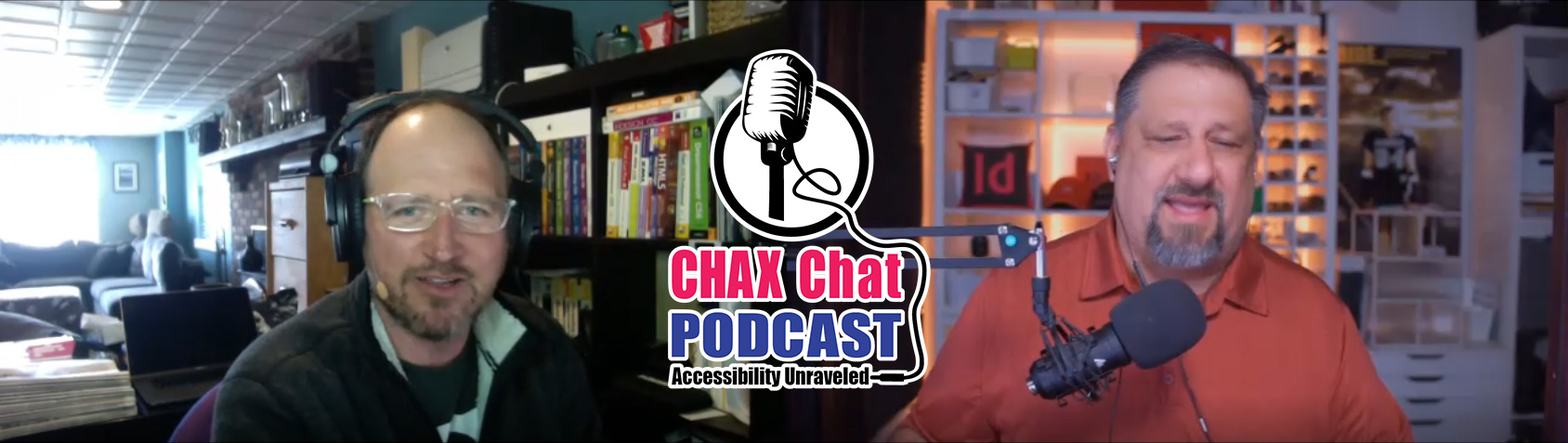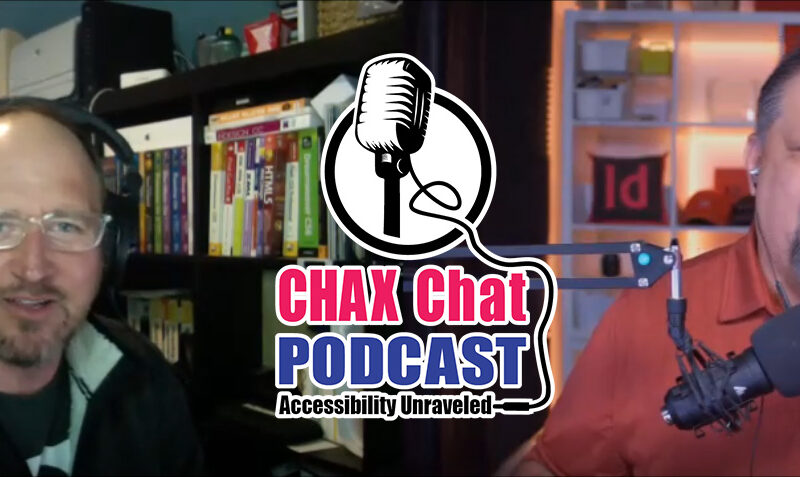Dax Castro
Welcome to another episode of Chax Chat. Join Chad Chelius and me Dax Castro, where each week we wax poetic about document accessibility topics, tips, and the struggle of remediation and compliance. So sit back, grab your favorite mug of whatever, and let’s get started.
Chad Chelius
Welcome, everyone. This week sponsor is CommonLook. Since 1999, CommonLook has been the world’s leading provider of professional PDF accessibility software and services. They guarantee standards compliance using their hybrid approach, testing, assessment, remediation, training and support. So we thank them for being our sponsor.
Dax Castro
Alright, guys, welcome to episode nine of Chax Chat. Boy, Chad, we’re almost there. One more, we’ll be at Episode 10. Did you know that we have almost 1000 downloads of our data?
Chad Chelius
Awesome. T hat’s pretty good. That’s pretty good. I am excited about that, yeah.
Dax Castro
You know, I mean, it’s not, you know, 1000 a day or anything, but you know, accessibility is a very niche subject. So I totally get, you know, and as people get more familiar with it, you know, I think it’s kind of just continue to grow. And we’re getting a lot of great ideas and feedback. So keep those ideas coming, guys. Oh, yeah, we, we definitely are always looking for podcast ideas and show guests as well.
Chad Chelius
Yeah. And we want to know what you want to know, you know, what I mean? Like, what, what are your challenges, you know, and we want to, we want to talk about them, we want to discuss them. I always tell people like when I’m training. If you’ve got the question, you’re not the only one who has a question, I promise you. So, you know, let us know. We want to hear it.
Dax Castro
Absolutely. And, you know, today is created. Well, today is day two of Creative Pro Week. And it’s been great. And we’ve been fielding lots of questions on accessibility, some really great ones. And we’re going to talk about our session, a little late our sessions a little later on. But you know, Chad, I wanted to talk to you today about using InDesign Layers panel, and the Articles panel and kind of what those are for and why we use them in different ways. You know, and I know that, you know, there’s some misconceptions, maybe about the Layers panel, and the Articles panel and what controls what you’re talking about that a little bit.
Chad Chelius
Yeah, definitely. Um, and I mean, you know, for our listeners, who are not InDesign users, you know, um, you know, just understand that our our goal is to just help everyone with accessibility. And the reality is, there’s only a certain number of products that even give us the tools we need to facilitate an accessible PDF file. Now, with a program like word word has a very natural top to bottom flow, right? I mean, you know, you actually have to work really hard in Word to make things move in a different spot, or or push them and pull them where InDesign is a design application, right? So in InDesign, I can put anything anywhere I want to on a page. So that creates some some inherent challenges to us as designers for getting the content to output in the correct order. Now, let’s first of all talk about tag order. Okay. in Adobe InDesign, if you do absolutely nothing, right, all you do is design the document, you put things on the page, the order is simply determined by the position of those objects on the page. So what InDesign does is it’ll start in the upper left hand corner, it’ll go across, and then down. And that’s how your tag order is determined. Um, you know, and depending on your design, that may or may not be sufficient, it may be completely out of whack, you know. So I’m taking it a step further, right? If you put multiple elements in a single text frame, that behaves a little bit more like word because it has a natural top to bottom flow. And so your tag order, at least within that frame, that box, if you will, is going to be correct. Now getting back to the whole design concept, right. The other way that you can control tag order in InDesign is by flowing text from one frame to another,
Dax Castro
Right. So that’s the method I use I use most often, especially when I’m doing a long document, I try to try to make sure everything flows together, so I don’t have to worry about a lot of stuff.
Chad Chelius
Yeah, and I mean, for some documents, that makes perfect sense. And you you mentioned Dax, a long document then and when when I think of a long document, I’m thinking like, you know, a catalog, a long white paper, you know what I mean? Like like text, heavy content, and again, at that point in time, it’s behaving probably more like word in that you Text is just occupying the whole page, it’s flowing from page to page. And if you do flow those text frames, that order is well defined, right. So it’s going to follow the tag order is going to follow the order that you flow your frames. Now for for more designed documents and and that being said, like, it doesn’t always make sense to, to link your text frames together to flow them, because it can really make working in the document very challenging, because one little edit over here, could could ripple and affect everything in the document. So, you know, it doesn’t make sense to always flow the text.
Chad Chelius
And so the the, the the next method for controlling your tag order is using the Articles panel. And the Articles panel has one purpose in life, right. And that is simply to control the the tag order of the content in InDesign. And basically, the way it works is you open up the the Articles panel, and you just start dragging and dropping objects into that Articles panel, defining the order in which you want your content to be output. And it’s an amazing, you know, component inside of InDesign. The little, little gotcha with the Articles panel is that by default, it doesn’t work. And that’s because, well, yeah, you can add a million things, the Articles panel, and you spit out a PDF, and nothing, nothing changed, everything’s fine. Because there’s a little checkbox in the panel menu, where you have to choose, and they recently changed the name of that the current name is use for tags. Yeah, you use for tagging order in tagged PDF, it used to say use for reading order in tagged PDF, which was incorrect information.
Chad Chelius
And that’s gonna lead us to, you know, to the second part of our discussion here, but, but so the Articles panel, you know, we have several ways of controlling a tag order in InDesign, and, you know, I’m not going to tell you always do it this way. Because even for me, it really varies on the document that I’m building, again, to your point, Dax. If it’s a long document, everything is flowing, I don’t need the Articles panel, it’s just going to work, it’s it’s going to be determined based on how I link the content. But for more design documents, your your Articles panel is going to be more more important.
Dax Castro
You know, I find I use it when I have a lot of separate little widgets everywhere. And most of them are artifact ID, I don’t wanna have to set an artifact, every single thing, I just want to grab the eight or nine blocks of content that I want to that I wanted to appear in the tag water and drag them into the Articles panel. And the nice thing is, is that you can click on them hold down SHIFT and click on them in the order that you want them to appear in the tags panel, and just drag them all wholesale in one shot or in groups, however you want to do it. And kind of set that reorder kind of by click,
Chad Chelius
which is really nice. But the US brought up another component of the Articles panel that we should elaborate on a little bit. I always tell people, the Articles panel is an all or nothing proposition. Only the things that you add to the Articles panel are going to get exported. Right, if you don’t add everything, everything not included in the Articles panel gets artifacted. (Yep) Which is actually a good thing in some cases, because rather than you having to go into the object export options for every single object you want to artifact, you simply don’t add them to the Articles panel, and it takes care of it. So it’s pretty nice.
Dax Castro
That’s what and that’s why when those big documents come along, I don’t use (sure) I try to thread everything because you know, somebody adds a sidebar to a page and all of a sudden it’s not in the Articles panel, because we added it on day three. (Yeah) And I go to export and oh, it’s missing from the tax tree. Right? (Yeah)
Dax Castro
So that’s why I typically choose to have those, you know, I start our start one, you want one direction, and I go that direction. If I’m going to thread everything, then I thread every (Yeah) right. (Yeah) And, and the nice thing about the Articles panel too, though, even even so if I grab the first element in a thread and just drag that one element into the Articles panel, it but in essence brings everything that’s connected to that thread into that Articles panel. So you know, I don’t have even though I might have 10 threaded text boxes, I only have to grab that first piece of drag it in.
Chad Chelius
And that is a little confusing, right? Because only that first object will get highlighted in the Articles panel when you click on it. Right Well, those linked frames, even when you click on them, it doesn’t actually show up as being highlighted in the article. panel, which can be really confusing to to a new user. Absolutely.
Dax Castro
You know, the other thing to remember is the articles when you drag them in its article one article to article three. But those are the title of the section tags that are created inside your PDF. So if you need to go back and chat I saw this today, in your session for creative pro week, you talked about setting the title in the tags tree so you can have an anchor, as you’re remediating, you kind of go, oh, there’s where that figure was, or Oh, there’s what that section is.
Dax Castro
And so you can do that in the Articles panel in InDesign, so that when you export it, it’s really nice and neat, to be able to look at that tag tree. So yeah, that’s, that’s a really good thing. Now the order panel, right, that’s a whole nother thing, right. So the order panel used to be called the reorder panel right now, it’s just called the order panel is really for older and not compliant assistive technology, right. So if you are a text to speech reader, like Microsoft navigator, or read aloud, or text help, they don’t really follow the tags tree, they follow the reorder panel, and WCAG says that your content should be compatible with all present and future technology to make your content future proof, right as much as it can be. And so that tells me while I really do need to set the order panel and make sure that my content is read by by everyone. It’s a pain in the butt.
Chad Chelius
Oh, it is.
Dax Castro
You know, yeah, but the layer, the Layers panel, inside your InDesign document is going to set the order panel, the read the, the, the order panel, I don’t want to say read order, because people think tags three when they think read order, right. So it doesn’t set the tags, it only sets the order panel, so that those non compliant screen readers out there, those text-to-speech engines can can get to that same or close to that same experience. So and remember, of course, the the the Layers panel reads bottom to top. But it’s you know, it’s so tedious. It is just so tedious.
Chad Chelius
It’s very tedious. I mean, it is doable. I will tell you, though, like like I, I have always been a big advocate of using multiple layers in an InDesign document. But from an accessibility standpoint, when you have multiple layers, and you’re trying to define your, your reading order, (Yeah) it is. And I ended up just flattening all of those layers so that I can more easily get the order. Correct. So to your point, you have to put the order of the objects from bottom to top, right, which keep in mind that affects your stacking order. So sometimes you have to do a little bit of manipulation. (Yep)
Chad Chelius
But if you understand too, that, you know, simply filled objects, even though you’ll have to consider them in the stacking order. They’re not really output in the read reading order that they’re not an object that is read. So you can achieve both but, but Dax between you and me, I mean, the two orders in in a PDF is why I drink at night. That’s literally why I drink you know, I mean, my my utopia is that one day, we’re gonna have a button in Acrobat, or even in InDesign that says, match reading order to tag order. Just please Adobe Give me that give it to me, I want it right. You know, give it to me now.
Dax Castro
Well, I can’t… I’ve signed an NDA. So I can’t tell you anything. But I but I will just leave it at that, that, that it is… that there are there are powers in the works, that may not be the exact solution you’re looking for. But there are there are things being tested that that might become. And who knows how long that will be and if it ever actually reached. (Right)
Dax Castro
But um, you know, I think it’s something that trips up a lot of people, right, because they they they you know, and especially if you start messing with the order panel, and you go back to your tag tree, right now the tags tree, it will combine tags sometimes and move stuff around and you’re like, No, no, why did you do that? Leave my tags tree alone. Just mess with your order panel. Now, I will tell you that Kenny Moore from tagged pdf.com says he only sets the order in the content panel. Now I haven’t tested this with read aloud or with text help or any of the other, you know, text to speech tools. But he says I just set the order and the content panel. I leave the read order panel alone. So I’d be interested to know know what that looks like and how that how that affects them. Yeah,
Chad Chelius
I’m gonna have to play around with that because I know modifying the tag structure does not affect the order right? But modifying the order can affect the tag structure. But now you’re saying he’s using the content. I’m really I’m gonna have to play around with that. That’s the first I’ve heard of that. But that’s that’s really, really interesting. But back to our topic, it can all be done in InDesign. And right and again, for those of you who are who are starting with an existing PDF, I feel for you, I’ve been there. It’s very frustrating. But when you’ve got a source document like InDesign, I can get them both 100% right out of the file so that that’s where I spend my time.
Dax Castro
Well, you know, you mentioned me to tag the other week. Yes. And Colleen grasser in her session today at creative pro week, mentioned made to tag and showed it being used. And she was generating lists and setting tags and setting scope and span under tables. Oh, yeah. Highlighting all of the styles by color. I definitely I’m gonna have to take I might have to drink the Kool Aid there and go grab a piece of that because boy that was that sure made it look like it seemed a lot easier to to get farther along. If not making a completely compliant tagged document.
Chad Chelius
you’re not going to be disappointed Dax. I mean, I am exporting PDFs out of InDesign that are passing the PAC three checker first shot. And I’ve never had that happen before. I mean, we talked a few episodes ago, how I have all those preflight routines that I run and share them with our with our listeners. But um, you know, that’s what I used to have to run. And I still do when I’m not starting with an InDesign file, but you know, that there’s all those routines and, and made the tag just just doesn’t automatically. I mean, it does a good job. And, you know, made the tag. But what I’ve noticed recently, too, like made the tag automatically exports a PDF, where the tables are not in a paragraph tag.
Dax Castro
Oh, that’s nice.
Chad Chelius
How love Yeah, how lovely, is it? Right, yeah. Especially when you have a document as 30 tables, you never
Dax Castro
No, I hear that I had, I had a bunch of live, live Excel, live Word bar charts inside a Word document, export it to PDF, they export it as a tag, and then all of the pieces of the bar chart, or spanned text inside the chart tag, and it was mental, it was tagged gymnastics to get through it. Now I will tell you, what saved me was CommonLook, because CommonLook has a way to search by tag and parent. So I can go in and say, show me all the Span tags, where Chart is the parent, and it will go through and list them all in a docker. And then I can go through and just delete them all which is artifacting them inside CommonLook, or I can change them to a different type of tag.
Dax Castro
So what I did was I realized that there was text box tags for the majority of what was inside those chart tags, I had it find all text boxes were chart was apparent. And then I deleted them. What was left was about four or five span tags in each one. So then what I did was search for all span tags, whose parent was chart. And then what I did was level up child, which means I took the span and I expanded it whatever content was in the span. I just broke it out of the span. And now what was in those spans were all paths. So now I have just a chart. And then path, path, path, path, which is typically what you see in a Figure, right? (Right) And then I just did and then I just renamed all charts to figure and it was okay. And so I edited like 80 of those graphics in about a five step process that was taking me hours to do had I had to do them one at a time. So
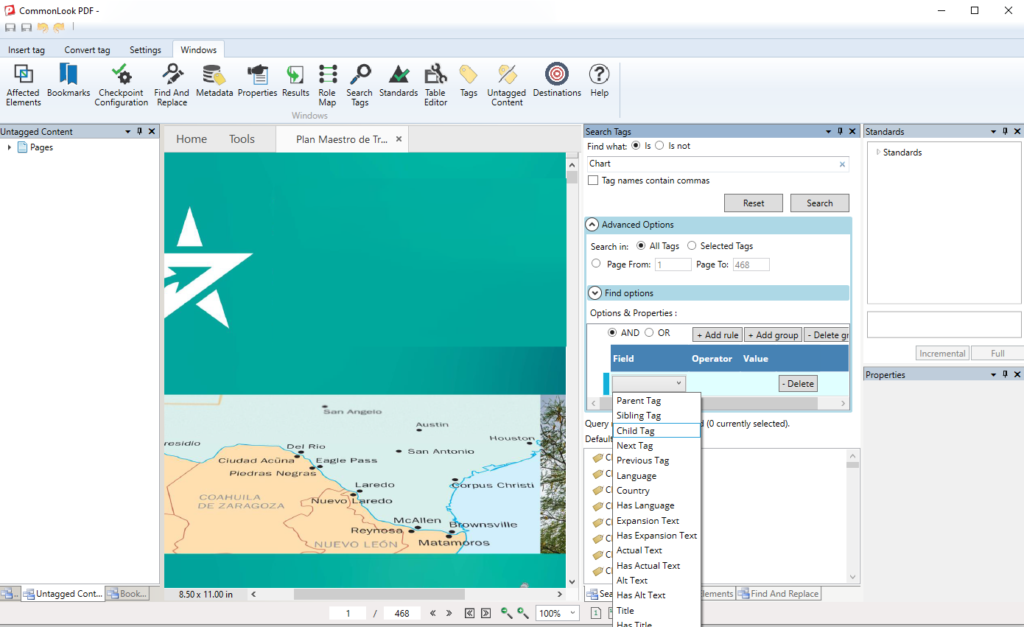
Chad Chelius
Well, you know, that’s really interesting, because what what I’m thinking about that that would probably work for one of the other areas where InDesign, kind of like over tags, if you will, is whenever you have a footnote or an EndNote it puts the content in a paragraph tag inside of the note tag. (Yep) And so maybe you can enlighten us from a compliance standpoint, because the PAC3 checker errors on all of those,
Dax Castro
Right, because the tag is a block level element. So when you nest it inside a note tag, a Note Tag, you’re basically nesting to block level elements right inside each other just like something that’s
Chad Chelius
Just like a table in a paragraph tag, right? Yeah,
Dax Castro
Exactly. So, so but but Funny enough, PAC3 will not give you an error with a table nested inside a paragraph tag. But it will but uh, but would you have like a paragraph at a note? It will because those are. A table can either be on its own or inside the parent. paragraph tag…
Chad Chelius
Really? but I thought it aired on that
Dax Castro
Nah, I don’t get them. But what I but when it’s two tags, a paragraph inside a note or two structural tags, then then you start to have problems a figure inside a figure, (okay) right? And then like a Figure, a figure needs to be inside a paragraph tag. Because the placement of value for a Figure by default is not block. It’s supposed to be a child, it’s it’s typically a child because it’s in some kind of container.
Dax Castro
So that’s why whenever you flatten your tags, or you flatten your tags tree, and you have figure as a first level element, it will tell you “invalid use of figure.” And it’s because the placement value isn’t set to Block and right and Kenny more tag PDF has a video on it. But the nice thing about CommonLook is that you can actually just when you run the accessibility checker, it shows you there’s like 50 of them, you just click on one and say fix and there’s a little checkbox that says, fix this for all other issues, all similar issues. And when you check that it just does it for every one in the entire document. So it’s it’s a… that and fixing boundingbox errors vs. errors. Yep, same type of thing. It’ll do. It’ll do ’em super quick.
Chad Chelius
Yeah, well, and I’ll give a shout out to AbleDocs as well, because their Axes PDF, plugin, no, no, that I sorry, Axes PDF also gives you the ability to very easily change the placement attribute, add the bounding box attribute when are missing, you know, because I know and you had mentioned Kenny more, because I think he had shown the way that he normally does it is I think he artifacts, the figure and then re tags it using the order panel, and then that put that adds the Bbox attribute in there. But
Dax Castro
right and for those people who don’t know, the BBox is the four corners of the object, it wants to know, the upper most right, the upper most left the bottom most right, the bottom most left coordinates on the page. And so each one of those values, it’s a four, it’s an array of four values, those x and y coordinates have to be it in the properties of that object. And if it’s not, then you get this BBox error. And that’s that’s what’s causing.
Chad Chelius
And I wonder why?
Dax Castro
Because when you if you’ve edited the figure in any way, and removed an item or combined piece that might be two objects or whatever, you’ve changed the geometric shape of that object. And now the physical object, the space the physical object fits in doesn’t match the coordinates.
Chad Chelius
Well, I understand that. But but in the realm of accessibility, it’s a bit irrelevant where it is located on the page, right? It’s really the tag structure that we’re concerned about. So I just find it interesting. You know,
Dax Castro
I think it’s a code thing. I think those XML things where it wants to know where it is on the page, it’s like when you artifacts, something it says what part of the page does it belong to? And you’re like…Why does it matter.
Chad Chelius
And that would be another good topic. You know, the concept of the pagination artifact. Right, right. You know, versus like the page artifact or layout artifact. Right? That’s the third one, I think. Yeah. Cool.
Dax Castro
I was talking about Actual Text, right? Yeah. (Yeah) So actual text. I ran across this the other day, and it made me think so Actual Text is the ability to replace one…you highlight a phrase and let’s say someone’s last name. Right. And their last name might be Chelius. Right, Chad Chelius,
Unknown Speaker
right. Yeah.
Dax Castro
But the the screen reader might not say it the right way. And so maybe you go in and you add Actual Text that changes the voice pronunciation because you’re trying to be more correct. You’re trying to like, hey, I want this to really say Chelius, and not Chili’s or Cheetos, or Chill us, you know, something, something weird. And so when you change that actual text, the problem is, is that you phonetically try to spell that word, if I’m using a screen reader, and I want to send you an email. And I’m like, Well, how does he spell his name? I can review that word letter by letter by letter to get the spelling.
Dax Castro
The problem is you’ve changed it with Actual Text to be something different. So I don’t when I inspect that value, I don’t get the underlying real text that was on the page, I get the rewritten text that you use to force the screen reader to say the way it was supposed to be said. So you have to be careful about that. Because, you know, on one hand, we’re trying to be, you know, consider the user and I want to make sure that it says the right thing. A lot of times you find this little like acronyms right acronym might spell a word, and that might say the word and you’re like, Oh, well, I want to change it slightly. So it says that the right way. Um, you can run into problems where you you’re giving the screen reader user the wrong information, if they were to inspect it letter by letter, because they need it for some
Chad Chelius
Wow, so Oh, that’s interesting. Okay. So that Yeah, so you know what you’re saying, like, you know, so you mentioned my last name. So I could wrap my last name in a span tag, right click on it, go to properties, add actual text, and then phonetically spell it. But then if somebody were to inspect that, it’s going to be spelled incorrectly,
Dax Castro
Right? They’re going to get the phonetic one that you use to modify to make the screen readers perform. (Yeah, yeah) On one hand, you’re trying to do something nice for the end user by the screen reader. But on the other hand, you’re doing a disservice because they won’t get the real information. So it’s, uh…
Chad Chelius
Wouldn’t it be cool to have like, a actual text role map?
Dax Castro
Oh, yeah, that would be cool.
Chad Chelius
Where you could like, say, anytime you encounter this word, you know, presented this way.
Dax Castro
Right?
Chad Chelius
I don’t know
Dax Castro
You know, CommonLook actually has the ability to go in and search and replace for acronyms. You can search for an acronym, and then set the alt text everywhere that act or actual text everywhere that that’s pretty cool.
Chad Chelius
That’s pretty cool.
Dax Castro
Yeah. Hey, let’s talk about “Who’s on Twitter”
Chad Chelius
Who on Twitter?
Dax Castro
Who is on Twitter? Well, today, we have an awesome person on Twitter. So this person is his name is James. And his Twitter handle is @blindlyplaying. And his Twitter description says just a guy named James that streams and happens to be totally blind. And he plays World of Warcraft, completely blind. He uses JAWS and plays. He plays as a mage. I don’t play World of Warcraft, but I was watching some of his videos.
Dax Castro
So he has a Twitch stream and will link to his twitch stream in the text of the of the transcript. And for those listening, if you’re listening on Spotify, or Apple podcasts or whatever, remember chaxchat.com has the the full transcript with links to all the things that we’re talking about when we mentioned things we can reference. But yeah, his videos are pretty funny. You know, it’s he, you know, tries to get in with other parties. And he’s amazed so he gets to cast stuff. And there’s a lot of auditory signals that he’s listening to. And it’s pretty interesting, right?
Dax Castro
You know, we we have, we think that How could someone play a game like World of Warcraft blind, but, you know, more and more games are becoming accessible. There’s a couple of games out there, and the one escapes me, but it’s kind of a violent game, but you can play the whole thing. completely blind. I mean, it has a auditory features for the entire game, and you can walk through the whole thing. Well, after research what that game, but that game was, but accessibility of video games is coming along. So which is great. Yes, people need an outlet. I mean, you know, the blind people or people yeah, and, and to not have that kind of, you know, access to that kind of recreation. Just, you know, it seems like, Well, why not? We should be able to make a game that isn’t just something really basic and rudimentary and still have it be accessible.
Chad Chelius
Yeah, yeah. I mean, I never cease to be amazed at the ways that people you know, overcome, you know, that their limitations. I mean, it’s, it’s phenomenal.
Dax Castro
Yeah, I was watching someone who has no arms. And, or has actually, this person does have arms [Christina Mallon], she just has no use of her arms, they are completely no mobility at all. But she has perfect use of her legs. And so she’s learned how to brush your teeth with their feet, how to put on her makeup with their feet, how to do everything, it’s, it’s, it’s insane. And so, like, holy cow, you ever thought your day was going rough? Try a day and her she was trying it like, you know, having to deal with that. But, you know, kudos to people who overcome adversity. You know,
Chad Chelius
We you know, we were talking about you know, the, the, the representation of the blind community and media, right. And we mentioned that the show see a few right, and and what you just said, this is an old old movie, and this is showing my age, but it was called my left foot. I remember that. I think it was Daniel Day Lewis. And he was a painter. And and he would paint with his feet. Yeah, yeah, really interesting.
Dax Castro
I’ve seen a, there’s a YouTube a busker… is what they call him. The guy who played the play guitar for money. Is that that’s called busking. Yeah, they (okay). He plays with his feet. And he plays a guitar with his feet and wow, I mean, plays chords on the whole deal. Like Holy cow. So,
Dax Castro
Yep. And awesome.
Dax Castro
Yeah. So creative pro week. We talked we mentioned this a little bit, um, you know, how do you session to go good?
Chad Chelius
Yeah, well, well, today is my first session on on Accessibility. And it was really kind of like a follow up session to yours. You know, we, we kind of went in sequence a bit like a normal workflow, right, you know, you kind of like start in InDesign, you know, and then move into Acrobat shows the different cleanup techniques and walk in the tree and, and all that good stuff. So yeah, a lot of good questions, and people had a lot of good, good comments to say about it. So good start to the week.
Dax Castro
Yeah, absolutely. And then I’ve got Accessibility for PowerPoint. I’m going to reveal some secrets. for accessibility. One I’m sure you did not know was there. And then Chad, you have another… do you have more sessions?
Chad Chelius
I have three more sessions.
Dax Castro
Yeah, you’re a Rock!
Chad Chelius
So I yeah, I have one every day, I think except Friday. Wow. Yeah.
Dax Castro
You’re Killin it. So awesome. Well, um, yeah. Creative pro week is always a highlight of my, you know, my year between that and Adobe MAX and CSUN. Definitely, you know, a full plate, and I love it this year, I’m speaking at Build Business for SMPS, which is the Society of Marketing Professional Services, which is an architectural engineering world. And we just had a meeting today, we’re going to pre record as a backup, just in case something goes wrong, but all the sessions will be live. And then if you know, of course, somebody doesn’t show up or lose connection or whatever. They have a backup to record.
Chad Chelius
Oh, wow.
Dax Castro
Yeah. So we’re doing that. So that’s cool. So great. Well, awesome. Global Accessibility Awareness Day, man is right around the corner. I know it’s coming up in just a few days.
Chad Chelius
Yeah. Yeah. May 20. Right. So that’s Thursday. Do I have that? Right? (Yep) My calendar is right. Thursday is global Accessibility Awareness Day. So you know, a lot, a lot of good events happening.
Dax Castro
Right? tax, right? No, absolutely. And I was looking at this, and I see on, well, this is May 6th. So this is a lot of different days, all around or a lot of different events. There are 165 events and activities around Global Accessibility Awareness Day. And so this event was on May 6, it’s digital accessibility in Latin America. And it is a activist for accessibility in Latin America will talk to us about Chile, in Chile, about digital accessibility trends in Latin America. Right now Carmen Garcia from Siteimprove will tell us why being digitally inclusive organization is the big challenge for 2021.
Dax Castro
So there’s all sorts of I mean, there’s more than 10 pages here, right? I mean, to today, the day the podcast is being released is the 18th. And if I am looking at this, I’ll go back one page previous. And there’s even one more page I gotta go back previous again, on the 18th. Today is digital ID accessible digital skills education citizen advisory panel. The purpose of our activity is to seek insights and feedback on digital inclusion and the use of technology for health, well being and social inclusion.
Dax Castro
Translating design wireframes into accessible HTML that’s in Detroit, but all these are online it literally page after page after page. Here’s one that’s in Sri Lanka, a one way quiz at Pearson Blanca. So Pearson School for the Blind, has a Srilanka office and they are doing an accessibility quiz. So lots of great stuff, go on there and pick something go join something, you know, just expand your horizons on accessibility. Yeah, any here on Chad that that stick out to you? No,
Chad Chelius
I mean, I think they all look you know, fantastic. I mean, a lot of interesting. You know, a lot of interest there, you know, I mean, I would I would want to check out a bunch of them.
Dax Castro
Oh, here’s A11Y why egg hunt. This is a fun challenge for all Scotia bankers. So for Scotia Bank… If you don’t know Scotia Bank really takes a hard look at accessibility. They are really, they are real leaders in making sure that all of their stuff, their documents, their social media posts, their apps, everything is all accessible. And it says embedded throughout our internal knowledge base, our 10 A11Y egs rep representing the global Accessibility Awareness Day 10th Anniversary. Participants are encouraged to search for the eggs and as each will contain information and a key takeaway for digital inclusion. So they gamified educating their their Scotiabank users their client base on accessibility. How cool is that?
Chad Chelius
That’s very cool. Very cool. Awesome. They said, I’m looking at this list of things. And just like everything I’m looking at, I’m like, wow, that that looks cool. That looks cool. So and I mean, as I’m looking at your right, there’s like 10 plus pages of events. So a lot, a lot of great stuff there.
Dax Castro
Awesome. Well, that’s it, Chad. We are at the end. We’re at the end of our session of Episode 9.
Chad Chelius
Episode nine. Yep.
Dax Castro
That is so awesome. I am so glad that this is my field of choice. I mean, you know, I know we’ve talked about it before, but I would have never thought you know, 10 years ago that this is where I would end up. But honestly, today, I could never think of doing anything else. I’m, you know, being able to hear the stories, the people at impacts and the, you know, the idea that eventually at some time in my life, I will probably have diminished sight and diminished mobility, and that I am teaching the people that will come after me to make that content I’ll be able to get to is, is very fulfilling and rewarding.
Chad Chelius
Absolutely. That’s a good way of looking at it. That’s for sure.
Chad Chelius
So once again, our sponsor for this week is CommonLook and remember since 1999, CommonLook has been the world’s leading provider of professional PDF accessibility software and services. They guarantee standards compliance using their hybrid approach – testing, assessment, remediation, training, as well as support.
Dax Castro
Awesome Chad. Well we are at the end. My name is Dax Castro. I am an Adobe Certified PDF Accessibility Trainer.
Chad Chelius
I am Chad Chelius and I’m an Adobe certified instructor and an accessible document specialist.
Dax Castro
And together we are Chax Chat and thank you so much for joining us on this journey where we unravel accessibility for you.
Chad Chelius
Thanks, guys.