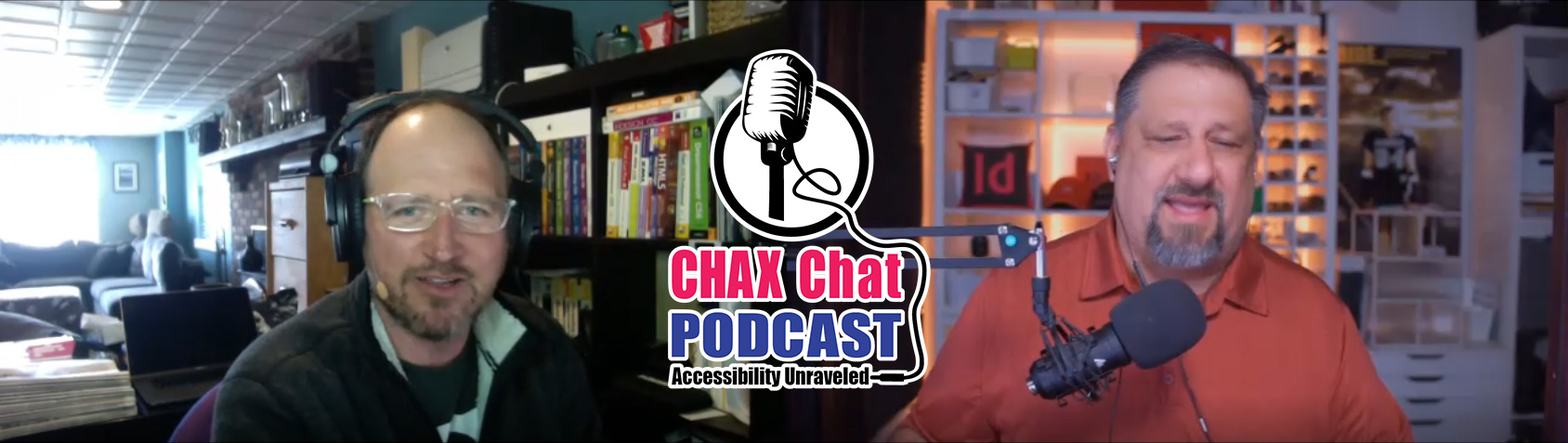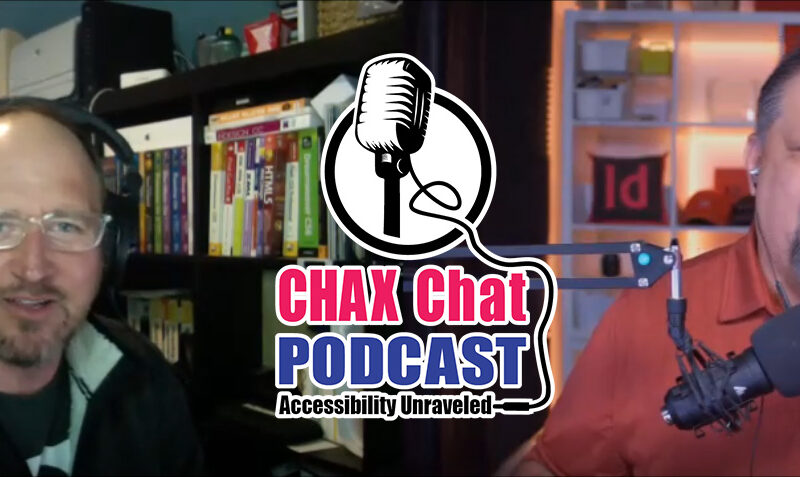Accessibility Podcast Topic Links
- axesWord
- axesPDF
- Accessible Document Specialist Certification
- PDF Accessibility Facebook Group
- @inABLEorg
- WCAG Success Criteria 2.4.4
Accessibility Podcast Transcript
Dax Castro
Welcome to another episode of Chax Chat. Join Chad Chelius and me Dax Castro, where each week we wax poetic about document accessibility topics, tips, and the struggle of remediation and compliance. So sit back, grab your favorite mug of whatever, and let’s get started.
Chad Chelius
Welcome everyone. Today’s podcast is once again sponsored by AbleDocs, makers of axesWord, axesPDF, as well as document remediation services. So we want to thank them for being our sponsor once again on today’s podcast. My name is Chad Chelius. I’m an Adobe Certified Instructor. I’m an Accessible Document Specialist, as well as a consultant.
Dax Castro
And my name is Dax Castro. I am an Adobe Certified PDF Accessibility Trainer, as well as certified as an Accessible Document Specialist, by the International Association of Accessibility Professionals. Chad, it is an another week. We are [on] Episode 27. Can you believe it, 27?
Chad Chelius
Wow, that is crazy. I can’t believe we’ve done that many podcasts.
Alpaca Update
Dax Castro
Alright. I know the time just flies by. Alpaca update: we are looking at getting the alpaca fixed. They are both boys with all of their features intact. And they’re starting to nip at each other quite a bit. Like, trying to fight each other. And you don’t put alpaca boys and girls together because the boys just will not stop annoying the girl. So you only have boys together or you only have girls together. And these happen to be two boys. And so they’re constantly… You know, first it was playful wrestling and fighting and whatever, [but] now sometimes it gets pretty heated. And what’s funny is that when they get mad, they spit. And they don’t often spit. Llamas spit a lot. Alpaca, it really takes a lot. And they regurgitate this green goo from chewing the alfalfa, the timothy hay. And they spit it out each other. But it tastes just as bad for them as it does for the other alpaca. So they walk around afterward with this sour look on their face. And you’re like, “Yeah, you shouldn’t have done that.” But he won’t why you lock that up and now you got to suck on it for the next however long.
Chad Chelius
Are alpacas related to camel.
Dax Castro
They are. They are in the camelid family. If you kind of go from biggest to smallest, you’ve got camels, then you’ve got llamas, and then you’ve got alpaca. And they’ve kind of the bigger, medium and small. And they all have different kind of features. But they’re all the same – same family.
Chad Chelius
Interesting. Good to know. So our listeners now know more about alpacas than they ever wanted to know. That’s great.
Dax Castro
I hear you there.
Chad Chelius
And you thought we were just about accessibility.
Dax Castro
Exactly!
Chad Chelius
You know, we were all full of it today.
Dax Castro
I’ve been thinking about getting a little meme together doing out accessible alpaca says, and then using it as an image in my presentations, but we’ll see.
Chad Chelius
Cool. All right.
The Preflight Panel: Where to find it
Dax Castro
Hey you know Chad, today, I wanted to talk about Preflight. Now we did an episode back on April 20th, called accessibility tools in PDF Preflight Fixups, MadeToTag plugins for InDesign. And we went in depth on a lot of the different tools in the Preflight panel. But I wanted to focus on just like the top three today to let people kind of… If you’ve never seen the Preflight panel, if you don’t know where it exists, Chad, can you tell them how to get there?
Chad Chelius
Yeah, sure. And I mean, just to kind of review a little bit, if we look at the accessibility workflow, everybody knows that you and I preach in and out that you always want to start with a source file. And that allows you to get way further ahead much faster than you would otherwise. But we also all know that a lot of times there is a bit of work involved after the PDF has been created. So we do as much as we can in the source file. And as hard as we try, even after we’ve done everything, we make a PDF, there are still some lingering things that need to be addressed. And those things can be done manually, but Acrobat has something called the Preflight panel that contains a bunch of what we call Fixups. And they’re basically automated actions that can basically automatically perform tasks very, very quickly and at a much broader scale. And the Preflight panel in Acrobat, you can find it on… One of the easiest ways to find it is in your document, wherever you are, if you click on the Search field at the top of the tools on the right hand side of your screen, you can literally just type in the word “Pre”, and that’ll probably filter down to show you Preflight. So that’s what I usually do. If you wanted to access the tool directly, it’s actually found inside of the print production tool.
Dax Castro
You know what, Chad, I never knew, I never thought to search in that toolbar. I have the print production icon up. So I go to the more tools at the bottom of my tools panel, and I’ve added the print production shortcut icon. But I never thought to just go up to the search bar and type in “Pre” or “Preflight”, because that saves me a click and a half, right?
Chad Chelius
Oh absolutely. And I can’t remember what version [it was, but] I think it might have been Acrobat 11. Either 11 or DC, I can’t remember when they did that, but when they added that search field up there, I mean, that was not quite life changing, but it was a big help. You know what I mean, because a lot of times, like we’re talking about, I’m looking for the Preflight panel, and I’m like, “Geez, where do they put that. I can’t remember.” And so you just click up there, and you type “Pre”, and the first one that pops up is “Preflight.”
Dax Castro
And then if you just press Tab and Enter, you go right into it. So it’s “Pre”, Tab, [and] Enter, and you’re done.
Chad Chelius
Yep. But if you want it accessible by clicking on a button, you can always add the Preflight tool over there to the right in your list of tools. So whatever your preference is.
Dax Castro
And then of course, you can go up to View and then Tools and Print Production, and then open to the normal kind of menu. It just depends on what your workflow is. I’m all about shortcuts, though, man. The more I can shortcut, the better I feel.
What is the Preflight Panel good for?
Chad Chelius
Yeah, me too. And so the reason… It’s kind of a weird thing, because the reason it’s in the Print Production category is that the term “Preflight” comes from the print production workflow. So those of us who ever worked in print production were the ones who make the printing presses go and we feed the content to the printing presses, but traditionally, the Preflight panel was reserved for fixing problems in a print production workflow. But along the way, the Preflight panel has become kind of a catch all, for any automated task, that is a value inside of Acrobat. And some of those automated tasks, some of those Preflight profiles, so to speak, are related to accessibility. And that’s what Dax and I wanted to talk to everybody about today. So Dax, you had a couple of your favorites that you wanted to talk about today.
Fixing Bullets with the Preflight Panel
Dax Castro
Well, I think the one that most people don’t realize is that when you create a bullet inside your document, if it’s not that standard icon, it might be voiced as something like, right pointing pointer or solid small circle. And you can find out what might be voiced if you go to your windows – I don’t know what it is for Mac – but if you open up window, click on your window key on your keyboard, and type in “charmap”, C-H-A-R-M-A-P, which is character map, it opens up the character map interface. And then you could select whatever glyph you wanted to use as your bullet. And underneath at the bottom, the very bottom of that, it tells you the keystroke, like Alt 209 or whatever the stroke is, but it also tells you the Unicode name. So if I were to go to… Let’s just pick one here that looks like… It looks like a triangle kind of pointing right. And it says, U25BA black right pointing pointer. And if you would use that character in your document as a bullet icon, they’re gonna hear “Black right pointing pointer” in the text every single time. Alternatively, if you use the hollow circle, it depends on the source file. If you use the hollow circle inside word, it actually just voices as letter O. So you’ll hear “O”. Say, can you see? It’ll just sound like the letter “O”. Like suddenly saying, “O”. It’s not going to say, “the bullet”, the way you would think. Now there is a Unicode symbol with a hollow circle that says white circle. So all of that can get pretty confusing. But the idea behind my favorite fixup is set labels in unordered lists to generic bullet character. So what it does, it says, “Hey, regardless of whatever bullet character you’ve decided to use, we’re gonna substitute the name of that character with bullet.” So the screen reader is just gonna say “bullet” regardless of what glyph that you have chosen. And I find, for me, that’s one of the ones that really gives a really good user experience [and] ensures that the user experiences as normal as possible given a document with custom bullets.
Chad Chelius
Yeah, for sure. And if you are a Mac user, apparently you can press control command space on a Mac to open up what’s called the character viewer. It doesn’t seem to be quite as comprehensive as the one that you showed. I mean, maybe it is. But similarly, you can look at all of the characters, but I’m not quite seeing. I mean, I guess, for me, what you’ve just showed, I use the InDesign glyphs panels to do the same thing. That’ll show you the Unicode value and then you can look up whatever the name of it is. But that’s a really good point, because a lot of times, I see this more in more designed documents where they’ll like to use a checkmark as the bullet or some unique character and you may not really realize how that’s being voiced. And it may not make sense to the user either.
The Preflight Settings
Chad Chelius
So that’s a good one. That’s really good Preflight. And the other thing I’ll mention about this Preflight panel [is] where you’re going to find that one. For example, you want to make sure that up at the top of the Preflight panel, there’s a PDF standards library. And that’s where this one is located.
Dax Castro
But I’m going to take it one step further. And again, this Preflight panel could definitely be organized better, because not only do you have to choose PDF standards up at the top, but then you have to click on the little wrench icon as well. Because if you’re not clicking on the wrench icon, you’re not gonna find it. They don’t make it easy to find.
Dax Castro
A lot of people get that wrong when they first open the Preflight. They’re like, “I can’t search for anything.” And you look at it, and it says, “What’s the one that it says?” Normally, it says, “Essentials.” So if you gotta change that drop down at the top to PDF standards, and then in the find… Again, here goes your Find – using Find to find the shortcut. If I just in the Find field, type in “bullet”, it comes up.
Dax Castro
Well, and the wrench stands for single fixup. So if you’re just looking for one, because they’ve got some things arranged in groups, so you can run a preflight group of fixes on a document, which can be useful, because you have to save and close the document every single time you run a group of fixup. So running them one by one can be annoying, so sometimes you’ll put them in groups, you can create libraries and manage those libraries. But yeah, the little wrench is the single fixup so you can find it. And the fixup actually tells you set actual text for labels in unordered list to the generic bullet character. It does not modify the appearance of the content on the page. So what is it really doing? It’s going in and applying actual text to that bullet, so that it’s voiced as bullet every time.
Removing Empty Block Elements with the Preflight Panel
Chad Chelius
Yep. And like I said, it is super helpful. Another one we’re going to talk about was removing empty group and block level elements from the tagging structure.
Dax Castro
Now, this one’s a little deceiving though, Chad, because I think a lot of people including me, when I first did it, I’m like, “Oh, it’s gonna kill all my extra hard returns on my document.” So I’ve got all these blank content boxes that just… You know, because somebody didn’t use space before space after shame on you. And you would think that this fixup would go in and remove all those. It doesn’t! It only removes empty container tags, a P tag or a figure tag or something that was extra, because maybe you were… Here’s where I find it useful. If I’m messing around in the reorder panel and Acrobat has now combined my tags and done the things that it tries to do to consolidate the layout once I’ve edited the reorder, I’ll end up with empty tags on my tag structure. And this fixup fixes that. Now, I will say though, you’re really much better off. I’ve stopped doing that in the reorder. And I’m doing in the content panel now. And adjusting the reorder in the content panel does not mess with your tag tree like it does if you’re messing with the reorder panel. And like Leonard Rosenthal said in our previous podcast, he said that’s a feature. They’re trying to be smart about it, but it doesn’t always understand exactly what to do.
Dax Castro
Yeah. And if you haven’t listened to that episode, I mean, it was really eye opening when he explained why we have two different orders in a PDF, and that was really good information. But yeah, you’re right. I mean, even though you and I, and probably a lot of our listeners look at those [and] we call them empty tags, but they’re not really empty. There’s actually content in the tag. And the content is the return character. And so in our minds, we want to say, “they’re empty”, but they’re not actually empty. And that’s part of the problem.
Dax Castro
And unfortunately, you can’t just hit delete. You’ve got to right click on those boxes and hit artifact. There’s no way to select them all. I know, we had a Facebook post just yesterday asking, “Hey, is there a way for me to remove all of these extra hard returns in the document?” Unfortunately, there’s not. You’ve got to right click on that content box and hit Delete.
Chad Chelius
Well, actually Dax, you’re right. But what I do is [and] what you can also do is in the content pane, as you’re going through and you find them, you can just delete them. You just kill them.
Dax Castro
Really, it doesn’t make it unmarked content because I thought, “In the content panel, you have to right click.” So the shortcut in the tags panel is right click and then “E” for change to artifact. But it’s “R” in the content panel. So I have to right click and click “R” to change to artifact. So you’re saying that if I just deleted then it doesn’t give me untagged content errors.
Chad Chelius
No, because content is content. Content is actually the content on the page. And because an empty paragraph is invisible, you can just kill it. Just delete it.
Deleting Untagged Annotations
Dax Castro
Except for you can’t… I wish, and Adobe, if you’re listening, here is another one of those things we wish you would do [and] allow us to delete [individual] link annotations in the content panel. You cannot delete. You can’t… If you go to the annotations drop down in a content on a page, you can’t just delete the link. And I’m like, “I don’t understand why you can’t do that.” You have to go physically out right click on the text that has the hyperlink in it and choose Delete link. That’s the only way to get rid of that.
Chad Chelius
That’s not true. What you can do is go to the Edit PDF, click on the rectangle and just delete it. I find that a little bit faster. Because a great example, [in] InDesign, when you have a two-line hyperlink, it creates those two separate rectangle and then of course, two link OBJR objects. And so in the edit mode, you can visually see them and just go die, die, die. Maybe you don’t have to say, “die” but go away, gone.
Dax Castro
Yes, we don’t want anybody dying.
Chad Chelius
But because I get overzealous when I’m remediating.
Multi-line Hyperlinks
Dax Castro
And that’s really cool, because that is two different approaches. I always… What I do is I right click on the link, one of the links if it’s two links, I right click on one, do copy link location, and then I right click delete, right click delete to delete both of them. Then I highlight all of it together and do create link and then just paste that link back in.
Chad Chelius
So I got a question. So what I do is I delete one of the rectangles. And then I just resize it to cover both lines.
Dax Castro
Interesting.
Chad Chelius
Because that way, I don’t have to kind of go through the extra step of recreating the link or copying the original link.
Dax Castro
So in that instance, you’re using it more like the old hotspot. Like the old JPEG or PNG hotspot, not PNG, because PNG wasn’t thing back then. But like a hotspot on an image back in the old days.
Chad Chelius
You’re right. I mean, it’s not perfect, because the problem is a hyperlink can only be a rectangle. And then a hyperlink that wraps two lines really a… What shape is that? It’s like… It’s two… I don’t know what shape that would be.
Dax Castro
It’s two stacks rectangles that goes together.
Chad Chelius
But fundamentally, a link can only be a rectangle. So you’re right. [But] even when you do that you’re gonna make part of the text that’s not really a hyperlink.
Dax Castro
And I was showing somebody my technique for that. Both of our results are exactly the same. In that, it makes one big giant box around the whole thing. So if there’s one word on line one, but the rest of the link is on line two, it highlights and makes both lines the hotspot, and she’s like, “Well, I don’t want it to be that. I don’t want them to not… I want them to only be able to click on the text that is the underlined link.” I’m like, “I’m sorry. If you want to make it accessible so that they don’t hear the link twice, there’s no way to do it.”
Chad Chelius
There’s a term for that. And it is, you can’t have your cake and eat it too.
Dax Castro
Yeah. Although, I have two pieces of cake, so that’s all good.
Chad Chelius
Oh well, that’s another approach, for sure.
Acrobat Preflight fixup: Mark all non-structural elements as artifact
Dax Castro
All right. The last one, my last one is mark all non-structural elements as artifact. Now, I wish this was the holy grail tool that would allow us to, if I just hit Delete in the tags trees, I’m going through instead of having to right click on everything, I could just hit delete, delete, delete, delete, and then run this fix up that says, “Hey, anything that isn’t in the tag tree is an artifact.” But unfortunately, that’s not how this tool works. This tool works by only looking for things that are path elements, and then marking them as an artifact. So if you have a table, and it’s got all those paths in there, then it will go through and mark those all as artifacts. This matters mostly when you’re dealing with PDF/UA. Because PDF/UA says everything has to have a designation. You can’t have any untagged content. So typically, when you export from Word or InDesign, you get those paths. Now InDesign does a pretty good job with the paths, but in Word, when you export a table, it will have path in all of your cells or your table structure. So that’s what this tool is designed for. And I feel like it… You know, PDF/UA is always the, I won’t say, the better standard, [but] for me, it’s the target standard, because then I know my code is as compliant as it can be to be most compatible with the majority of screen readers out there.
Chad Chelius
The fix up that you’re looking for is mark all untagged elements as artifact.
Dax Castro
Yes, I wish that were really….
Chad Chelius
That what we’re looking at, which is actually a feature of axesPDF.
Dax Castro
That is true.
Chad Chelius
So axesPDF actually allows us to do that, but that’s a third party tool. But that’s really what we need in Acrobat and just say, “Hey listen, if I haven’t tagged it, [it’s] artifact.”
Dax Castro
And to be fair, CommonLook has that same feature, but you don’t have to do anything at all. [In] CommonLook just when you save the PDF out, anything that wasn’t tagged becomes an artifact by default.
Chad Chelius
Oh wow.
Dax Castro
Yeah, it’s kind of nice. Because then you can go in your tags tree and just hit delete, delete, delete, delete, and it just makes it an artifact automatically. So that’s kind of a nice feature. But axesPDF…
Chad Chelius
Doesn’t it gets a little dangerous? So what if like… I’m trying to understand like, if you’re like in the middle of working on a document, and maybe you have a bunch of items that you haven’t tagged yet, are you telling me that CommonLook is just going to artifact them when you save it?
Dax Castro
Yeah. So there’s a panel that lists all the artifacts. So you have your tags panel. They have an artifacts panel. And it lists everything that’s an artifact. So you could go in there and un-artifact certain things. You can convert it back into a tag. But they understand that PDF/UA says it’s either a tag or its artifact. So it’s one or the other. So if you’ve got stuff in a document that you may not have tagged yet, it exists as an artifact currently until you tag it. So you just have to go through. You can still access it. You can still select it on the screen, but from a tag designation, it’s an artifacts.
Chad Chelius
Gotcha.
Who’s on Twitter?
Dax Castro
So today’s “Who is on Twitter!” is inABLE. It’s @inABLEorg. And that’s actually inABLEorg. So there’s no dot – @inABLEorg. And they run a nonprofit organization and are sponsoring the inclusive Africa Conference 2021, which happens September 30, and the topic is “Promoting the Advancement of Digital Accessibility and Computer Assistive Technology in Africa”.
Chad Chelius
Oh, cool. That’s pretty cool. So they’re basically trying to put assistive technology in the hands of everyone on that continent.
Dax Castro
It says, “Join accessibility and policy experts who discuss approaches to implementing accessibility standards and creating new assistive technology innovations, and establishing effective policies and programs during the Inclusive Africa Conference.” Now remember, accessibility isn’t the standard everywhere in the world. Places like Ontario, in Canada, Australia, in the United States, in the UK, we have pretty clear laws on accessibility. It’s not that way in every country around the world. So some places have a little tougher time promoting the idea of accessibility around the world. So go visit them guys. It’s inable.org or on Twitter @inABLEorg. And they are a nonprofit based in Kenya and the US with a mission to empower blind and visually impaired in Africa through computer assistive technology.
Create Content Entry for Link Annotation
Chad Chelius
Very cool. So the last Preflight profile I wanted to talk about was create content entry for link annotation. And you know that, of course, is a PDF/UA requirement. Actually, I think that’s a WCAG requirement too.
Dax Castro
It is now. So before, Acrobat did not check for an alt-text on annotations, but it does now. So if you don’t have alt-text on your hyperlinks, your Acrobat is going to flag it. And so I don’t know exactly when that became part of the checker policy, but it’s within the last year or two. I think within the last year. It’s used to not get caught. And you would just have to do it. But now well comes up as an actual error.
Chad Chelius
And to avoid confusing to our listeners, I mean, we know that the Acrobat checker is not WCAG compliant. So talking strictly about the WCAG spec, when did this get added to WCAG?
Dax Castro
Oh no. It’s a little ambiguous, because WCAG says that your links must be identifiable. And therefore you either type in “Click this link to go to the Chax Chat Facebook page”, and that’s identifiable, because the text itself – that is the hyperlink – tells you where you’re going. But if only the word “Click here” was the hyperlink, then now it’s not accessible. It doesn’t tell the user where they’re going. So context makes a difference. And so the rule was created for those click here moments, those read more moments, those ambiguous link moments, to help make that happen. And I think that’s been part of WCAG 2.0 for quite a while.
Chad Chelius
And you and I were talking about this. So for those of you to just kind of fill everybody in, so every hyperlink needs to have – I’m going to call it – alternate text.
Dax Castro
And that’s a longer conversation.
Chad Chelius
That’s a longer conversation. It’s really a content entry. But fundamentally, it’s alternate text for the link. And to a lot of people it seems very redundant, but I think it was devised when the use of “Click here” or “Go here” was a lot more prevalent. And I think, I think through education and through time, a lot of people have changed that practice. And so we could somewhat argue that it is a bit redundant at times because your text is often telling you where the link is taking the person. But as a precaution, the standard says, you also need to have alternate text on that link. And so this Preflight fixup, the create content entry for link annotations, what it does is it takes the text of the link and adds it as the content key to the link annotation. So it satisfies the requirement. And to your point, Dax, you were arguing that if they did use the term, “Click here”, now “Click here” has become the content entry for the link annotation.
WCAG Guideline 2.4.4 Link Purpose in Context
Dax Castro
And that’s why I’m not a big fan of this fixup. It is with the great power comes the great responsibility. So yes, it does work; yes, it satisfies the requirement, but success criteria 2.4.4 in the WCAG 2.0 guidelines link purpose in context says, “The purpose of each link can be determined from the link text alone, or from the link text together with its programmatically determined link context, except where the purpose of the link would be ambiguous to the user in general”, which basically means either the text says where you’re going, or the alt-text says where you’re going, or the context around the text says where you’re going. And one of those things has to be included. Now the Acrobat checker has decided [that] they can’t identify context to know, are there other pieces of text around that link to say whether it’s right or wrong. So they’ve just implemented the idea of, we’re going to give it alt-text or we’re going to give it the content key text. And whatever the link was in visually, is what we’re going to set in that entry. So if it said, “Click here” and “Click here” was the only thing hyperlinked, then the content key entry is only going to be “Click here”, which doesn’t do you any good if the difference between clicking on one link is downloading a PDF or clicking on another is going to watch a video on a YouTube channel. So it is one of those things where I wish it were a little bit more easy, a little bit more meaningful, but I get the idea why it’s not. I mean, it would be impossible to create an automated solution that would know intent. And that goes back to what we teach everybody, which is manually check, manual checks, manual checks, manual checks, test with a screen reader, [and] all of those things, because automated system just can’t do it.
Chad Chelius
All right. And it sounds like – and to summarize – WCAG is basically telling you [that] you have to achieve a meaningful link in some way, where I think PDF/UA took a little bit of a harder stance and said the contents key is mandatory.
Dax Castro
Yes. And that’s exactly true. And the only time there’s… Farther down in here, it says there may be situations where the purpose of the link is supposed to be unknown or obscured. For instance, a game may have links identified as door number one, door number two, and door number three, the link tax would be sufficient, because it’s the purpose. You’re not supposed to know door number one goes to this and door number two goes to that, because that’s the whole idea of the being a mystery.
Chad Chelius
So I think the takeaway is – as we have advised in the past – make sure your links are meaningful. And that way, if you are striving for PDF/UA compliance, you can use a very simple fixup to meet the standard and also have it be meaningful.
Dax Castro
So it becomes more important when you’re doing a print document, where you have to actually put the full URL in print, but it also becomes an electronic document that you have to give to someone who, for a screen reader, instead of having some long URL that’s a million miles long, they’re going to hear link, and then whatever you have in the content key, which might be “Link to downloading the EPA report from the government website” versus that http, blah, blah, blah, blah, blah, blah, blah, for a million years long.
Chad Chelius
So that’s a really good point, Dax. Because, in the past, I had worked with a client who created white papers. And they used endnotes. And every endnote had an implicit hyperlink in there. And I think that was for the purposes of, if it’s printed out, you literally need to be able to type it, which would not be very fun, but what you’re saying is those implicit hyperlinks should have a meaningful content entry.
Dax Castro
Yes. And if you use the content pre fixup, it’s only going to just regurgitate that giant URL. But now in fairness, so people understand when you’re using a screen reader, you can activate the link and stop the voice. So if it’s a really long URL, I’m going to here link and then it’s going to start reading. Now, if there was enough context for me in the paragraph, as I’m reading it, as soon as I hear, “Visit the EPA website to download the report”, And it start it says, “link”, and then it starts reading this really long URL, I’m not forced to listen to the whole thing. I could just hit Enter and activate the link and go. So it really isn’t the end of the world with that extra stuff all there. We’re just trying to make a good user experience, a purposeful about making content, accessible in the same way for everyone.
Dax Castro
So all right, guys. Well, once again I want to thank AbleDocs for being our sponsor. Again, they are the makers of axesWord, axesPDF, as well as document remediation services. So thank you again for being our sponsor. Thank you, AbleDocs. My name is Chad Chelius
Dax Castro
and my name is Dax Castro and together we are Chax Chat, where each week we unravel accessibility for you.
Chad Chelius
Thanks, guys.