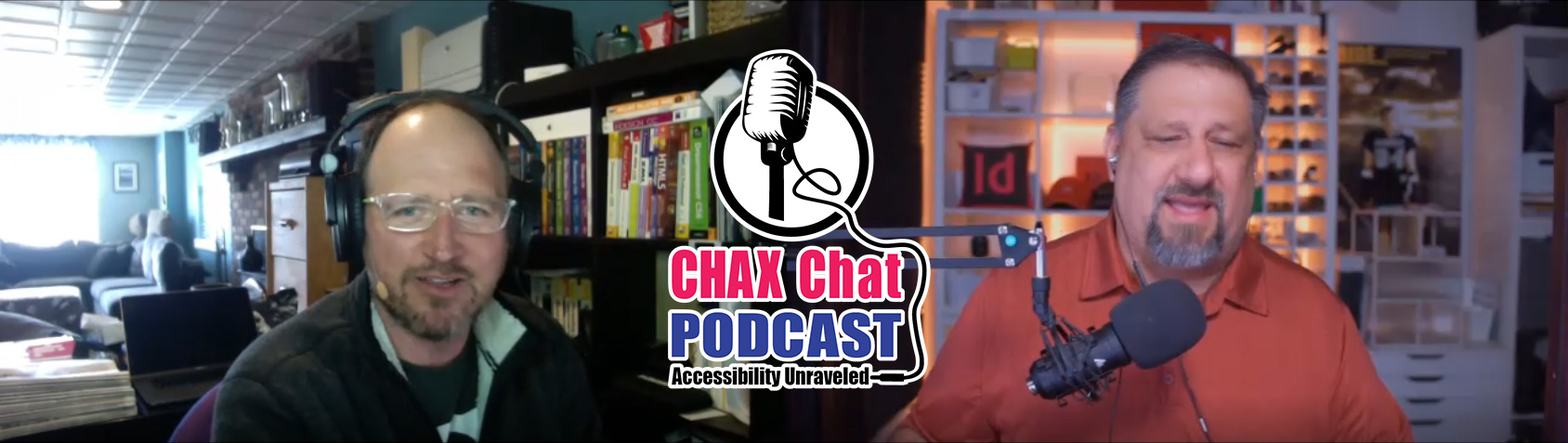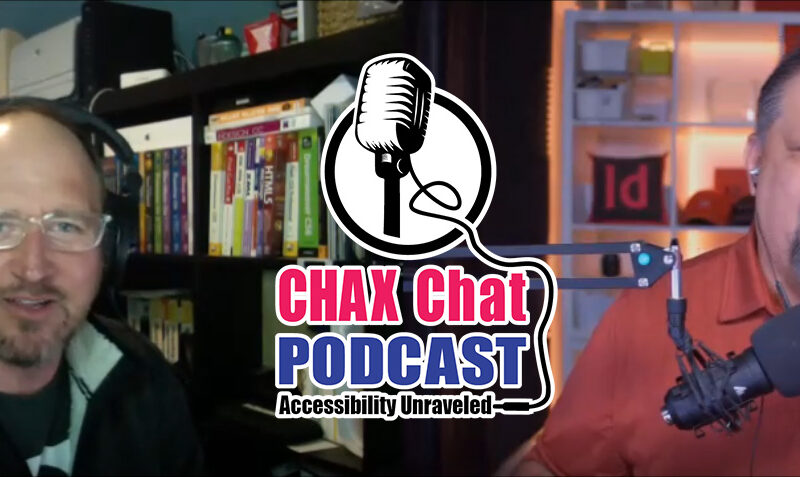Accessibility Podcast Topic Links
- Chad’s Accessibility Script
- axesWord
- axesPDF
- Digital Accessibility Legal Summit
- National Federation of the Blind
- Adobe MAX
- CreativePro Week
- Creative Pro Design and Accessibility Summit
- Abracadabra Tools
- Callas PDFgoHTML
- PDF Accessibility Facebook Group
- International Association of Accessibility Professionals
- PAC 2021
- Accessibilityscripts.com
- Keith Gilbert Consulting
- Chax Chat – Spotify
- Chax Chat – Apple Podcast
- Bevi Chagnon
Accessibility Podcast Transcript
Dax Castro
Welcome to another episode of Chax Chat. Join Chad Chelius and me Dax Castro, where each week we wax poetic about document accessibility topics, tips, and the struggle of remediation and compliance. So sit back, grab your favorite mug of whatever, and let’s get started.
Chad Chelius
Welcome, everyone. Today’s podcast is sponsored by AbleDocs, makers of axesWord, axesPDF, document remediation services, as well as website auditing and testing. So we want to thank them once again for being our sponsor on today’s podcast. My name is Chad Chelius. I’m an Adobe-certified instructor, an Accessible Document Specialist, as well as a consultant.
Dax Castro
And my name is Dax Castro. I am an Adobe-certified PDF accessibility trainer as well as certified by the International Association of Accessibility Professionals as an Accessible Document Specialist. Chad, we are almost at Episode 30. Can you believe it?
Chad Chelius
I can’t believe that. I feel like we’ve just started this like a couple of weeks ago. And here we are. Well, it has to have been 30 weeks.
Dax Castro
Yeah, I mean that is crazy.
Chad Chelius
Yeah. So it’s exciting. It’s great. We’re getting really good feedback. You have said [that] last week, we had more than 100 downloads, right?
Dax Castro
Oh, 115 in a single day. So that’s kind of our new high. We’re on track to have more than 1000 downloads this month.
Chad Chelius
So that’ll be awesome.
Dax Castro
That’ll be great. And we’re getting really good feedback. I just got an email this morning from someone who said that they really enjoyed the podcast and got a lot out of it, and is always looking forward to our next episode. So that gives us, at least [to] me motivation to keep going.
Chad Chelius
Absolutely.
Dax Castro
You know, we talk to each other all day long, but we’re never really sure if anyone’s listening. So if you’re listening, reach out. We want to hear from you.
Chad Chelius
Please let us know. It’s kind of like doing remote training right now. Like sometimes I wonder, “Is anybody listening?” Just that disconnect with remote training, but…
Dax Castro
Well, someone’s going to come up with an app that’s going to let you loop a video before your ZOOM, so you can just pretend that you’re actually paying attention, right?
Chad Chelius
For sure.
Accessible Heading Structures
Dax Castro
Awesome. Well, you know Chad, today, I wanted to talk about something that happened earlier this week. And it has to deal with the importance of heading structure. And I think a lot of us use Word and InDesign as well, but a lot of people use Word as their source for accessibility [and] creating documents in general. And we know that you can… Word’s heading, the way it assigns headings isn’t always foolproof. In that you can just highlight a single word even and apply a heading style to it. But one of the pitfalls, the biggest pitfalls I tend to see is that if you’re copying and pasting stuff – which we all do – from one document to another, we’re constantly grabbing stuff.
Dax Castro
If we paste that from one document, a whole paragraph – let’s just say – into a space where there might have been a previous heading level two, oftentimes, what happens is that heading level two marker gets applied to that body text, even though the paragraph still looks exactly the same. It doesn’t change the visual appearance. When you export to a PDF, if you’re not careful, you’ll find that you have a bunch of extra heading levels in your document you weren’t counting on.
Chad Chelius
Yep. You’re absolutely right. And it’s a common thing that I see. I mean, I’m always asked to kind of like work with people’s existing documents. And I know you are too, Dax. And it’s something I see all the time. And we have to kind of audit the document and try to find any problems that might have occurred. And what you described is really very common, because somebody might have grabbed a paragraph or more, and dropped it in place of where a heading may have originally existed.
Dax Castro
Exactly.
Chad Chelius
And what can easily happen is that, fundamentally, it looks like body text, but it actually has the heading style applied. So like in InDesign, we call that a style override. I think Word calls it that too. But it’s basically like you can start with a heading and you can format it to make it look like body text. And that’s fundamentally what happens when you paste text where a heading potentially used to be, it can cause problems exactly like what you’re describing.
Dax Castro
You know that you can have the opposite problem inside InDesign, where sometimes people forget to map a heading style. Let’s say they call it “Header One” instead of “Heading Level One” or “Heading One” or H1, so automatically InDesign will map H1. If you label your style H1, it will automatically map it to H1 when you have the export tagging set to automatic. But if you label it anything else, it gets mapped to a paragraph tag.
Dax Castro
And I mean, in my documents, there’s times where I have four or five different heading level ones based on different parameters that I might need. And so you can make that mistake of you think you’re exporting a bunch of heading levels, and all of a sudden, you’re missing one. And it’s not that big of a deal in a one page document. But what happens if you’ve got 100-page document or 200-page document? I mean, it’s a pain to have to go through. And they don’t always produce errors. They’re not like it comes up in the tag trees. “Hey, you forgot this.” It just assumes that it was a paragraph and off you go. And you don’t really realize it unless you’re walking your tags tree.
Chad’s Free InDesign Accessibility Script
Chad Chelius
Right. I mean that’s another classic example where no checker is going to flag that. Because the checkers are dumb. The checkers don’t know [that] it’s supposed to be a heading. It’s just like, “Oh, this is tagged. We’re good.” You know what I mean? So yeah, that’s a really common problem. And so this is a really good time to bring up… I just released a new script that I wrote with a good friend of mine, Keith Gilbert. Keith, if you’re listening, a big shout out to you, because it was my idea, but Keith actually made it happen.
Chad Chelius
And so what I did is I created a free InDesign script that basically does a bunch of things that we commonly have to painstakingly do in an InDesign document. And so what this script will do is it’ll check to see if you added a document title. And if you didn’t, it will bring up a dialog and say, “Hey, what do you want your title to be?” And then what it will also do is it’ll scan all of your styles, and any style that contains the word head, heading, H1, subhead, title, followed by any number, it will automatically map it to the appropriate heading tag for PDF accessibility export.
Dax Castro
So if somebody didn’t use a character style, and they made a paragraph style called Blue Head One. [Is] that going to catch that?
Chad Chelius
Yep, it’ll map it to an H1 tag.
Dax Castro
Awesome. That’s pretty cool.
Chad Chelius
Yeah. And it will also check if any of your figures are missing alt-text. It will… Oh, I added this… The latest thing I added is if… And this would be something you would implement into your workflow. But if you name any of your placed graphics with the word artifact, like if it contains the word artifact in it, so like, you could call it, graphic1_artifact, and if it contains that word, it’ll automatically identify it as an artifact in InDesign.
Dax Castro
Wow. So if you had a big library of graphics that you constantly used over and over again – I could totally see where this come in handy – you just name those library elements you’ve decided as a company [that] these things are decorative only; we’re going to put artifacts in the name. It’s kind of like embedding artifact in the metadata of the element. It’s kind of a little end around being able to do that. That’s pretty dang cool, man.
Chad Chelius
Yeah. So it was a fun little project. And Keith is an awesome scripter. I mean, I can’t give him enough kudos. I mean, I’ve sent him several emails after the fact that like, “Hey, what about adding?” And he’s like, “Okay.” And he goes and does it and he sends me a new script. So he’s been great. He’s always been great to work with. So the script is free to download. And by the way, when you run the script, it generates a report of all the things that it did.
Dax Castro
That’s pretty cool.
Chad Chelius
So it’ll say, “We’ve added this.” Yeah. It’ll say, “Hey, we added this title. Hey, we map these styles to these tags. We marked these images as artifacts.” You know, it’s really pretty slick.
Dax Castro
That’s really cool. Because a lot of times when we run these scripts, we’re really not sure what happened, sometimes if anything happened. And then you’ve got to detect it. We want to believe that scripts run correctly and having designed a few scripts myself, you know, of course – accessibilityscripts.com. We press the buttons and we hope that the programmer knew what they were doing. I love your idea (the report) because the report gives you, “Hey, this is what actually happened.” And it’s kind of a nice audit for you to go back and go, “Hey, I missed Alt-text for these images or these are headings that I didn’t even remember that I had in the document that got mapped to heading levels. So I think it’s a really good awareness tool to kind of have that report. So really great, man. That’s great.
Chad Chelius
Thanks, Dax. And the other thing I had talked to Keith about, I was like, “Hey, can you somehow iterate through the document and show me the image that’s missing the alt-text, so that I can add it?” And he was like, “You know what, that’s getting a little tougher to do.” But you know what’s interesting, like if you run that script, and it says, “Hey, you’ve got 15 images missing alternate text, you can in Acrobat, go to the accessibility tool and run the set alternate text command, and it will iterate through the document for you.” So listen man, it’s really just about all the tools you have in your tool palette.
Accessibility tools for checking compliance
Dax Castro
You know, there is no one tool that does it all. I mean, I have three different plugins that I use all the time, and I’m constantly going back and forth between PAC 2021 and Callas PDFgoHTML, and axesPDF, and all the different tools that I have at my disposal to be able to kind of review. I’ve even got a tool called Abracadabra. Abracadabra is a pretty cool tool. Have you used that tool before, Chad?
Chad Chelius
I don’t know that I have. So is it a script?
Dax Castro
It is. It’s a series of scripts. So Abracadabra is Abracadabra Tools, and it has a word counter, deletes pages without any comments, resizes pages, it can crop a page to a new size, spellcheck, which is a big thing, but the thing I really use it for is flattening a document. It’s the one thing where… It’s kind of my little cheat sheet for… If I’ve got, let’s say a certificate that has a bunch of people’s names in it. I made a certificate in InDesign or Illustrator, and I export it to a PDF, and I’ve got 50 people’s names I want to add to this PDF. I don’t want to give them an editable PDF. I want them to just think I made it completely all done in Illustrator. So I make it a form. I put the form field in. I type their name in. I run the abracadabra to flatten all the fields. And then I save it as a new thing. And I know you can flatten with Preflight tools and some of the stuff but it’s just a quick way to do that. And of course, we’ll put a link like we always do to the show notes on chaxchat.com.
Dax Castro
So if you’re listening on Spotify or Apple podcasts or wherever you’re listening, go to our website, chaxchat.com, and look for the link in the show notes to the abracadabra script as well as of course, the ability to download Chad’s amazing free script, which is really cool, man. I definitely… The report feature for me, I think is the coolest thing out of all of it. And so go ahead and check that out. And while you’re there, there is a subscribe form on the right-hand side. You could subscribe and get an email notification when we post new episodes. So anyway, that’s enough of shameless plugs. But I think, the tool is definitely valuable. I mean, anything we can do to make our jobs easier to save time is so important because you get to a point. I think, there’s…
The typical journey into document accessibility
Dax Castro
To me, there’s kind of phases in your accessibility journey. And in the very beginning, I kind of feel like it’s the discovery phase. You’re just trying to figure out what is accessibility and what does it apply to? Oh, color belongs in the world of accessibility. How do I make Illustrator files accessible? You can’t do that, can you? Well, of course you can. It’s just a different area of accessibility. And so once you get through the discovery phase, and you start going through the learning phase, and that’s where you’re like, “Okay. How do I do this?” It’s that drive for, “Show me how to this and this and this.” And what you find is, there’s not… There are there plenty of tutorials out there to do very specific things, but I think the best thing you can do is try to learn processes and evaluation, so that you can evaluate your own document, because every document is different. And how you do one thing in one document might not necessarily be how you do it in another?
Chad Chelius
Well, I’m glad you said that Dax because I was just about to say the same thing. You know, I often get requests from people that I teach. And they’re like, “Hey, do you have a checklist of everything?” And the problem is – I can tell you, Dax – “I do different documents [in] different ways.
Dax Castro
Totally.
Chad Chelius
Like it depends on what I’m starting with. Am I started with the source document? Am I starting with a PDF? And there’s just so… I have so many twists in my workflow. You know what I mean.
Dax Castro
Yeah.
Chad Chelius
It just really depends on what I’m working with. And I think that checklists are a good starting point. But I’m always deviating from that checklist depending on what I’m working with.
Creative Pro Design and Accessibility Conference
Dax Castro
Well, I will tell you that and this goes back to a little bit of a shameless plug. So in my… So coming up in a month or so is the Design and Accessibility Summit by CreativePro. And I’ve been a repeat speaker there many years for the past several years. And I’m going to be speaking there again, as well as you are going to be speaking there too, Chad. But I will tell our listeners that I actually do have a checklist. And it’s two pages long. And I will tell you [that] it’s not even everything you could check for. So when I give away the checklist, and I’ll give it away to anybody who comes to my sessions. Well actually you’ll get it. If you go to CreativePro Week, you get it in the handouts document. It comes… They give it everybody. That’s actually the cool thing about all the CreativePro events. It’s that you get this single packet with everybody shown up… You know, everybody’s tips and tricks, their handouts in one document, which is pretty cool. But I’ll include it this year in mine like I did last year.
WCAG Checklist Handout
Dax Castro
The nice thing, though, is it includes the link to the WCAG principle (to the web content accessibility guideline principle) that that checklist item actually applies to. Why am I checking for this? Well, it’s 1.3.1 in your relationship. So it’s a nice way though, but just like you said Chad, it’s not the end all, be all list. It’s gonna give you – I would say – 75% of the situations, but I don’t go into, do my form fields, calculate the blah, blah, blah, and did I check my tool. You know, I mean, actually do say something about tooltips. But you know, you don’t… There’s no way to check every single thing. You have to look at the content of your document and go, “Okay. This is what I’ve got in my document. What are the accessibility rules that might apply?”
Chad Chelius
Yeah, there’s a sick part of me that had thought about creating a flowchart of my process. And I’m like, “No, I don’t want to make this accessible.”
Dax Castro
Oh, yeah. Exactly. How do you make that accessible?
Chad Chelius
It would be like, “If this, then this; otherwise do this.” You know, and I’m like, “Oh no, I don’t want to have to do that.”
Dax Castro
Those are the hardest, actually, in real life. Those are the hardest things to make them accessible.
Chad Chelius
They are.
Dax Castro
Because there’s just so much there. And that’s why you have the body paragraphs, guys. You know, when you have chance to put that stuff in the body paragraphs, then you can say, “Look, the five typical flows for this chart.” And you walk through what those are. Right now, it doesn’t always work, doesn’t always fit your content, but just dumping a big giant, complex flow chart into a document, really honestly, is a cognitive barrier for a lot of people. I mean, not just people with disabilities, but just in general trying to decipher through which direction I’m going and how I’m getting there. It definitely is a thing.
Digital Accessibility Legal Summit
Dax Castro
You know Chad, I wanted to do a little quick shout out. So in a couple of weeks, October 7th and 8th, the Digital Accessibility Legal Summit is coming up. And we had Dr. Chris M. Law on our podcast a couple weeks ago, where he talked about that. And definitely, if you’re looking for the legal implications of accessibility, whether it’s ADA or DDA or AODA, wherever in the world you’re kind of from, there’s great resources here. You know, there’s a panel here. It has got Anil Lewis from the National Federation of the Blind, and Michelle Goldberg, who manages accommodation testing at the Law School Administration Council. There’s several other people here that are really leaders in the Legal Accessibility field that are good people to know. Even a good friend of mine, Jason Taylor, who is the Chief Innovation Strategist on Usablenet, I tend, they release a legal statistics report on accessibility every year.
Dax Castro
You know, I love reviewing that document and looking through it and seeing the statistics, because typically they grow every year. And so, if you’re looking for cannon fodder to be able to back up the legal implications of why accessibility matters, definitely, I suggest going and registering for the Digital Accessibility Legal Summit. Again, that’s going to be October 7th and 8th. And it is an online conference. So it is definitely one you do not want to miss.
Walking the Tags Tree
Chad Chelius
For sure. And I think it’s a great event and really has high value for a lot of users. So Dax, another thing I’d like to talk about is, as part of the remediation process, and this applies regardless of this specific workflow. And what I mean by that is, it doesn’t matter if you start from Word, from InDesign, from PowerPoint, from a PDF, one of these steps in the remediation process that you and I always refer to, is a step called walking the tags tree.
Dax Castro
Yep, absolutely.
Chad Chelius
And it’s probably like the one step that is completely manual. There’s no way to automate it. And it relies on a human being to check the tag structure and make sure that everything is as expected.
Dax Castro
Well, it’s actually one of the only parts of testing. Well, one of the parts of testing for accessibility that requires site. I mean, I get that question a lot of the time where people say, “Can I be a remediator if I don’t have sight or if I’m legally blind or whatever?” And my answer is, “Yes, if you partner with someone.” We mentioned this in a podcast, many episodes back. But this is one of those things where you don’t know what’s not selected. If you walk through the tag tree… And again, walking through the tags tree is putting your cursor, opening the tags panel, and putting your cursor at the top of that tag tree. And I never use my mouse. I always use my keyboard. And I just hit down, down, down. And I’m looking on the right-hand side of the page, making sure that everything on the page highlights in purple. And that tells me that it’s present in the tag tree. If you don’t have sight, you really can’t make that happen. There’s no way to know that there’s an item on the page that is untagged content, at least not that I’m aware of.
Chad Chelius
Right. Yeah, that’s a really good point. I mean, because you can use assistive technology and just read the content item to item. But that’s a really good point [that] you don’t know if it’s skipping over something or if something’s missing. That’s the challenge.
Dax Castro
You know, another thing is, if there was two column layout on a page, and the screen reader just was reading line by line across the column break, and not vertically down the left side of the column and the right side of the column, you would never really know, unless you were listening really intently, maybe that it was actually doing that, because it’s such a very slight difference in reading. And I guess it’s a cognitive thing, where you would kind of get the gist of it. But if you’re testing a document, you’re not necessarily sitting and digesting every single piece of content. You’re just making sure that things appear. They are in the right read order. And then, you just move on.
Chad Chelius
And the same could be said for walking the tags tree. I mean, we’re not reading any of it. I’m just basically going tag to tag, making sure that on the page, everything is being read in the correct order. And I mean, to your point about the columns, I mean, that problem that you describe is very unlikely if you export it from a source application. Like even Word, if you use the two-column structure on a page, it’s going to export the tags in the proper order. Same thing with InDesign. But if somebody tagged the file manually, and they just kind of more keyed the whole page and said, “tag”, that’s when we could really run in a pickle.
Dax Castro
Totally. 100% agree with you there. If you just highlighted those two columns in one big square and said, “paragraph”, that’s when you’re going to run into that. So it’s not very typical, but you know.
Chad Chelius
And that’s another one. I mean, I am a bit persnickety. Do you guys use that word on the west coast too?
Dax Castro
Yes, I do.
Chad Chelius
I’m a bit more persnickety when it comes to tagging my content. I tag when I have to do this. When I have to tag it manually, I do tag at the paragraph level. Now we talked about this before, where you know… People always ask me, “Well, can I just mark all 12 paragraphs and just say “text”? And the fundamental answer is yes. And you and I had this discussion before, because what would happen is those 12 paragraphs are going to get tagged as one paragraph in the tag structure. And you had said before that it pretty much reads the same, whether it’s tagged as 12 individual paragraphs or one giant lump paragraph, it really reads the same. I’m on a bit picky on that. I would prefer that each paragraph was tagged, because I’m all about semantic markup. As a [one], coming from the website, I’m all about semantic markup. So that’s why I’m a little bit more picky. But at the end of the day, it’s your choice.
Dax Castro
Well, I was gonna say it’s kind of like being a programmer. I know that some PHP programmers… And I am not one of those guys. Some PHP programmers comment everything. And they put these really nice, like stars and slashes in their document, so that you know this section does this and this section does that. And then there are other people that just lump all that crap together, and you’re trying to find some piece to modify this little piece of HTML for a web page, [and] you’re like, “Where is it!” And it’s so much nicer to be able to go into those comments in files and find exactly what you’re looking for.
Dax Castro
And the same thing could be said for an acrobat document with a well-formed tag structure. Now, PDF/UA says that your tag structure should reflect the content on the page. And so does WCAG info and relationships. It’s not about just, “Does my screen reader read it in the group that I want it to?” It really is, “Is the information being associated in the right way?” And I know, Bevi Chagnon, she is one of those people that will absolutely take you to the mat when it comes to making sure that your sections and your parts and your paragraphs and everything are all representative of your tags tree, because it makes for a one-to-one organizational equality when you talk about what’s on page versus what’s in the tags tree.
Chad Chelius
And I fully agree. Although, here’s kind of a reverse example. A lot of source applications that we use, so that includes Word, it includes InDesign, it includes PowerPoint, within a paragraph, we’ll create a bunch of span tags. Now, I just… Just before we… Just a couple hours ago, I was teaching a class, and somebody in the class asked me about that. And what I explained to her is that a span… So if we go back to like web design, a span is basically just used to organize a string of words or a string of characters. And basically, I told her that the span tags is really just the source application being sloppy. There’s really no need for them. That being said, they’re also not read. So I am not going to take the time, and nor do I recommend anybody else do this, spend the time to remove those span tags from within a paragraph.
Dax Castro
Absolutely.
Chad Chelius
They have no value. They’re not detrimental. There’s no failure. And it’s just a little bit… Like I said, maybe you want to say it’s a little bit sloppy, but at the end of the day, it’s not an issue. There’s no issues with it.
Dax Castro
And even going a little bit further than that. A span tag, if I’ve got one italic word in the middle of a paragraph, it has to have the span tag there in order to assign that italic property to that word. So you might even could say that a span tag isn’t always extra, because somebody didn’t do something. It is necessary in certain cases. If I’m using a set of glyphs that may not be in the native language of the document, you can also get a span tag where it might be a different glyph set. And so there are those instances where they appear when they’re supposed to, I guess, if that’s the right terminology.
Dax Castro
And of course, if I wanted to break out a piece of text in a paragraph that is in a different language, you know, “Solomio”, maybe, I want that to be read in Italian or I want to be at least have it tagged as Italian text, then I need a span tag there anyway. But you are right. Many people just have character overrides in InDesign all over the place. And they end up with a document that’s chock full of span tags. Yeah, don’t take the time to go through and clear them all out, because they just started missing.
Span tags for Acronyms
Chad Chelius
So another use for that span tag, that’s probably another great example is for acronyms. So like you and I know that assistive technology often tries to voice an acronym as a word in and of itself. Isn’t USDA one of those where it says it as “USDA” or something like that. Now, that being said, I’m not telling you, “You should go into every instance of USDA and add expansion text to it.” But that’s another use case for the span tag where if you put the acronym in a span tag, you can add expansion text to that so that it actually voices – what is USDA stand for us – US Department of Agriculture. But I mean, that’s another use case for the span tag.
Dax Castro
Well, Chad, it’s funny that you bring that up. And I promised this was not planned. I know I’d mentioned this maybe in a prior podcast, but I am working on a new script that will go through your InDesign document. We did talk about this before, but we’ll go through your InDesign document, add micro spaces, have spare spaces in the capital letters, so that the screen reader will never voice it as “USDA” or “ASCE” or whatever for ASCE or whatever. So that’s still in the works. I just have to do some final touches to it. And I’m gonna release it soon, I promise. Maybe I’ll release it at CreativePro week. We’ll see. Maybe Adobe MAX, I’m not sure. But yeah, that is in the works. But that’s specifically when you’re source document is InDesign. It doesn’t help you when you’re an Acrobat.
Chad Chelius
You’re right. Because when you brought that up to me, I actually wrote a grep expression to fix that. But then, you took it a step further, and you’re like, “Oh, I’m going to build it into a script.” And that makes perfect sense. Because I know not everybody is a grep person, but when I just saw that, I’m like, “Oh, I could totally do it with grep.” And that’s another case where I wish I had grep in Word, because I could really leverage that for sure.
Dax Castro
How about grep in Acrobat?
Chad Chelius
That would be fantastic as well.
MS Office Bug for Alt Text
Dax Castro
I would love to have an SDK or scripts be able to set macros in Acrobat. You imagine macros… If any developers are out there, make a program that allows you to act do macros for Acrobat, even just record my keystrokes and then play them back, holy cow! Totally take advantage of that. Hey, we mentioned Bevy a little early on. And I want to give her a shout out because she brought up something in our PDF Accessibility Facebook group, which is right now we have… Again, we’re about 1600 members. We are at 1598 members. But she made a post or she brought up a comment about something that’s happening inside Word right now.
Chad Chelius
I mean, we are constantly chasing our tails with this. You know what I mean. And what’s ironic is every time there’s an update, Microsoft does this, Adobe does this: “We highly recommend that you update to the latest version or product.” And then this happens. And this is a significant problem. And I really hope, and you know what, let’s put a link to the Adobe user voice, so that everybody can go there and voted on this problem to push it to the top, because… I mean, it sounds… What you’ve described sounds like what Word does with the table pads in a table. It puts down a P tag. And you’re like, “Why did you do this?”
Dax Castro
So in the last update between Word and Acrobat, and I believe she says… Let’s see exactly what… I want to get her exact words. So I don’t misquote. It says, “Last week, the Adobe updated Acrobat and with it the PDF maker plugin for MS Office, that’s used to export PDFs from Word and other office applications. Several key bugs in PDF maker have now shown up. Namely, alt-text added in Word is dropped, and the PDF export is replaced with gibberish code. So basically, it adds a random set of characters to the alt-text instead of the alt-text you apply, which can be really frustrating if you’ve got 100 different documents. You spent all this time adding alt-text in Word, and all of a sudden it gets exported as garbage. And then another one is that every line, border or background fill in a table cell, text boxes or paragraph borders, and hyperlinks in the tags tree as a paragraph with that repeating path that goes on forever depending on how many little line segments that are for each border in a table sell. And also there’s no way to roll back to the previous version of Acrobat and recover your tools.” Now you can roll back to Acrobat, but you’re not going to be able to recover some of the accessibility tools especially not in PDF maker. There’s no way to like rollback just PDF maker inside Office.
Dax Castro
So right now we just kind of are at their mercy waiting for them to fix the Microsoft Word plugin, Office plug in to allow us to again export tags correctly, which is always frustrating. So great. Thanks a lot to Coleen Gratzer who pointed that out as she connect with Bevy, and then Bevy mentioned that as a bug. So yeah, definitely.
Dax Castro
You know, I wish that Adobe would have an Adobe Developer Summit, and invite all of the industry leaders who are teaching accessibility to come in for a workshop, and just brainstorm about how we can upgrade and fix some of these programs. Here’s what’s broken right now. Here’s what we’d like to see. And by the way, here are 10 things that could really revolutionize the way Acrobat makes PDFs. I know you have a ton. I’ve got a ton. And Bevy, I’m sure has probably a long list. And we could totally make a huge improvement in what’s being out there. Now, even if it took forever, even if it’s two or three years, at least they have a list of the things that they could be working on. Right now, I think, they’re just struggling to keep up.
Dax Castro
So you know, we love Adobe. I can live and die by it. Honestly, for those of you don’t know, I have an Adobe logo tattooed on my wrist. I promise you. I’ll put a link in the photos inside the blog post. So I’m all about Adobe. But I really feel like there’s some way things that could be improved. And you know, we can all improve. I can get the way I teach. We can improve the way we speak and treat each other. I mean, there’s all sorts of ways we can improve. So no shade on them.
Chad Chelius
No, not at all. But I mean, I do a presentation, and I know others have as well, on why is document accessibility so hard. And one of the big answers to that question is that the software developers are not giving us what we need to make it happen. I mean, everything we do is overcoming limitations of the software that’s creating these files. And that’s the reason.
Chad Chelius
Right, but these programmers aren’t accessibility experts. They (programmers) themselves are not well-versed in the ways of document accessibility. They’re programmers. That’s what they do. And making that transition from the “I know how to code” to “here are the things I need to do to make a document more accessible”, there’s some translation that gets lost somewhere in there. That is just the nature of the beast.
Chad Chelius
Hey, they don’t need to know how to do it. They can just call us, and say, “These are the things I want you to do.”
Dax Castro
Call Chad right now. His number is 555-867-5309.
Chad Chelius
You got it. If anybody just got that joke, you’re old like we are.
Chad Chelius
There you go. Leave it mentioned in the comments that you actually got that joke.
Chad Chelius
Yes, please do.
Dax Castro
We would love you forever. Actually, it’s an Easter egg inside my Adobe MAX presentation. One of the documents I show, it show it’s a cover letter. My address is listed in there and phone number. And for my phone number, I put 916-867-5309.
Chad Chelius
Nice.
Dax Castro
Awesome guys. Well, we are at the end of another episode, if you can believe it. Again, before we go, I want to mention there three things coming up that you need to know about. One is Adobe max Registration is open. If you have not gone and done that it is free.
Chad Chelius
It’s free.
Attend Adobe MAX for FREE
Dax Castro
I can’t tell you how valuable that information is. Normally, the tickets are $1500 to $1700 every single year for a single ticket, you’re getting it for free. And it’s just an amazing opportunity – that’s a max.adobe.com. Both Chad and I have sessions. You can look in the session calendar and see what those are. And then the next thing is the CreativePro Design and Accessibility Summit. It used to be the InDesign and Accessibility Summit.
Chad Chelius
I know.
Dax Castro
But they changed it for the good, because it’s just about InDesign. You got office and ePUB, InDesign, PowerPoint. So there’s lots of different programs that are gonna be talked about for accessibility. So really, Adobe MAX is really kind of more the “Get excited about the new features of Adobe”. CreativePro events are really about the “How to” really specific. You’re really going to learn a lot. Not that you don’t learn a lot in Adobe MAX, a lot of great presenters with a lot of great content, but specifically about accessibility. I can’t say enough about the Design and Accessibility Summit by CreativePro. And then I’m going to be speaking at Accessing Higher Ground and that is November 15th through the 19th in Denver. Our very first in person… It’s a hybrid event. So you can either go online and watch it online or go to the event. But it’s going to be the very first in person event that I’ve been to as a presenter in two years, or a year and a half.
Chad Chelius
Yeah, almost two years here. You’re right.
Attend the Digital Accessibility Legal Summit
Dax Castro
And I would be remiss if I didn’t mention again, the Digital Accessibility Legal Summit 2021, which happens on my birthday, October 7. I’ll be 50 – the whole 5-0, top of the hill. October 7th and 8th. It’s an online event by the American University – Washington College of Law. And again, our good friend, Dr. Chris M. Law is a part of that event. And there’s lots of great speakers. So you can go to http://accessibility.legal to get more information about that. So awesome. Chad, take us out of here, man.
Chad Chelius
All right, man. Well, once again, I want to thank AbleDocs for being our sponsor on today’s podcast. AbleDocs are the makers of axesWord, axesPDF, document remediation services, as well as website auditing and testing. So we want to thank them for being our sponsor on today’s podcast. My name is Chad Chelius,
Dax Castro
and my name is Dax Castro, where each week we unravel accessibility for you.
Chad Chelius
Thanks, guys.