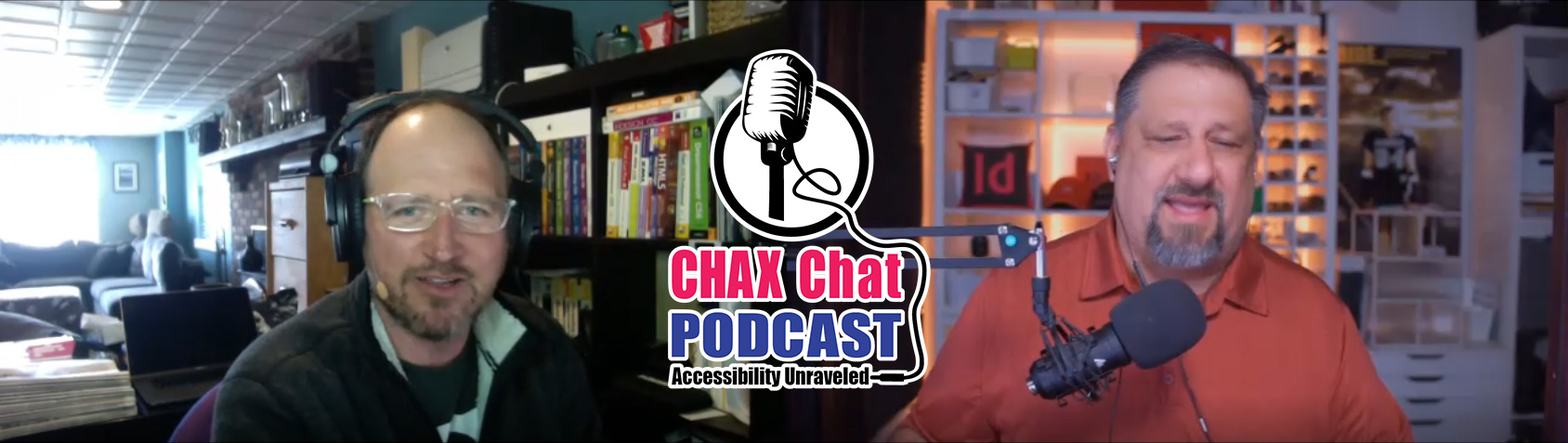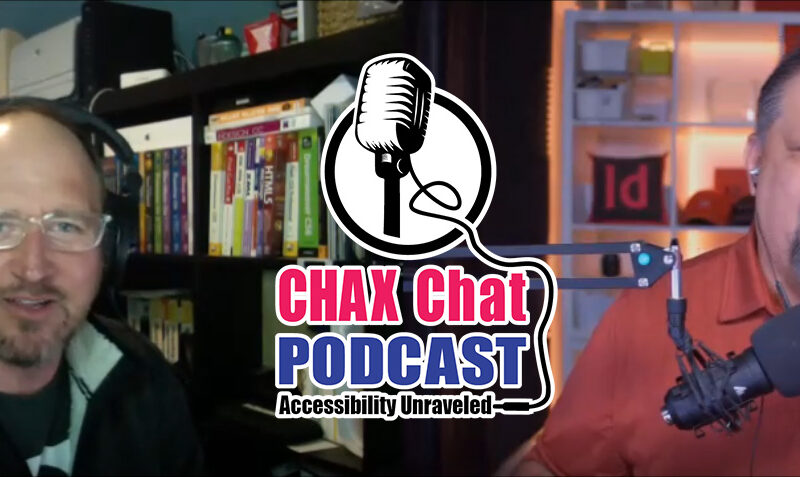Dax Castro
Welcome to another episode of Chax Chat. Join Chad Chelius and me Dax Castro, where each week we wax poetic about document accessibility topics, tips, and the struggle of remediation and compliance. So sit back, grab your favorite mug of whatever. And let’s get started.
Chad Chelius
Welcome, everyone. today’s podcast is sponsored by AbleDocs, makers of axesWord, axesPDF, as well as document remediation services. So we want to thank them for being our sponsor for today’s podcast. My name is Chad Chelius I’m a trainer, author, consultant, Adobe Certified Instructor as well as an Accessible Document Specialist among other things.
Dax Castro
And my name is Dax Castro. I am an Adobe Certified PDF accessibility trainer. And I’m certified as an Accessible Document Specialist by the International Association of Accessibility Professionals. Chad, we are doing great. We have passed 1000 downloads for our podcast, things are doing wonderful. And I just couldn’t be more thrilled. What about you?
Chad Chelius
Absolutely. I can’t believe in such a short amount of time, you know, we hit the the 1000 listener mark. So really cool. It’s really great that everybody’s enjoying it and really exciting.
Dax Castro
So, you know, I just can’t wait to see where this goes. You know, it is an exciting future ahead. And we’ve got so many great topics. Today we’re going to talk about one of the things that I see a lot at least recently in some PDFs that I’ve been handed. And it’s been this navigation that repeats at the top of every page,
Chad Chelius
Right.
Dax Castro
Yep. And, and I know, you’ve seen a couple of these, but it’s, you know, people take these PDFs. And they seem to forget that Portable Document Format, PDF is really about representing a printed page in a way that looks exactly like the printed page, but in digital format. And on a printed page, you would never have a repeating navigation in a magazine or in a book, right? Well, we do it because we have this capability within InDesign to create these buttons, and Acrobat natively to create buttons that allow people to kind of navigate through these documents, and it’s kind of a trend. The problem with it, is there’s an accessibility barrier. (yes) And one of the barriers is that if I’m a screen reader user, I have to listen to that navigation on every page. Right?
Chad Chelius
Right. And, you know, you know, we can create this relationship right to the header and footer on a typical document page, right. So like, we as remediators, know, that we don’t want the header and footer to be read on every single page, because the concept of a page to a non-sighted user is really irrelevant. Right? So to have it read at the top and bottom of every page is really disruptive. You know, it’s like, You’re, you’re being forced to read those elements at really random locations, right? From an accessibility standard.
Dax Castro
Because there is no page division. It’s not like the old days, right? I’m gonna date myself, I remember having these little 45 records, right, I think they were 45, the little tiny records. And they were the Disney ones, right? And you’d listen to it, and you’d be reading your book. And It’d say, when you hear the tone, turn the page, and it would go ring and you would turn the page to the next page, right? And it would read those things out.
Dax Castro
Well, to a non-sighted person using a screen reader, there is no page, they can identify a page, they can ask Acrobat, what page am I on? But it’s not inherent in every page. So the problem is, and you might think, well, Dax just artifact it right? Why not artifact it? The problem is, when you have a link, you can’t artifact a link and still have it be active. So if I create a link in a navigation, and I try to hide it from a screen reader user, you’re getting an untagged annotation error all throughout your document 150 times for every button on every page, you know, and that’s the problem.
Dax Castro
So how do you solve it? And, and so I was noodling around. And I was trying to figure out a solution. And I thought, well, how do we do this for a website? Right. And so in a web page, you have this skip to content link that we hide in the beginning of the page, so that as you’re using a screen reader, you navigate to that, and it says, skip to main content. And I thought, “Wow how can we implement that in a PDF?” Well, I will tell you what I’m what I’m about to tell you does not work for every single PDF that has this navigation in it. But in the PDF that I remediated last, it had a some pre text that had the title of the document to the left of the navigation menu, so that was on every page, right.
Dax Castro
So what I did was is I took that navigation text that that lead-in text, and I made it a readable piece of text. And then I added some actual text to it. So if it said, Main Navigation as the visual text, I changed it to actual text to say, main navigation, press h to skip to main content. So what that did is, in essence, it reminded the screen reader user, hey, there’s another heading on this page after the navigation menu. And if you don’t want to listen to this menu bar, just press H and you’ll move to the next heading. So that was kind of my solution.
Dax Castro
Yeah and I think that’s a great solution that now let me ask you, Dax, did you still have that navigation read on every page? Or did you just have it read once at the beginning of the content?
Dax Castro
so I did at the very beginning of the content, have, they were able to cycle through the entire thing. And then on page two, or page three, it happened to be I implemented that skip to main content, the tricky part of it was, is that there wasn’t always a true heading on every page. So I did have to go back to the the author and say, “Hey, can we make some adjustments to the content so that there is a heading on every page?” Now there is a way to allow you to skip to the next focusable item, or the next focusable content? I think it’s the letter D to the next, group of elements.
Dax Castro
So if you structure your tags tree with section tags or something else, I’d have to go back and look at my notes. But I believe it was we tried to use the D shortcut key [Next Landmark Region] on pages where there just was no heading, no ability to have a heading, and and we didn’t want to, make it weird for the content level. But that was a good way to do it because we’re using a key that’s already there. They’re already familiar with, we’re structuring the content so that there’s a logical skip. Right?
Dax Castro
It’s much harder if you’re given a document at the end, you have no control over and there’s no headings, this solution doesn’t work for that. (Yeah) but it’s a way, right, it’s a way to get around this, I need to have this navigation heading. So if you have clients out there guys that want these navigation bars, realize whether it’s down the side or across the top, they’re problematic unless you implement some very specific design elements in the document.
Chad Chelius
Yet, you know, in the last five minutes Dax, like my head is a flurry of things that I’m thinking about. Right, you know, so, you know, like one of the points. A really good point I think to make is, you know, if anybody is questioning the value of learning how to use a screen reader, you’re learning how to use assistive technology, you just made a great point as to the why behind why you might want to learn how to do that, because knowing that you can skip to the next focusable content helps you to be a much better remediator than you would be otherwise. Right? You know, like you, you know, no checker is going to tell you that no checker is going to even identify that that’s an issue. Only you as a human being are going to know that and are going to be able to make educated decisions based on that information. So I think that is a great takeaway for our listeners to understand.
Dax Castro
Well, and I’ll plug Deque so Deque University has two cheat sheets for shortcuts. They have a cheat sheet for a shortcut for JAWS, and a cheat sheet shortcut for NVDA. And you can download them on their website. If you just look up Deque NVDA shortcuts, the PDF, it takes you right to their page. But yeah, I keep those shortcuts handy. Because I’m, you know, I’m probably maybe an intermediate, you know, screen reader user, maybe. And I’m still referencing those shortcuts because you really don’t, there’s so much to know, and you’re not i’m not using it on an every single day all the time basis.
Dax Castro
You’ve got to you know, there’s a learning curve that you just it takes time. It’s like being a remediator you can’t learn everything there is to know as a remediator in one sitting or in five sittings. Usually it takes a couple years of really doing it on a day to day basis before you really have a fluid understanding of how to modify and and remediate documents.
Chad Chelius
For sure, but to be fair, I don’t think you’re giving yourself enough credit because you are my bat phone whenever I have those questions, you know, I’m like, Hey, Dax, you know, how is this gonna work? You know, so, so, you know, you have a lot of knowledge, you know, in that space for sure. But I wanted to also talk about another area that you had mentioned about, you know, if you have a Link, right?
Chad Chelius
We talked about those links. And if you artifact the content, I always say like that link is in purgatory, you know, like, the link has nothing to attach itself to (right). And you run into that problem also, and I think this will be a good piece of information for our listeners. When you use InDesign, I run into a lot of cases where, where designers will put an object on a master page and make it a hyperlink. Right. And that is a problem. And to be fair, right, it’s one of the things that I’m asking the InDesign team to fix, right?
Chad Chelius
Because, you know, when they were first when they when they first had this feature in beta I’m like, Oh, this makes perfect sense. If it’s on the master page, you artifact it. But as time went on, and you build more and more documents, you realize that actually, there might be some cases where even if it’s on the master page, you still want it to be read.
Dax Castro
Well, I will tell you, Chad, that there that the way I solve that is I go through and I you hold down Ctrl and Shift and click on that link on every page, and you promote it from the master page to the active page as a last step before you make your PDF. So now, but the problem is, of course, if you’ve got 100 pages, who wants to do that 100 times, this is where I wish InDesign team if you’re listening, guys.
Dax Castro
And if you know somebody on the InDesign team, forward them this podcast because we mention them a lot. If I had a way to hold down Ctrl, Alt and Shift that would promote it on every page. So if I’m on page one, and I hold down Ctrl Shift currently, and I click on an item, it takes that pages item and pulls it from the master page onto the active page. Right. But wouldn’t it be great to be able to say, you know what do this for every page, not just the one page I’m on?
Chad Chelius
Well, the thing is, there is a way to do that. So, you know, one of the things that and you know, we are definitely getting in the advanced category here, right. But in InDesign, if you select an object on a master page in InDesign, and you go to the Pages panel menu, right and go to the master pages category, there’s an option that says allow master overrides on selection,
Dax Castro
Wow.
Chad Chelius
And so what I do is when I’m creating my documents, everything else on the master page that I don’t want to be able to override, I will uncheck that option (right). And so now only those items that I want to override have the checkbox.
Dax Castro
So that allows that when that master page is applied to Page Six through 15. If it had that option, then that one single object is a live object on those pages.
Chad Chelius
Well, so So then what you do is when you’re in your document, you know, in InDesign, you go to the Pages panel menu, and you choose override all master page items.
Dax Castro
Oh because you’ve locked those other ones (Yep) they can’t be override unlocked, so preserved for you get the one item, that’s great Chad that is a great advanced tip for, I’m definitely going to write that one down and use that one, that is a great trick to get what we want, which is the ability to unlock one item or several items on a master for every page. It’s great.
Chad Chelius
And it’s really not a huge investment in time to make it happen. (Right) you just have to plan for it right? And I mean, that’s remediation in general, right? We just have to plan for it, you know that that’s what it’s all about. So,
Dax Castro
Well, you know, the other thing is, is that if you could do it at any stage in your document, right? (Yeah) you got the document at the very end, it just takes going into the master page and setting that up. So even if you didn’t plan necessarily, as long as you did it before you did the export, then you’re good to go. Wow, that is that is a great, great tip Chad.
Chad Chelius
Thanks.
Dax Castro
Yeah so you know, I was I was talking to someone the other day on our Facebook group PDF accessibility, they said well, how should I go about this infographic? Right. And they have this complex infographic, and they were trying to figure out the flow. And I said, Well, did you ask the client, what they expect the user experience to be like? And their answer was? No. And I want to tell everyone listening. I know you don’t always have contact with the client, and I know there always isn’t an opportunity to have contact with the client. But the first thing you always want to know when you’re remediating is what is the expected user experience?
Dax Castro
Now, we know by default, that when I get to a heading, I wanted to say heading. And when we get to a paragraph or a bullet list, I wanted to say, list five items or a table, right? That’s all understood. But when it comes to things like just images in general, I’ve worked with clients where they’re like “No, we’ve picked these images, specifically, because they add to the experience for the user.” So we want alt text, even though they were decorative items, right? That’s understanding the client’s expectation for the user. (Yeah).
Dax Castro
And then, in the case of this, this person who had on the Facebook group, you know, the, the multi-flow of this kind of flow chart with some decisions in it, I asked, I said, you know, you need to go back and ask the client, what do they want the user to get out of this? Do they want them to be able to walk through all of this do they want to be able to just have alt text that gives the overall experience because they’re going to describe it in the paragraph text? Right? Understanding what that user experience is, I think is so key, because it really goes back to the fundamentals of what is accessibility for? It’s for the access of information for the end user.
Chad Chelius
Yeah, no, you’re absolutely right. And, and, and that’s it, because, you know, without client intervention, right. And, you know, I say this all the time. You know, if somebody gives me a PDF, and I have no client intervention, I need to spend a lot of time basically reading the document, so I can figure out, you know, or at least try to presume, what the intended use was for some of these elements. Right? And, (absolutely), and that’s why that’s why sometimes it’s so expensive, right? You know, I mean, if you know, you’re four steps removed from the client, and you’re gonna have no interaction with them, I got to expect to be spending a fair amount of time on some of these elements. Now, sometimes it’s a simple document, and it’s not really required. But that’s one of the variables that I consider, you know, whenever I’m, you know, quoting a project.
Dax Castro
Right. Well, and I think that that’s something that the the document author doesn’t always understand. And that’s why another thing that I highly suggest, is that if you’re an author, or you know, the author teams, because it’s a regular relationship, have them involve you early in the document creation phase, because you can give feedback on Oh, hey, that’s probably not a good structural way to do this. Or Oh, by the way, you probably want to make sure that that title, this table isn’t a table, you should really do it this other way. or modify this, if you give them that advice that helps them tune the document so that you’re not spending hours at the end, trying to fix bad structure trying to fix a bad table.
Dax Castro
It’s designed, it’s designing with accessibility in mind, you know, and that’s not always the case. Hey, Chad, it is that time dude, “Who’s on Twitter?” (Who’s on Twitter). (Alright), It is “Who’s on Twitter?” So today’s “Who’s on Twitter” is A11ytalks and I stumbled upon them the other week. And they’re, of course, their Twitter handle is A11Y T, A, L, K, S, and we’ll link to that in the podcast notes. If you like I say on every episode, if you’re listening to us on Spotify, or iheartradio, or Pandora, or iTunes, our website www.chaxchat.com has the full transcript of our podcast, including links to the things we talked about during the show. So a11ytalks is a virtual meetup feature featuring speakers and conversations around digital accessibility and inclusion. And they’ve got about 31, almost 3200 followers. And what’s cool about it is people always ask me, where can I get training? How can I get more information?
Dax Castro
What are some seminars that are coming up? And not that this is super comprehensive, but they have quite a few different people who are people who talk about accessibility. And a lot of the some of this is web and some of this is document. Here’s Accessible Media at WordPress, London. This is AmyJune, Hineline, community ambassador, QA engineer, and it says this week I had the privilege of talking about Accessible Media at a big orange hearts, WordPress, London meetup. So you know, these are our different places that you can go get those resources for accessibility talks and presentations.
Chad Chelius
That’s awesome. Yeah. And I see, you know, one of the accessibility talks, they have a Helen Burge. I hope I’m pronouncing her name correctly, but on June 17, she’s going to be having a discussion on PDF pitfalls and how to meet PDF/UA compliance. So that should be interesting.
Dax Castro
Right says Helen is going to lead us through a live demo showing the difference between PAC3 and Adobe’s Accessibility Checker. Do you mean a glass of water and a glass of Chardonnay?
Chad Chelius
Exactly!
Dax Castro
You know, and I kid, you know, the Accessibility Checker is a great place to start. (Yeah) it is a it is a great place, the first thing I do, whether I’m doing usability testing, or anything at all, is I run that accessibility checker first, but PAC3, definitely going to give you a better and if you’re using an old version of PAC, I, I saw somebody the other day, they posted on the Facebook group, they were using PAC 1.3 or something or other use the most current version of whatever you’ve got.
Chad Chelius
Well yeah, you know, and I think I chimed in on that Dax you know, somebody said, you know, I’m getting an error when I’m running PAC, you know, 1.3, or whatever. And I’m like, so don’t run 1.3 like, that’s like years old at this point, you know? And, and if I could drop a hint, right? (Uh Oh, Drumroll please). PAC 2021 is coming out very soon and there are some wicked cool features in the new version,PAC 2021, including not just a PDF/UA compliance check, but also WCAG check as well. So both of them are going to be inside of PAC 2021, which is super helpful and super convenient for us, those of us who are doing PDF remediation.
Dax Castro
And I think it’s a really great nod that they’re actually separating PDF/UA and WCAG as separate checkers, right? I mean as separate things that you can choose (Yep). Because I mean, right now, if you are working for a state agency, and you really only want to check for a WCAG, you don’t have a choice, if you’re using PAC3, and I suggest pack three, right, I want to know that my my code is compliant, that I’m doing everything I can to make the document accessible. But sometimes there are errors that you have to fix to solve for PDF/UA, that are time consuming. And if my standard is what WCAG, you know, I’d like to just be able to remediate for WCAG (sure).
Chad Chelius
Yeah. And I mean, yes, you know, let’s just take a really just a few seconds here. I mean, you know, we as PDF remediators, we’re limited to the choices we have, as far as checkers that can check our document, you know, I always say like, the Acrobat Checker loosely checks to WCAG right? Like I say that (sure), very loosely, right. You know, we have the PAC3 checker, but that’s PDF/UA only. PAC 2021 is going to give us both which, which for me is very, very convenient. Um, to my knowledge, and Dax, you can help me out here, I know you do use Commonlook. And you use the Commonlook Validator to validate WCAG compliance. Is that correct?
Dax Castro
Yes. So I do use. Common look has multiple standards. Yeah, HHS, WCAG 2.0? WCAG 2.1, PDF/ua, and you can pick which one, I will tell you that I typically will remediate to WCAG first. And I always find myself sliding over to that PDF/UA, because I want to see what the difference is what was missed. Yeah. What is what is PDF/UA requiring that WCAG wasn’t. And a lot of it is like BBOX errors, you know, bounding box errors and things like that. But, you know, I just feel like I’d much I’d rather know I’ve dotted all my eyes and crossed all my T’s if I’ve got an easy way to do it. (Sure). Now, Commonlook is just one program. And I will tell you, it does a great job but AxesPDF and AxesWord. There other programs out there that do a great job, you know, and and you’re going to be hearing, honestly a lot more about AxesPDF and AxesWord from us in the future, probably. But that’s not to say that there’s only one tool guys, (right), the goal is accessibility. Right?
Dax Castro
Yeah, I’m never going to you’ll never hear me say this is the only way to do it. There are lots of ways to get documents accessible. But there was only one way to ensure that your document is accessible for the end user, and that is to test with a screen reader. Yep, I will say that till the day I die, because I can make compliant documents all day long that technically get green checks that are just disasters inside of a screen reader. Yeah, and that doesn’t mean you have to check every single Item, you spot check a few things here and there, make sure it’s reading the way you expect. And then you move on. Right? But yeah, you gotta, you gotta have that foundation. I just, I can’t say it enough guys.
Chad Chelius
And you know, on the on the Facebook group, we get a lot of posts that were the first sentence is, I’m brand new to PDF accessibility, right. And that’s fine, that’s what the group is all about. But I will tell you, the more you do this, the more you’re able to kind of look at a document and identify problems that even the checker will not flag, right, you know, and, you know, a great example is, you know, you can have a document that has no headings whatsoever, and it’s going to pass the checker, you know, all the checker knows, it doesn’t know it should be a heading, it just knows it needs a tag. And as long as it has a tag, it says, okay, you’re good. So, you know, the more isn’t like an a really great example…
Dax Castro
A table with all headings, yeah, I’ve run into a table that has every every cell is a TH, yeah, and you’re like, of course, that is not accessible. But it passes the checker.
Chad Chelius
It does, it does. And a really good example was a document and I actually reached out to you on this Dax, it was a, just a few pages long. But basically, on each page, there was a heading of a region and then it listed all of the zip codes in that region that were covered by their plan. Well, each region had like 250 zip codes. And at the very bottom, that’s a very on the last page, it had a heading, and then all of those zip codes, and I just looked at it and something looked wrong to me, you know, but I couldn’t really put my finger on it.
Chad Chelius
And I reached out to you, and you’re like, wow, like on that last page, they’re gonna have to read through all of those zip codes. And there’s nothing at the end for them to escape out of, you know, reading all of those zip codes. And so you and I came up with a plan of attack. But my point of mentioning that is that the more you do this, the more you’re able to kind of look at a document and identify those problems.
Dax Castro
So the matrix is one of my favorite movies. The Matrix is like I own all three copies plus some of the cartoons and the whole I have the scripts, the whole thing, right I live and
Chad Chelius
You’re gonna say “There’s no spoon aren’t you?”
Dax Castro
No. So that is one of my things, but I only talk about “There is no spoon…” when it comes to pages, right? When you think about pages for accessibility to someone using a screen reader, there is no spoon, there is no page. But what’s cool is is that you and I have been doing this long enough, I can open a Tags tree and tell you what program made that document (Oh yeah), I can open the Tags tree and tell you what mistakes they made in the document when they were doing assembly. Because of how the tags are structured, right, you can see the code, it’s kind of that, uh, you know, you’ve done it enough to where you you can understand, ah, “They group these two things together, and then try to do alt text.” Or, “Oh, they put each one of these bullets in their own text box” or, you know, whatever the case may be.
Dax Castro
And so you it was really, you really do become, you get to the point where you can see the code, right? And, and I remember this one scene in the matrix where the girl in the red dress is walking by and, you know, and and they pop back out to the real world. And he says, “You know, I don’t even see the code and I don’t even see the code anymore. I just see blonde, brunette, you know, whatever.”And he’s just looking at all this code on the page. For me, it’s the same kind of way I look at the code and I just see structure of an InDesign document or structure of a Word document and you know, it’s a it’s an interesting thing (it is).
Dax Castro
Well, Chad, we have come to the end if you can believe it of another podcast episode.
Chad Chelius
I can’t believe it is this. This is Episode 11 I believe.
Dax Castro
It is Episode 11… Awesome.
Chad Chelius
So we just want to once again thank AbleDocs for being the sponsor of today’s podcast. Again, AbleDocs, makers of axesWord, axesPDF, as well as document remediation services. So thank you again for being our sponsor today. My name is Chad Chelius.
Dax Castro
And my name is Dax Castro. And we are Chax Chat. Thank you so much for joining us on this journey where we unravel accessibility for you.
Chad Chelius
Thanks, guys.