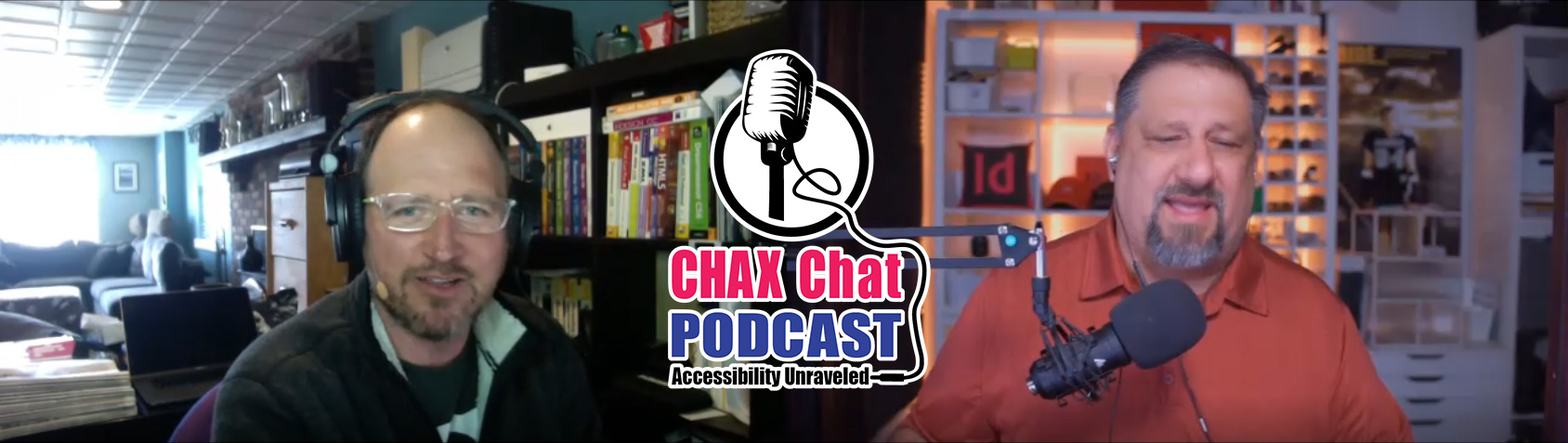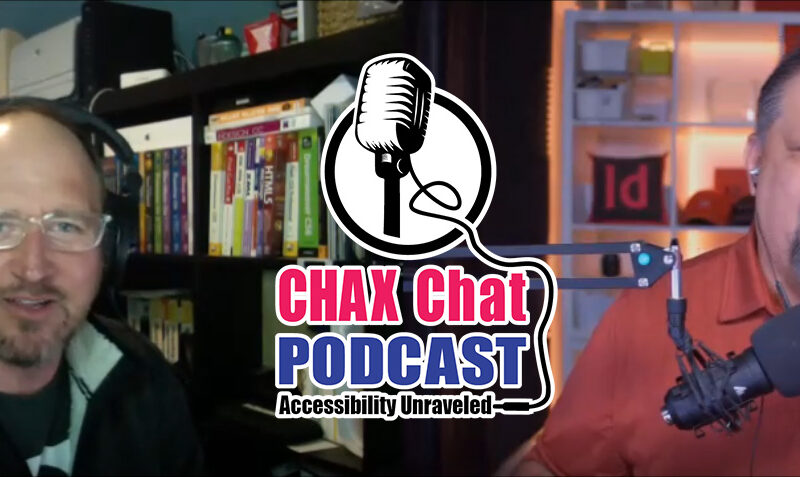Dax Castro
Welcome to another episode of Chax Chat. Join Chad Chelius and me Dax Castro, where each week we wax poetic about document accessibility topics, tips, and the struggle of remediation and compliance. So sit back, grab your favorite mug of whatever. And let’s get started.
Chad Chelius
Welcome, everybody. Today’s podcast is sponsored by AbleDocs, makers of axesPDF for word, axesPDF QuickFix, as well as document remediation services. So we thank them for being our sponsor for today’s podcast. My name is Chad Chelius, I’m a trainer, author, consultant, and accessible documents specialist, as well as a PDF remediator among other things.
Dax Castro
And I’m Dax Castro. I am an Adobe Certified PDF accessibility trainer. And I am also an Accessible Document Specialist by the International Association of Accessibility Professionals. And thank you so much for being a part of Episode Four. We are on a roll Chad wouldn’t you say?
Chad Chelius
Absolutely. Absolutely. It’s our fourth podcast and we’re getting a lot of good feedback, which is exciting and, you know, just really enjoying creating these podcasts and getting the word out getting people’s feedback.
Dax Castro
You know, speaking of getting the word out, I posted something on LinkedIn the other day about forms and I got a reply back from someone, I actually got a private message from a gentleman named Jose. And Jose was asking about forms mode. You know, we had been mentioning in the podcast earlier a little bit about forms and one of the other podcasts. But he was asking about forms mode and why it’s so difficult to understand forms in these modes. So I thought he’d be a great guest to have on. And so I’d like to introduce our very first guest, Jose Martinez. Jose, welcome to the program.
Jose Martinez
Good to be here everybody. I’m so happy to be the first guest on this revolutionary new podcast.
Dax Castro
Oh, well, thank you so much. I don’t know about revolutionary, but we definitely are breaking ground. So Jose, let’s talk a little bit about who you are you know, your experience and who you are now. You are a native screen reader user, correct?
Jose Martinez
Yes, I am.
Dax Castro
Awesome. And, and so you know, can you tell us a little bit about that and your journey, your story?
Jose Martinez
Sure, sure. So I’ll give you a little bit of background on myself. I am the lead accessibility analyst here at the Chicago Lighthouse for our digital accessibility experience program. Coincidentally, it comes out to DAX, how about that?
Dax Castro
That is interesting!
Jose Martinez
Which is how we refer to it here in house. And you know, sometimes when we go out and promote ourselves.
Dax Castro
That’s great. I’ll never stop you there.
Jose Martinez
Well, you know, so we have been around for one year, our anniversary was last Friday. So we started out around the time when the pandemic took hold. And it has been quite a year, lots of learning going on from all of us. There’s a right now we have a team of four members, three of which are screen reader users, then another she’s a screen mag user, and also our supervisor who helps us out tremendously with the business part. So, you know, we have done lots of website remediation, testing partnerships with the AFB (American Foundation for the Blind) on testing usability on websites.
One of our largest projects that is actually rolling down is epic Systems Corporation, where we are working in conjunction with them and our call center, our call center for the University of Illinois, in Chicago hospital, and to allow for our visually impaired employees to work on the same level as the sighted employees. So now that I see that several of their titles have changed to medical schedulers, that puts a huge smile on my face, because it was a grand undertaking to be able to learn the system and show it, teach it to the rest of them, like how to use it and everything.
Dax Castro
So Chad actually, we were talking a couple of episodes ago about you did some work with lighthouse, teaching people how to use Word is that correct?
Chad Chelius
Yeah, out in the Seattle location had me come out. And I actually taught their folks how to create an accessible PDF from Word, which was a phenomenal experience for me. And and I think they appreciated it as well because, you know, it’s it’s a need that they had that they’ve been wanting to know how to do. So. Really, really great facility out there. Yeah.
Jose Martinez
That’s cool. Um, I want to actually talk a little bit about how I found you Dax Because, yeah, so we were checking a federal government document for a client. Okay. It was a PDF, we had informed them that, you know, to our knowledge, and our experience is that, you know, HTML would have been the ideal solution for what they were trying to do. But that for the time being, they were going to work with what they had, which was PDF forms. So as we’re going through the document, it occurs to me, it’s like, you know, I, I don’t think I’ve ever come across a PDF form, but I did not have to use workarounds to fill out and save. I don’t think I’ve ever come across someone. And so then I reached out to Samantha Evans from IAAP. And she’s the one who referred me to you.
Dax Castro
Ah, okay, that’s awesome. You know, you bring up a good point. You know, a lot of times, when people create forms period, it’s really just I drag a box, it says name on the page, so therefore, they should know, it’s gonna say name, and there’s a box, they should fill out the name. What they don’t understand is that there’s some metadata that goes into that form field, right, like the name of the form field itself. And that’s kind of a database thing. Right? But then there’s the tooltip, which is the description of what you’re supposed to do. And in some cases, there’s a value of yes or no, if the radio button or a checkbox, you know, there’s a value there. And I think a lot of people don’t, understand that I’ve come across so many forms, where it says, title, and then it’ll say, Mr. Mrs, and Ms. but the radio buttons just say choose one, choose one, choose one. And you’re like, wait a minute, if I’m using forms mode, I don’t hear the text that’s on the page, I only hear the forms. So all I hear is choose one choose one choose one. And that’s not a good user experience for anybody, right?
Jose Martinez
No, not at all.
Chad Chelius
So you know, you know what, guys? Why don’t you explain to our audience what forms mode is!
Jose Martinez
I can do that. So forms mode is a JAWS term, because NVDA would call it browse mode. In fact, because for screen reader users, we use the keyboard extensively, thanks to the creators of JAWS, I think, Freedom Scientific, which is now VFO, and Vispero. So the terminology refers to Okay, when you want to fill out a form, you’re going to have to enter what they call forms mode, because normally, everything is placed into what is called a virtual buffer. It’s kind of like when a CD player takes audio information and stores it to protect it from skipping, that’s a little old school but the best example I can think of right now.
So you take that information, you store it in the virtual buffer, and you present it to the user in a linear fashion, one element under the other, or under the next cloud, and then you know, elements over and under each other. So that is how many native screen reader users are used to seeing content. And because we use what they call quick keys, H four heading, L for list, T for table, R for region, and so on and so forth, the keyboard has to be available for that. So in order to fill out the form, you have to push enter, or the enter key or the spacebar and go into what they call forms mode, which disables that layer, which allows you to navigate. It disables that keyboard layer so that you can actually type on the keyboard.
Dax Castro
Right, so so the idea is at that point, you’re only hearing the value of the form field itself, and not necessarily the text around it. Right? And if there’s not enough context, in the metadata that’s built into that form field, then you’ve got to go back out of forms mode, and go into and then reread the question that may be surrounding that form field to figure out what the right answer is to what they’re asking as a question, right?
Jose Martinez
Exactly. Yeah.
Dax Castro
Well, and you know, one of the things that that gets me is that, you know, I feel like testing with a screen reader is such an important part of what we do. But understanding how someone who’s a native screen reader user uses that screen reader is just as important. I know, early on in my career, I would just fumble through and then we hired a company called Level Access or no it was Access Ingenuity, and there was a guy named Z and he came in and gave us a full day class. on how to use a screen reader. And I will tell you, it was such an enlightening experience, because in the beginning, he’s got the screen on and it’s just going as fast. I mean, I’ve never heard Spanish spoken as fast as the screen reader was going.
And so he slowed it down for us. And then, long story short, by the end of the class, we all had our screens off, we were able to go to our local public transit, figure out what time we needed to get on a bus at one station to end up at a college across town to take a course that started at 3pm, or whatever the time was.
And we did it without seeing the screen. And it was so satisfying. And it really gave you an idea of what it’s like to not have sight. I mean, there’s no way I can know 100% what your experience os for someone who doesn’t have vision, or either hasn’t had vision all their life, or even for a long period of time, I can only approximate, right? And so the more input I can get from native screen reader users, the better I can do my job, because then I understand how I’m supposed to create these documents. So the feedback is super important.
Jose Martinez
Yeah, and that’s kind of how we model ourselves is to say that, you know, we are all life specialists at this. Right? And, you know, we are kind of going the opposite way in that we are we have been doing this our entire lives, some of us, right, you know, depending on our level of blindness or being visually impaired.
And yes, it is very important, because the way you can open your eyes, you can turn off the screen reader, right, and still view it in another way we can’t. And so our lives, our livelihoods, I should say, depends on how well things are coded.
Dax Castro
Well, you know, you bring up a good point about how well they’re coded. And it’s our responsibility as remediators to make sure that happens, right? And testing with a screen reader is first and foremost, because we look at the values in the tag tree. And we see there’s a form tag, but maybe you don’t know that it says choose one choose one choose one, because you auto tagged it with and now I will tell you, Acrobat’s Auto-tag for a form that you know that you’ve inherited, that you don’t have access to the source to that you’re just trying to get formfields into works really well. And in that it adopts the form fields. But it also has some pretty big pitfalls, where in those radio buttons, it’s going to give you that… If it says choose one, colon, and then it’s got several radio buttons, the name for those three radio buttons is going to be choose one, which is not correct. Right,
Jose Martinez
Right.
Dax Castro
So that’s where I can tell when somebody hahs used the Auto-tag feature, because typically, that’s something you see, and they would get it, if they would just simply test the document, you know, with a screen reader,
Chad Chelius
It’s really a bit of a toss up, you know that the Auto-tag because when you are creating a fillable form, in Adobe Acrobat, you know, even if you’re using a tagged PDF file, all of those form fields that you add are not tagged by default. So you know, a lot of people will go in there and they will, you know, they’ll add their form fields, and they’ll run the Acrobat Checker or any other checker for that matter. And they’re going to get an error on every single form field, because the form field itself is not tagged.
And that’s one of the huge downfalls of you know, creating the forms yourself in Acrobat. Now, it’s fairly simple to tag them, as you and I had talked about before DAX you know, if you go to the Options button in the tags pane, there’s an option there where you can choose Find. And then in the find element dialog, you can say unmarked annotations, right, and that’ll allow you to find all of them, tag them. And that will tag all the form fields for you.
Dax Castro
You know, well, I’m but I’m looking at this document, I have a document open Actually, I was looking at, and this is a 22-page document. It only has 245 form fields in it. So you can imagine doing find untagged annotation to find 245 even if you’re just pressing OK. You still have to do it 245 times.
Chad Chelius
Exactly.Exactly.
Dax Castro
You know, I wonder if Is there a PDF fix up for untagged annotations?
Chad Chelius
Ah, you know what, I’ll take a look. And I don’t think there is because I think I would have seen that. So
Dax Castro
Jose. Now. Is there do you provide testing services for I mean, is that something that our listeners could reach out to you to to provide testing services for for screen readers?
Jose Martinez
We do. We provide usability testing services for websites, mobile apps. And also, in this case for documents.
Dax Castro
Awesome. So can you tell our listeners how they get in contact with you? How would they? How would they reach out? What’s the best way?
Jose Martinez
So the best way is to contact our business manager, Phil Yatvin via telephone, you can contact him at 312-997-1688. You can also check out our website at the Chicago lighthouses page.
Dax Castro
So we always do a transcript of our podcast. So it’s always in text. And the great thing about that is that we hotlink a lot of the content that we talk about in the podcast. So if there’s a URL, or a phone number, or a profile or whatever, some maybe a principle of the Web Content Accessibility Guidelines, we’ll link to that in the text feed at the end of the show. So that’s always a great feature. So we’ll definitely do that. That’s great. Awesome. Well, this has been really great. Jose, is there anything else that you know, what is the thing that you think you struggle with most from a document standpoint, as a screen reader user, that you think would be important for others to know,
Jose Martinez
I just want to really emphasize the importance of making sure that PDF files are properly tagged as best as possible. Because one thing that came to mind, when we were going through all of this, I ran into an issue where I would check a box on this form, just any checkbox. And since you know I was just used to browsing the form through forms mode, occasionally, I would tab through it. But as soon as I checked the box, it just messed up the entire virtual buffer, or it kept me stuck in one area where I just I couldn’t get out of it, or it would change all the fields around it like every other checkbox, every other edit field to just reflect that same text that the checkbox represented.
Dax Castro
And I’ll tell you what happened there. That is a symptom of the same name. So if your checkbox has the same value as another checkbox, it’s kind of like variables in an InDesign document Chad, where you have one variable, and as soon as you change it, it changes everywhere in the document. So Jose, but it sounds like if someone improperly probably copied and pasted a checkbox across the entire form, not realizing, not only are they copying the checkbox, but they’re copying all the checkbox properties. So checking one checks them all. So that an interesting situation.
Chad Chelius
Yeah, it’s interesting that you know, um, so, you know, a little trick, right? I mean, one of the features of Acrobat, when you’re when you’re working with forms is you can select a form field, right click on it and say, make multiple copies.
Dax Castro
I use that all the time.
Chad Chelius
Yeah, I use that all the time as well. And one of the side benefits of using that, well, a couple side benefits, I mean, one is, if you’ve got a bunch of checkboxes lined up, and even if you have like multiple rows of checkboxes, you can actually position them and get them to line up where you want them to go. But in the context of what we’re talking about, one of the side benefits is it actually gives each checkbox a unique name. When that happens, it actually puts like a dot. I think it starts with dot zero, then dot one, then dot two. And of course, you can rename them after the fact. But even if you don’t rename them, which by the way, would drive me crazy. You know, even if you don’t rename them, at least each field has a unique name, which you know is what he was just saying, hopefully, that would address that problem and prevent that duplicate name from sneaking in.
Dax Castro
Right. And one of the great things about InDesign is you can set all those properties inside InDesign. But you know what you cannot do is do the multiple copies of columns and rows like you can in Acrobat, right? So in Acrobat, if you’ve got a grid of, you know, four columns of health considerations, right? Let’s say it’s like here, the 15 things, check the ones that apply to you heart condition, diabetes, medicine, whatever, you know, all that kind of thing I can think of that would be a perfect way to use that checkbox repeat feature, where I could specify I want eight down, and I want three columns of it. And then I want the spacing in between the columns to be whatever, and you just nudge it, it works really well.
Chad Chelius
Yeah, you can’t really, you know, you just have to increase the number until it looks good. Like you can’t really Measure it or anything, because for whatever reason the values that are used often are way, like a lot of times it’ll say that it’s 26 inches wide, which makes no logical sense. But visually on the page, it’s going where where you want them to, right. It’s kind of a weird thing with that feature, but it definitely works,
Dax Castro
Right, there’s little arrows, and you basically press the arrows, and you watch the boxes move. But boy if I had to sit and place a bunch of those boxes one at a time, or draw each one, one at a time, that’s a big time suck. So Jose, I wanted to talk about one thing that I tend to use a lot and, and I’ve heard from other screen reader users, that this is something that’s important to them. And it’s the list of lists, which basically is now of course, you know, you can pull up a list of all the hyperlinks in a document. There’s also this list of lists that people don’t really know exists that lists all the headings, or all the forms or a series of things. Can you talk about that tool and and you know, how, how it plays into how you use it to inspect the document.
Jose Martinez
So for me, personally, I don’t use those lists. I have been a jaws user since 1999. Back when you know, it was far more barren, and we didn’t have the options of links, lists, and headings, lists and all that. But I do know people who use them, and they rely on them to do their jobs. So for somebody like that, like if you have links lists, and you’ve got a bunch of links that say, read more, click here, learn more, all that stuff, that doesn’t really help them so much. It’s just well it doesn’t help them because what are they clicking on? What are they going to? It doesn’t tell them where they’re going, why they need to go to that one. If you have five links that all say click here, then really What are you looking at?
Dax Castro
You know, it’s interesting, you say that Jose, because there is a preflight fix up inside Acrobat that says, hey, links all need alt text, right. And JAWS and NVDA will use that alt text in that list of links, instead of the actual whatever’s being hyperlinked. But what it does is take the URL and regurgitate it into the the Alt Text property, and I can imagine you’ve seen plenty of documents, where it just has a series of hyperlinks that are just, you know, read those really long, you know, so and so.com slash this number that underscore this underscore that and and I you know, while it meets the standard, talk about that a little bit, and maybe some, you know, your experience that way.
Jose Martinez
Yeah, I have seen cases like that, where you just see the URL of what you’re pointing to, without any description of what it’s for, or just a, you know, a description of what it’s supposed to do. I have seen cases like that, and it can be distracting, somebody like me, and my partner’s here, we would click the link, push enter on a view and activate the link, and see what it does, where it takes us and all that. And then we can report back to whoever and say, alright you click this one here, and it does this, and that’s it. But it’s not ideal,
Dax Castro
Right? I mean, if you’ve got a document with 100 links, and they’re all just URLs to crazy stuff, you have, the time it would take for you to go through and figure out what it all is, is enormous. And I understand you know…
Jose Martinez
But to memorize it, memorize it and be able to regurgitate that and say if you go to link number 45 that’s what you want to look at.
Dax Castro
No, that’s a really good point. Go ahead Chad.
Chad Chelius
Well now Jose, the irony of what we’re doing is really kind of interesting, right? Because you have a bunch of sighted users that are in charge of making documents accessible, you know, to people who are using assistive technology. So, you know, I think the challenge is, like, a lot of people are following the rules, they’re following the steps, but they really don’t understand fundamentally, the why or the the benefit behind it. And so, you know, the link situation is a really great example because most of us understand, you know, how bad of a practice it is to say click here, right? Because I mean that’s really not helping. But if the link says, um, you know, go to you the Lighthouse for the Blind website and that text is the link that is much more descriptive for you correct? Like did you follow that? And then tell me too like what is the value of the alternate text on a link that is descriptive like that.
Jose Martinez
Well in theory, that’s what the alternate text would tell you, right?
Chad Chelius
So is that going to be read twice? Or is only the alternate text going to be read?
Jose Martinez
Ideally, you would want the alt text to be read once. I have seen both, though I have seen it where it is. It’s probably what the link is titled. And then you’ll also see it again on the alt text.
Dax Castro
But it also depends on the way in which you get to the link, right? Because in Jose’s case,
Jose Martinez
Virtual buffer versus tabbing.
Dax Castro
Exactly. Because if you’re in the links list, you’re only going to hear the link itself, you’re not going to be reading in context or you’re not going to hear the actual text that’s on the page, you’re only hearing the alt text, which is the reason for alt text being applied, right? Because on one hand, you’re like, wait a minute, it says, click here to go to the lighthouse website. But now you’re telling me I’ve got to apply alt text that says lighthouse website. And the answer to that is, it goes back to robust, multiple ways to view the document. Now, in some cases, it creates a duplicate experience where if I’m reading the text in line, and I see the link where it says click here to visit the lighthouse website, and somebody has applied that same alt text I might hear, click here, you know, click here to visit the lighthouse website, link, click here to visit the lighthouse website. And you’re like, wait a minute, I just just heard that, right. But if I were to go to the links list, I’m only going to hear it once and I’m going to see it or it’s going to be read to me in a list with all of the other links. So to me, the goal is to try to give people multiple ways to get to that link. Unfortunately, technology isn’t smart enough in the current state to be able to ignore it, if there’s a double voicing.
Chad Chelius
Well, and see, I think this is great information. For me. And I think for our audience, you know, because to your point Dax, you mentioned earlier that preflight fix up, that will just take the text of the link and make it the alternate text. I think if the text of the link is descriptive, that fix up is just fine. So yeah, it looks like the the fix up the Preflight Fix-up that it’s, I think the fix up is called Add Content Entry to link annotations (see next image for actual window and text). It looks like it grabs both. So it’ll literally grab the text of the link, and then add the actual URL behind it.
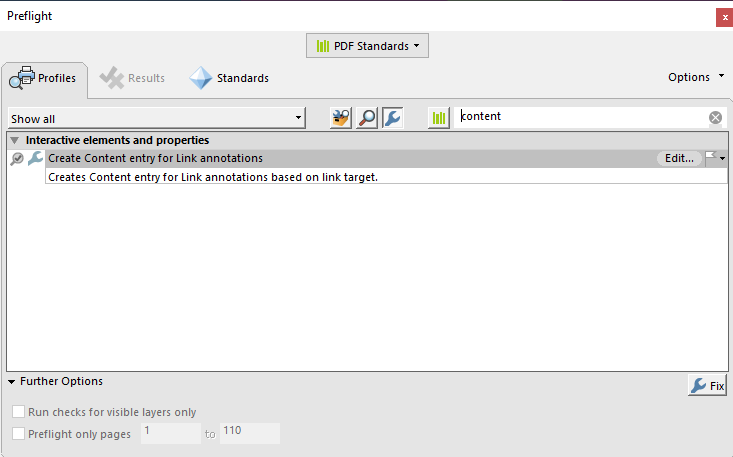
Dax Castro
Ah OK.
Chad Chelius
So it appears to grab both of them and put that as the alternate text, which I would have to argue is probably not super useful. I mean, at the very least the text makes sense. But the URL, I mean, I don’t think as a user of AT that you want to have to listen to that ridiculous URL as part of the alternate text.
Dax Castro
Now, does the descriptive text, does that come first? Or does the URL come first?
Chad Chelius
First.
Chad Chelius
The descriptive text.
Jose Martinez
The descriptive text comes first?
Dax Castro
So that’s a great point, actually, then, because one of the things people don’t realize, and Jose you can attest to this, is that if you start to hear something super long, you just skip it, right? You can just activate the link, like if you start hearing, uh, you know, you hear visit the lighthouse website, HTTP, blah, blah, blah, blah, blah, you can just skip it and go to the link, right? Is that not correct?
Jose Martinez
That’s correct. You can and I mean, yeah, and if especially if it’s an extremely long URL, where you can’t wait for your screen reader to stop, because you already got the point of what, what it’s supposed to do, then yeah, you’re just gonna activate it, if that’s what you want to do.
Dax Castro
So I think that that brings up a good point Chad, is that even though it’s verbose in that respect, because it’s an action and not just part of the text, you can initiate that action at any time.
Chad Chelius
Right.
Dax Castro
So so that’s good to know. So then, the idea of adding the, the alt text using the preflight fix up isn’t a bad, you know, a worse experience. It’s definitely an all inclusive experience. But again, it goes back to the source document, and if you need to make changes to your source, you’ve got to go back in and add those all over again.
Chad Chelius
Yeah and you know, getting back to the CLICK HERE example, one of the things that I always teach companies that I train is that accessibility is not the role of one person, right, because the the people who write the content, the people who create the content, also need to be involved in the process and need to know that writing click here is not a good approach and that they need to use different text to describe where that link is going to go.
Dax Castro
Yeah, I, you know, the company I work for Jacobs engineering, we have a writing style guide, and there’s an entire chapter devoted to writing for accessibility. And it talks about things like not using, see items below or the item on the next page,
Chad Chelius
And Jose, for our listeners, when I’m teaching accessibility, and one of the things I always say is that the concept of a page is a visual construct, you know, we as sighted users need to use a page because, you know, that’s the room that we’re given. And, that’s how we, you know, view our content. But, when you’re reading a document, you’re just reading content, you don’t care that you’re going to another page, correct? Like, you’re literally just parsing the content, Is that correct?
Jose Martinez
It’s more of a distraction for me.
Chad Chelius
Right. Okay. Yeah, I believe it.
Jose Martinez
I when, okay, now, it depends on the situation as well, because I remember when alternate as an example here, they used to put an entire article on one page. And so as a sighted user, you would have to use your scroll buttons. As someone who depends on a screen reader, the screen reader does the scrolling for you, and it just keeps going and going and going, and you don’t realize how many pages on paper, this would actually take up because you don’t you’re not used to reading paper, unless you’re a Braille user, and actually get things embossed for you in Braille. That’s a whole nother story. Now, there is one exception. Once you have mobile devices involved, and you have the option to scroll with your finger, the way a sighted user would view a page with their eyes, then pages become more useful, or they they have more of a purpose. Because you can actually view the screen the way a sighted person would, unless of course you do say all or flick down with two fingers, and then it just auto scrolls the pages for you.
Dax Castro
Right.
Chad Chelius
Got it.
Dax Castro
That’s really good to know, you know, and I’m hoping that our listeners are getting some good information out of this because, the sad fact is that remediation cannot be done by someone who’s non-sighted, the programs that we have to tag and make compliant documents are not accessible. And so it’s almost one of those things where you know, a Chad, you mentioned this earlier, is that we’re all just struggling to try to approximate the experience that you are using every day. And and that’s why I think Jose, your service for Lighthouse is an invaluable service to be able to get that feedback on what’s working, what’s not what’s cumbersome, what’s not. And, you know, we really thank you so much for taking this time to come and talk with us about this. Now again, people can reach out the the phone number we listed earlier in the podcast, people can see that in the messages in the text below. But the other way to get to you guys is ighthouse.com?
Jose Martinez
chicagolighthouse.org/dax that is our direct URL for the DAX Program.
Dax Castro
Wow! Kismet that was not planned right?
Jose Martinez
Not at all! I saw your name and I was like wait a minute.
Dax Castro
Well, I will tell you on the flip side of that I just I know someone Mark Heaps who teaches Photoshop and Illustrator and a lot of other stuff. PowerPoint. his dog is named Dax so you take the good with the bad I’ll take the good anytime I can get it. thank you so much and Chad thank you so much for for being a part of this podcast. You guys. This is Episode Four. Look forward to next week’s episode where we are going to have some shortcuts that you have not known where inside Acrobat. We’re going to talk about the Preflight panel and what’s inside that thing and how you can use it to speed up your remediation. My name is Dax Castro and I am so glad that you joined us on this accessibility journey and lead you down the road of remediation and unravel accessibility for you.
Chad Chelius
See you guys!