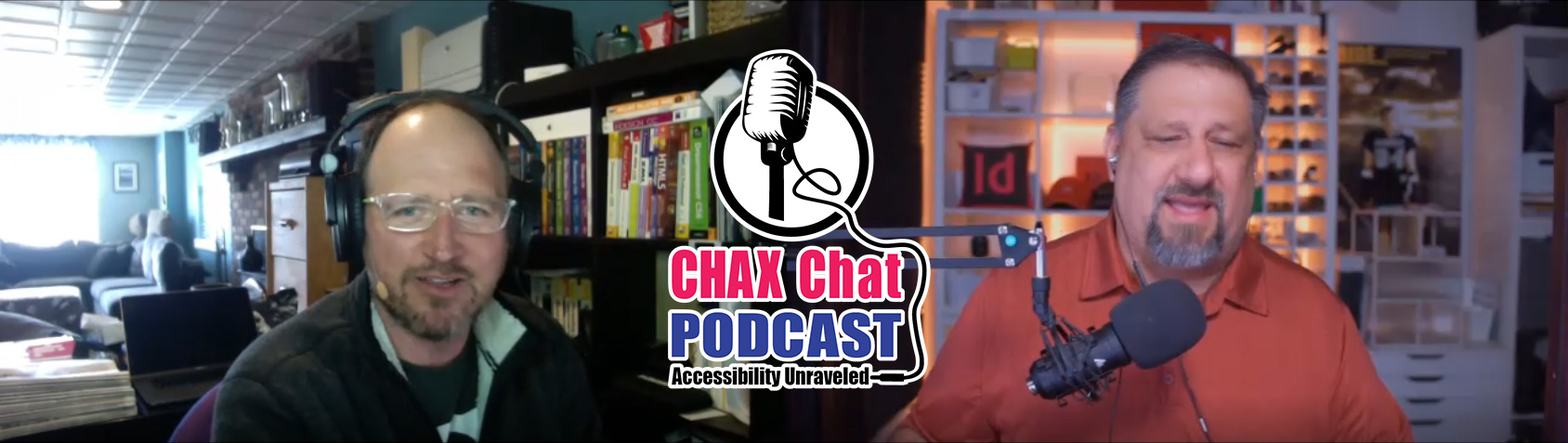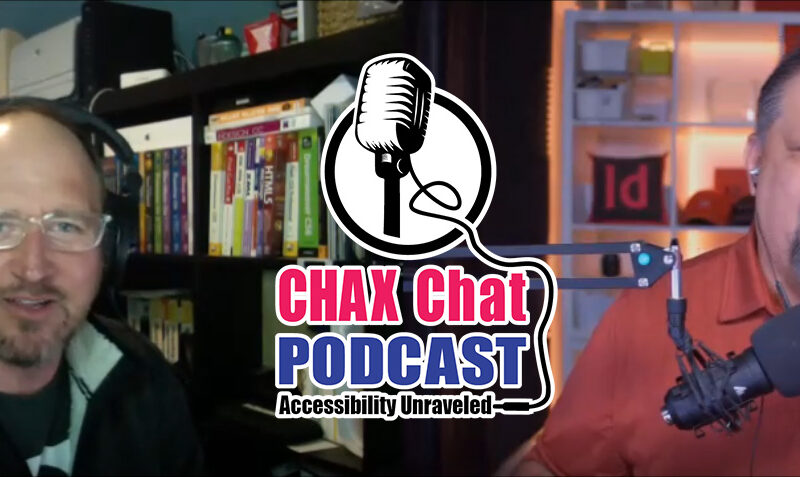Dax Castro
Welcome to another episode of Chax Chat. Join Chad Chelius and me Dax Castro, where each week we wax poetic about document accessibility topics, tips, and the struggle of remediation and compliance. So sit back, grab your favorite mug of whatever. And let’s get started.
Chad Chelius
Welcome everybody. Today’s podcast is sponsored by Axaio Software makers of MadeToTag which is a plugin for Adobe InDesign that helps us to make compliant tables right out of InDesign, as well as a host of other great features to extend our ability to create accessible PDFs from Adobe InDesign. So we thank them for being our sponsor on today’s podcast. Dax, how are you doing today?
Dax Castro
I’m doing great, Chad, the sun is shining, I’m looking out my window and it is great. I’ve got you know, two alpaca, I don’t know if you know this or not? I’ve, you know, if I’m not sitting at the computer, I’m usually in my backyard. I’ve got two alpaca, some, we just had a litter of angora rabbits, which is called a kit. And so we’ve got like 11 of those right now running around and 30 chickens. So it’s almost a farm here. So if I’m not sitting at the computer, I’m usually out back playing with them.

Chad Chelius
Awesome. Well, I don’t know if everybody knows this or not. I mean, you know, here we are doing this podcast. But Dax and I are on complete opposite sides of the country here in the United States. Dax is out in California, on the west coast. And I am an East coaster up here in the northeast, I’m in Pennsylvania. And usually when it’s like sunny and 80 degrees for Dax, It’s often not for me, especially in the wintertime. But I have to say Pennsylvania has been beautiful all week. Today is a bit rainy and cloudy, but you know, we’ll take the good with the bad and enjoy sitting inside today making this podcast.
Dax Castro
Absolutely. Wll you know Chad, we’re accessibility from sea to shining sea, right. I mean, yeah, from the west coast to the east coast. We’ve got it covered, right.
Chad Chelius
Absolutely.
Dax Castro
You know, today’s sponsor is Axaio. And, you know, they’ve got that program MadeToTag, which is really a great thing. I think it fills a hole that is lacking inside InDesign, to be honest. You know, we all know that in InDesign, you can create a table, and you can right click on the table, after you’ve selected a row, and you say, this is my heading row, well it’s actually column header. Right. But that’s as far as you can do. Right.
Chad Chelius
Yeah, it is your right Dax I mean, everybody here knows I’m a huge InDesign advocate, and I love the product. I am in it day in and day out. But you know, there are limitations, right. And InDesign lets me define a header row, but that’s about as far as it goes. Because those of us who are remediating to certain standards, right, so typically, I’m remediating to PDF/UA, that header row out of a InDesign does not have a scope defined for that row. So you know, you and I always talk about, I always try to get 80% of my work done in the source application, then another 20%. I think our percentages are a little bit different. But, you know, we always have some cleanup to do on the back end, right?
Dax Castro
Yep.
Chad Chelius
And and that’s one of the things that I’m always having to do is on those headers, I’ve got to go in, in Acrobat and define the scope for those headers. So our sponsor today MadeToTag is an Adobe InDesign plugin, that basically fills a void left by InDesign, and it’s in its default state. And so one of the things that MadeToTag allows me to do when I do to define that header row, I can also set the scope of that header, which is huge, because now when I export, you know, right out of InDesign, that’s one less thing I have to do. Assuming I only have one table.
Believe me when I tell you I have plenty of documents that have 20, 30 tables in them, and to have to go into each and every table after we export is a fair amount of work. So MadeToTag it does a great job of letting me do that. Now. The other hole that InDesign leaves is that in InDesign, I cannot define a row header for a table. Right?
Dax Castro
Which to me is is one of the craziest things in the world.
Chad Chelius
It’s mind blowing.
Dax Castro
How can you tell me that InDesign is designed for accessibility when one of the basic items of a table is, this is my row, and this is my column. And I can’t define a row header. I just shake my head. And I’m just like, I don’t understand how that’s a thing.
Chad Chelius
And I mean, it’s not, it’s not just an accessibility thing, right? Because even as a designer, I know that I could leverage that feature. Because, you know, a table style gives you the ability to format a header row, a footer row, the body cells, the left column and the right column. Right? But imagine if you could define two cells as a row header, that would then give you formatting capabilities.
Dax Castro
Right? I see where you’re getting with this. So yeah, you got a much more complex way of being able to style a table that isn’t limited to just four different objects
Chad Chelius
Exactly. Yep. And you and I both know David Blatner. David Blatter reached out to me a while back and he was trying to get the the InDesign development team to expand the table functionality. And I don’t know what happened with that, you know, that never came to fruition. But we’re, planning on having David on as a guest in an upcoming podcast, and you guys will get to meet him and learn about him. But yeah, MadeToTag I mean, it really, you know, on the main tag plugin is, a bit of a, what do I want to call it, it’s kind of like a wizard, in a way it kind of walks you through step by step, you know, make sure you do this, make sure you do that, you don’t really have to use it that way.
You know, if you know the product, it’s easy enough to go into all your tables and define them the way that you want them to. If I had any complaints about MadeToTag, the one requirement in order for this functionality to work, is that in InDesign, you have to use the Articles panel. And, you know, between you and me, I mean, if I can avoid using the Articles panel I do, because it’s a bit of extra work that I’ve got to go through in InDesign to add everything into the Articles panel.
But that being said, if you’ve got a highly designed document, it’s truly the only way that you can define the tag order. So, you know, it’s a bit of a toss up but MadeToTag itself is just, you know, I don’t think I can live without it. I use it all the time. And it really helps me to to reduce the amount of time that I spend remediating files.
Dax Castro
Well, I will tell you that I actually I downloaded it. And to be honest, the interface was a little overwhelming for me. And so I actually haven’t used it yet. So I’m interested to give it another Look, I do understand the shortcoming, though that it solves, right, which is a huge one. And I think that if I had to, if I was trying to get as much done inside the source document as possible, I definitely would would want to have that tool. You know, one of the things that people may not understand is the standard to which you’re remediating dictates how much work you have to do on your table.
Now, if your table has regular columns and rows, the very first row is your column header. And the very first column is your row header right, which is also really confusing. When you talk to people, they always get mixed up, right, you want to get your column header in a row header. But the idea is that if your outer edges, your top edge and your left edge are heading cells, WCAG says scope is not required, that it’s assumed that your first column or your first row are your headers, and that’s okay. So that’s why, but…
Chad Chelius
Which makes sense, which makes sense. I mean, I think it’s a brilliant approach, because I don’t know what else it would be. Right now, you know? I know I know. But I mean, for the most part, you know, if you if you have the first column defined as a header, and you have the first row defined as a header, it is what it is, right? It’s pretty self explanatory,
Dax Castro
Right! But then you get those people who and bless you keep me gainfully employed, and who decides they want to put a mash up basically four different tables, and then split them with a merge cell that goes all the way across the middle of the table separating maybe north, south, east and west, and I got a bunch of columns, right. And that becomes a barrier, right? And then you’re like, okay, crap. Now, how do I remediate this?
Now I’ve got to do scope for every one of these cells. And to be honest, even then, it still doesn’t pass accessibility, because I think a lot of people don’t test their tables and you’ll Hear me almost every episode tell you testing with a screen reader is so important. Because in this case, you would know immediately as soon as you got down to the bottom of your table, that it’s going to announce every heading along the way that it encountered. So maybe it’s north, then south, then east, then west, and then your value because it doesn’t know when to stop saying one and start saying the next one.
Matter of fact, Adobe Max, I created a video just for that you can find it on my YouTube channel, PDF Accessibility, and Chad, you’ve got some LinkedIn courses that cover these same advanced tips on how to fix that kind of table specifically, right?
Chad Chelius
Yeah, yeah, when I created my Advanced PDF Accessibility course, for LinkedIn Learning, one, I have a chapter on complex tables, right? Because it’s such a big issue, you know? And people don’t really understand, they get these errors, and they’re like, well, I don’t understand how to fix it. And I even go through, you know, just because you could do something to a table doesn’t mean you should, right?
Dax Castro
Yes
Chad Chelius
And you know, I see these tables all the time. And I think that’s what you’re talking about Dax, where you’ve got where they want a header to go like North and then a bunch of values, then south and a bunch of values, and they make it as as like a separate row, midway down in the table. And that becomes, you know, that becomes very, very challenging, right? And so I show a way to, to make that compliant in my videos.
Dax Castro
Right, and that’s basically taking that row and converting it into a column to allow it to, to then remediate correctly to hear to be voiced correctly. And the thing is, is that people think that just because the column headers, the row at the top is common between all these different pieces, that they should just mash it all together in one table. And honestly, visually, I get it, but it creates an accessibility issue for people using a screen reader.
Remember that it just it just requires Literally three times the work for us remediators. So if you want accessibility out of the box from the get go, just break those into three tables, and you’re going to be fine or use Chad’s go to Chad’s LinkedIn learning course, and learn how to add, you know, the advanced way of how to remediate that. If you get paid by the hour, then you’re good to go.
Chad Chelius
Right, right. Yeah. Because at the end of the day, it’s like, if you really want it to look like this, then this is how you have to do it. I understand what you’re saying Dax, you split it into four tables. The problem is that often they have other header rows.
Dax Castro
Right.
Chad Chelius
Right. So like, they might have a header row that says, You know, I don’t know states of the United States. And then they’ll break it into north, south, east and west, well, if you break it into four tables, you technically need to have that header row that says states of the United States at the top of every table,
Dax Castro
Right. And that’s the problem where as remediators, if the cakes already baked, we can’t make that choice that happens in the source, if you can convince the person who’s making the table to make it as four separate tables with those headings in each one of the tables, then that works out, you know, perfectly, but you don’t always have that choice. And a lot of times we aren’t given the opportunity, we’re given the file and told to make it compliant.
You know, one of the other things is table captions, you know, table captions are, you know, I hear people talk about table summaries and table captions. Only NVDA also in a browser, captions or tables summaries are read by both NVDA and JAWS, but only NVDA will read table summaries inside a PDF. So I don’t know if you were aware of that. It is, you know, you’ll see a lot of Health and Human Services standards say that all tables have to have table summaries. And by default, it’s an unchecked box in the Acrobat Accessibility Checker to check for table summaries.
Chad Chelius
Because most standards are not requiring them.
Dax Castro
Right. Exactly. Yeah. Well, Chad, it’s time for who’s on Twitter right now.
Chad Chelius
Who is on Twitter?
Dax Castro
So who is on Twitter is a guy called Sam. And he runs a YouTube channel too, by the way, called the blind life and a really great guy really charismatic and he talks about his blindness. Now he’s not completely blind. I can’t find the name of the disease [Stargardt disease] that he has. But I will tell you, I watched his video on his YouTube channel about how it works. And it’s funny because it hit me about halfway through. He works like the Clone tool in Photoshop. And I’m not trying to make light of this guy’s affliction.
But he was having a hard time trying to explain it. And he says, you know, a lot of people explain what he has as center field blindness, and that we’ve somehow got this gray or dark black area in our vision. He says that’s not true. What it is, is that our brain tries to fill in what it can’t see around the center of our field. And it’s different, you know, it’s not always exactly the center. But I was watching his video and the simulation he put together, I’m like, dude, that’s the Clone tool. That’s what the Clone tool does!
Chad Chelius
Yeah, yeah.
Dax Castro
It’s like an active Clone tool. But the guy’s Great. So if you have a chance, his Twitter is @theblindlifesam. So theblindlifesam, and his YouTube is youtube.com/theblindlife. And I tell people, you really need to understand the why. And the more connection you have to people who have the challenge of trying to interpret the world in a different way than the majority of us, the more you can understand and have sympathy for that, the more it makes those 2am nights where you’re remediating tag after tag after table after table worthwhile because, you know, there are people out there that it’s benefiting.
Chad Chelius
Yep, absolutely.
Dax Castro
Awesome. Well, Chad, you know, I wanted you to talk about something that that you and I both use, but I think you know more than I do. And that’s the Preflight panel, we talked about it in our last episode with our guest Jose, about a Preflight fix-up that fixes the alt text by assigning the text into the Contents key. But I know there’s so much more to that. Can you talk a little bit about what that is and how you use the Preflight tool? And what are some of the benefits because I’m betting most people listening to this podcast right now are like Preflight tool? Isn’t that for print? Right?
Chad Chelius
Right. Yeah. And, and it is, it is true. I mean, you know, I got my, Preflight knowledge, because my background is in, you know, print publishing, print design. And, you know, that there are a lot of great Preflight fix-ups that we can run to address issues in the printing field. But, um, interestingly enough, the Preflight panel also contains a lot of great accessibility fix ups, that can really save you a ton of time.
Dax Castro
I will tell you, I learned about the Preflight panel, I don’t know if I’m embarrassed to admit this, but I’m grateful to admit that Kenny Moore from taggedpdf.com…
Chad Chelius
Yeah, yeah.
Dax Castro
He’s got some great videos, and I was like, Preflight panel? And I started trolling through the Preflight panel. Oh my gosh, this is great. This this is that so? Yeah.
Chad Chelius
Yeah, it’s kind of mind blowing when you find it, and you’re like, wait, what? You know. And I will say like, a lot of these, I want to say are kind of specific to PDF/UA remediation because you know my process right? I will generate my PDF, I will do my cleanup. And I’ll run it through the Acrobat Checker which we talked about this last episode, I think, where the Acrobat Checker is just kind of like a first level one check to find any obvious things that I missed, right? You know, like, my headings are out of order or whatever, I forgot to make a table header in my table.
I forgot to add alt text, really good things like that. But a lot of times, you’ll get something that’ll completely pass the Acrobat checker, and you run it through the PAC 3 checker for PDF/UA compliance, and you’ve got all these errors, you know, that pop up because PDF/UA’s more stringent, you know?
And so the Preflight panel, you’re going to find it. If you if you go to your tools on the right hand side of Acrobat, you’re going to see there’s going to be a category called print production. Now, if you’re not seeing it, you got to go to your tools in the upper left hand corner of Acrobat. And then if you go down to the Protected and Standardize category, you will find the print production tool. So just click the Add button, and that’ll add it to the right side of your screen. And now it’ll be accessible whenever you need it.
So you basically click on Print production. And then in that section on the right, you’re going to click on preflight. And that’s gonna open up your Preflight panel. And what you’re gonna want to do at the very top, you’re going to choose PDF Standards from the drop down list. And then you’re going to click on the little wrench icon that is in the middle of the screen towards the top. And that’s going to show you all of the the options that you have available.
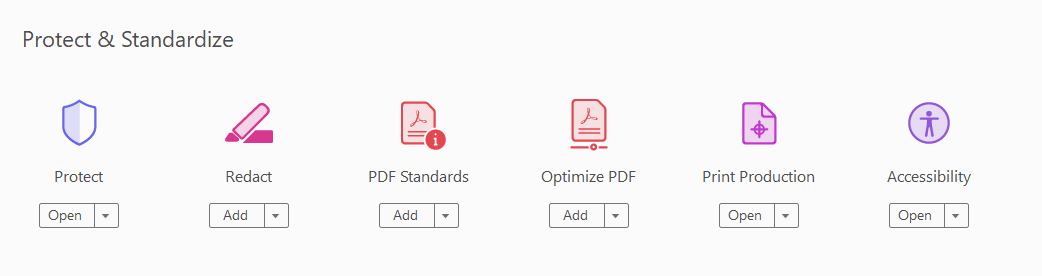
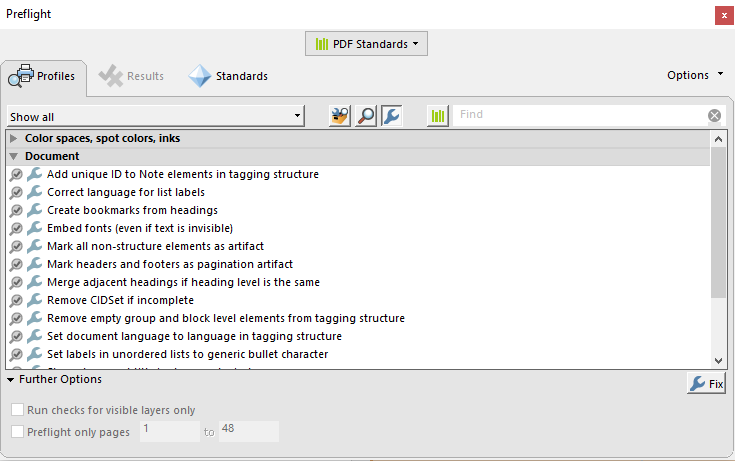
Chad Chelius
I will tell you, Chad, that when I first started using the Preflight panel, I was like, Where is this item I’m not seeing it I’m not seeing it is because I didn’t change the drop down at the top to the right thing. And I’m like, Ah, now it appears. Now I see.
Chad Chelius
Adobe does a really good job of hiding this stuff. Like I will say that right away people open up the Preflight panel, and they’re like, I’m not seeing that. And I’m like, okay, choose this from the menu, click on the wrench. It’s basically a filter is what it’s doing. It’s kind of filtering what you’re seeing. So one of the requirements for PDF/UA, is that if you have footnotes or endnotes, basically a note tag, every note tag needs to have a unique ID. Dax do you know, the reason behind that?
Dax Castro
Yeah, so the idea is that you there is an assignment of data of XML metadata to the links. And so everyone needs to be individually discernible. So the idea here is that other technology can parse through all of those annotations. And if you’ve got the same ID, or there’s not an individual ID, then it can’t take advantage of those items in multiple ways, being able to present it to you in maybe a list, or maybe it’s going to build something or use it as a database variable. So the idea here is that every Note must have a unique ID so that it can be properly identified. Think of like an Excel chart, right? It’s gonna have its own numbered row, right.
Chad Chelius
So but the ID is never actually read right? It’s never voiced okay. Yeah. So, one of the requirements, right, is that every every note tag has to have a unique ID. Well, you know, I do documents that have 300 endnotes in them. And so to go through a document, and actually assign a unique identifier to every single note tag, you know, is painful at best, right?
Dax Castro
Well, come on Chad, you don’t have nothing to do on the weekend Right? Yeah, for hours watching old episodes of friends while you’re tagging annotations.
Chad Chelius
Yeah, and my client is more than happy to pay me the time that it would take me to do that right? So in the Preflight panel, when we filtered, the way I described, you’re going to open up the document category. And one of the fix ups is called Add Unique ID to Note Elements in Tagging Structure. So you basically click on that item, click the fix button in the lower right corner of the the Preflight panel. And it’s going to run that and assign a unique identifier to every single note tag in like five seconds. So I mean, I found that and I thought I found the Holy Grail. I mean, it’s magic. Another one is create bookmarks from headings. So you basically, you know, any heading tags in your document, it’s going to make a bookmark out of it, right.
Dax Castro
I didn’t know that was a preflight thing. That’d be interesting. Because I know that you can do that from the Bookmarks Bar, right? You can, you can go to the Bookmarks Bar and then underneath the bookmarks drop down, you can do new bookmarks from structure, and then it lists all the tags in your document. You could do it from there. I didn’t know that was a preflight thing. That’s cool.
Chad Chelius
Yeah absolutely. That’s one that I use pretty regularly. And again, you know, some of the like, like the bookmarks, another one.
Dax Castro
You know, one of my favorites Chad is the bullets. Right? So oftentimes, we use bullets that are crazy. And one of the ones that we use a lot is the little the hollow O, right? It looks like…
Chad Chelius
Oh, yeah, yeah.
Dax Castro
But to a screen reader. If you’ve ever listened to it, you might not catch this, but it actually does say the letter “O” did you see “O” but you know, “O” this “O” that.
Chad Chelius
Right, right.
Dax Castro
Oh, right. Right. So, so the Preflight fix-up, it’s actually if you just go to PDF standards, click on the wrench and type in bullet. It says Set Labels in Unordered Lists to Generic Bullet Characters. So what it does is visually keeps the bullet the Same bullet that’s there. But in the Tags tree, it changes the bullet so that it’s voiced as bullet. So no matter how crazy your bullets are, if you, if they’re a bullet of any kind, they’ll get assigned just the normal word bullet.
Chad Chelius
Now, you know, isn’t that part of, you know, tagging the bullet as a label? Like, doesn’t that give the assistive technology the ability to not read that character?
Dax Castro
Well, it’s going to say bullet. If you have a bullet character, right, and it’s not in your normal list, or , right, so your list is your main tag, your tag, then you have the , which is usually the bullet character. And then you have your , which is your your text, right? Normally, some programs will put the bullet in its own LBL. Others, we’ll put it in with the the , either way, it still gets read by assistive technology okay, it doesn’t get ignored. The reason for moving it into the allows you to treat it differently, and assign actual text or do different things with it, because it’s a separate object, but it doesn’t keep it from being voiced.
Chad Chelius
Yeah, I think that would be a great feature, honestly, I mean it’s already being read as a list item. Why do I need to read the bullet on top of it? You know, I just, I never really understood that. But yeah, that is a great fix up Dax. And then another good one is set tab order to use document structure. So, you know, some applications do this for us automatically. InDesign, if you export to PDF using the print setting, does not. The interactive setting does, the print setting does not. Adobe are you listening? Really?
Dax Castro
Well and see, I know that you and I are different in this.
Chad Chelius
Yeah.
Dax Castro
I always save as Interactive PDF, because it does have that stuff. And I know your preference is to save as print PDF.
Chad Chelius
Well, and it’s only because for me, it gives me more control. I like having the control of the file size, the image size, you know, all of those elements. I just have a lot more options in there. But ultimately, you can get to the same end result using either one of them, you know, it’s fine.
Dax Castro
Did you talk about setting the PDF/UA entry already?
Chad Chelius
No, not yet. But that was always a big one. And years ago, I was doing this manually, I had a tiny little XML file that I would add to the metadata of the PDF file. And I would do it every single time. So you know some of these to do in the file manually, don’t take very long. But when you add them up, you know, you’re doing all of this work on every single file, and that’s where these preflight fix ups really help to save you some time. Because what I’m going to share with you, I can’t really walk you through it because it’s a bit complicated. But I have a Custom Fix-up that I built, that is basically just a culmination of all of these fix ups that I run on every file. So the ones that I’m listing, I have in my Preflight panel, I literally have a category called Chad’s fix-ups. And in there, it’s just a culmination of all these fix ups that I run,
Dax Castro
Chad, do you have the ability to export that preset? You do. There is an export library underneath the drop down. I just was checking so it wasn’t a loaded question. I didn’t know the answer till I asked it and looked Chad, that might be a good thing that if people subscribe to our podcast, maybe you could send that exported library out for people to use.
Chad Chelius
I suppose I could do that. Sure.
Dax Castro
All right. So check if you’re not listening on if you’re listening on on iTunes or Spotify or some other podcast method, make sure you go to Chaxchat.com and sign up there to get an email notification when we have new podcasts and we will send you this Preflight package that Chad’s talking about.
Get the Preflight Fixup by subscribing below.
Please select a valid formChad Chelius
Absolutely. So I’m back to the Preflight panel. So this one is huge, right. So when you export a PDF, right, you know, the Acrobat checker is never going to complain about these right? But when you make a PDF, if you have tables or you have graphic elements, even though they are not tagged as figures, right? Every one of those paths is technically an untagged element in the structure of the document, right? And when it comes to a table, every stroke on every side of every cell is a path.
Dax Castro
I thought I was gonna have to hit the beep button for you Chad…
Chad Chelius
Laugh
Dax Castro
Laugh
Dax Castro
Every flipping path, and every flipping underline…
Chad Chelius
So like, if you’ve got a table, right, that is of any size, it could be 500 paths, right? I mean, it’s crazy. And so like, you’ll run the PAC 3 checker. And it’ll say, it’ll say untagged, paths, 3900 errors. And you’re like, what in the world? You know, so the Preflight panel has a fix up called Mark All Non-structure Elements as Artifact, right? It’ll literally go through your document and artifact every one of those paths. When that runs, I just get giddy, you know, because all of those errors just disappear. It’s a great fix up and it’s worth noting, like if you ever wanted to see them, where you can find them is in the Content pane. Right inside of Acrobat, because anything in the content pane that doesn’t have a container is essentially an untagged object or an untagged path,
Dax Castro
Right and PDF/UA requires that everything have a value in the document which goes back to those of the the cell IDs or whatever we say the note IDs, right? In that they everything has to have a designation. When I found this, I was like, holy cow, because there have been times where I was doing this manually. Now I will say, CommonLook does this by default. You open a document inside CommonLook, it automatically artifacts, when you save that document, it will artifact anything that is not a tagged item, which is a really nice feature.
Chad Chelius
Yeah, that is very nice.
Dax Castro
Well Chad! We are at the end dude, do you another Preflight fix-up for us on our way out?
Chad Chelius
Yeah, I’ll share one more with you. Okay, that is really helpful because of a bad habit that people have, right. And the fix up is called Merge Adjacent Headings if Heading Level is the same. So to put this in perspective, what causes this is when you have a long heading, and somebody decides, oh, I want this word to go to the next line, and they hit the enter key on their keyboard. And that creates a hard return, it defines a new paragraph. And so now what should be one heading is tagged as two or more <H1> heading tags in a row.
And so when we talk about the experience for, you know, for visually impaired users, if they’re reading all the headings, right, like if my heading is you know, You can do it, lose the weight or something like that, where it should be one phrase, but because you use the return key, you broke it into two separate headings. So it’s just going to read the first couple words as a heading. And then the next couple words as a heading, which is going to be very confusing, you know. And so that fix up will go through your document and anytime you’ve got multiple headings in a row, it will merge them into one heading.
So again, the way to avoid that is to use a soft return. Or, you know, in InDesign, you can use no-break. That’s another topic, but there are other fix-ups in there, but I know Dax we’re running out of time for today’s podcast, but um, if you’re not using the Preflight panel, you definitely need to check it out.
Dax Castro
Awesome. Well thanks so much, Chad. That was a lot of great information and again, www.chaxchat.com And we will send you that Preflight export library and you can go into that drop down and do import library to pull that back into your Acrobat document or into your Acrobat presets. You just hit the little drop down on the Preflight panel and do import library and you’ll be able to put that in there. Alright guys, this is another episode of Chax Chat.
I am having so much fun man, this is so great to be able to spend this time with you. I really appreciate your insights. And I’m hoping that our viewers, our listeners are getting lots of this out of there. And if you use YouTube, if you’re not a podcast person, realize our podcasts are actually rendered as videos and are on YouTube. Now they don’t have the transcript that goes along with this podcast that’s listed on chaxchat.com or the hyperlinks that go into that, but the video is there if you’re just a YouTube person and you just want to listen to what’s going on. Alright guys, that’ll do it for this episode. I’m Dax Castro.
Chad Chelius
And I’m Chad Chelius.
Dax Castro
And we are leading you down the road of remediation and unraveling accessibility for you.
Chad Chelius
Thanks, guys.